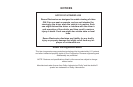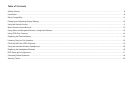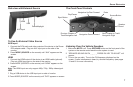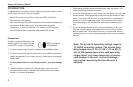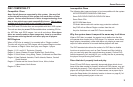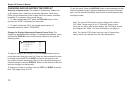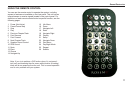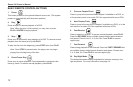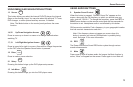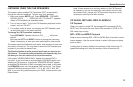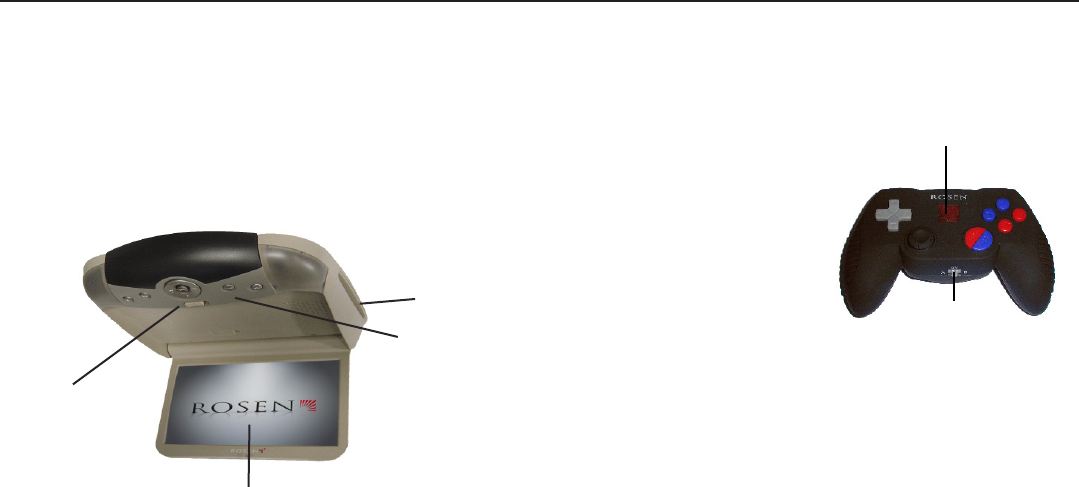
6
Rosen X10 Owner’s Manual
Use the system with the vehicle running or with the ignition key switch
in the “accessory” position.
Make certain that the remote, the headphones, and the game controller
have fresh batteries and are properly installed.
To lower the screen, slide the OPEN LATCH and move the screen into
a viewing position. The system will power on automatically.
GETTING STARTED
To Watch a DVD:
1 Power the system on, unit will default to DVD player and resume
play, if a disc is present.
2 Press EJECT to remove any loaded disc.
3 Insert a DVD with the label facing up.
4 Most DVD discs begin playback automatically. If a menu appears,
press PLAY or ENTER as instructed on the screen.
Disc Slot
Control
Panel
LCD Screen
Open Latch
USING THE INTEGRATED GAME SYSTEM
There are integrated video games built into the system. The Rosen
Game Controller is included.
To play a game:
Set the A/Off/B switch to A to turn
the game controller on.
Press SOURCE on the remote or
MODE on the front control panel
until “INTERNAL GAME” appears,
along with the game startup menu.
With the controller on A, press any button to verify the LED logo light
ashes. If not, insure the batteries are fresh and installed correctly.
Use the left and right arrows on the controller to select which game you
want to play from the list.
Press START on the controller, to begin a game.
While playing, use A and/or B as re, jump, or other action buttons,
depending on the game.
To return to the game main menu, press RESET on the controller.
Note: The controller works using infrared “line-of-sight” technology.
If the controller is held so that there is not a clear line of sight to the
system or under rapid controller movement, intermittent operation or a
game reset will result.
Flashing Logo Light
A/OFF/B