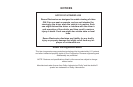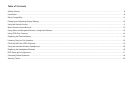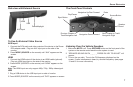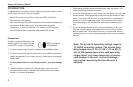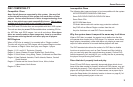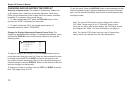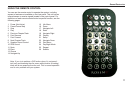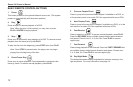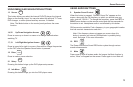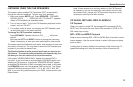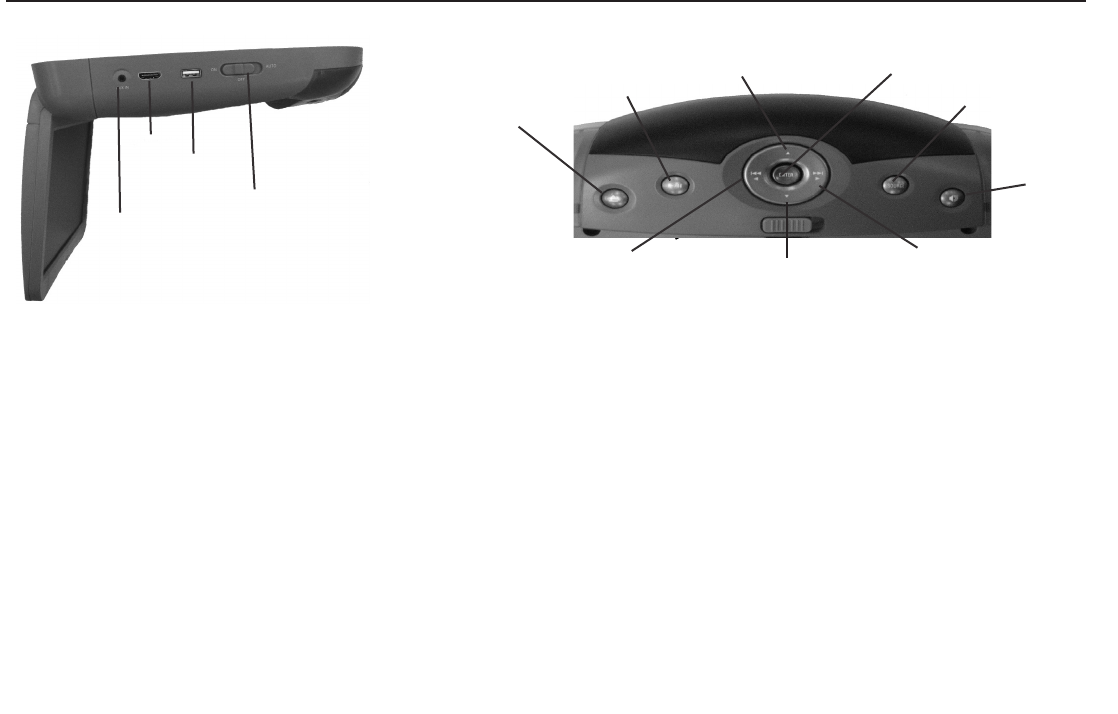
7
Rosen Electronics
Listening Over the Vehicle Speakers
1 Make sure MUTE is off. Press SPEAKER button on the front panel of the
system or the remote control each time the system is used.
2 “SPEAKER SOUND ON FM _ _ _ . _ PRESS R/L KEY TO ADJUST” will
appear.
3 Turn on the car radio. Tune to the FM frequency displayed on the
screen. If radio interference is heard, try another frequency. (see pages
13 and 15 for more information)
The Front Panel Controls
Play/Pause
Eject Button
Enter
Navigation Up/Fast Forward
Previous Chapter or
Track/Navigation Left
Navigation Down/Forward
Next Chapter or Track/
Navigation Right
Source Button
Speaker
Sound
Side view with External Source
AUX Input
Dome/Maplight
HDMI
USB
To Use An External Video Source
AUX Input
1 Connect the RCA audio and video outputs of the device to the Rosen
RCA adapter cable. Plug into AUX input port on the side of the
monitor.
2 Press MODE (SOURCE on the remote) until “AUX” appears on the
screen.
HDMI
1 Connect the HDMI output of the device to an HDMI cable (optional).
Plug into HDMI input port on the side of the monitor.
2 Press MODE (SOURCE on the remote) until “HDMI” appears on the
screen.
Note: The HDMI input can only support 480p, 720p, 1080p video signal.
USB
1 Plug a USB device to the USB input port on side of monitor.
2 Press MODE (SOURCE on the remote) until “DVD” appears on screen.