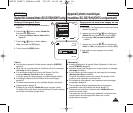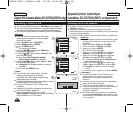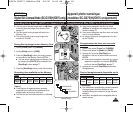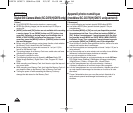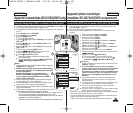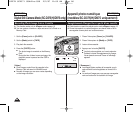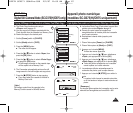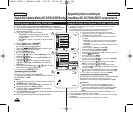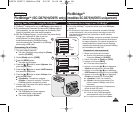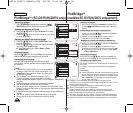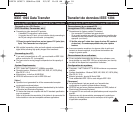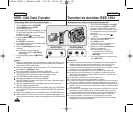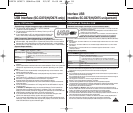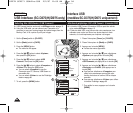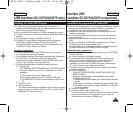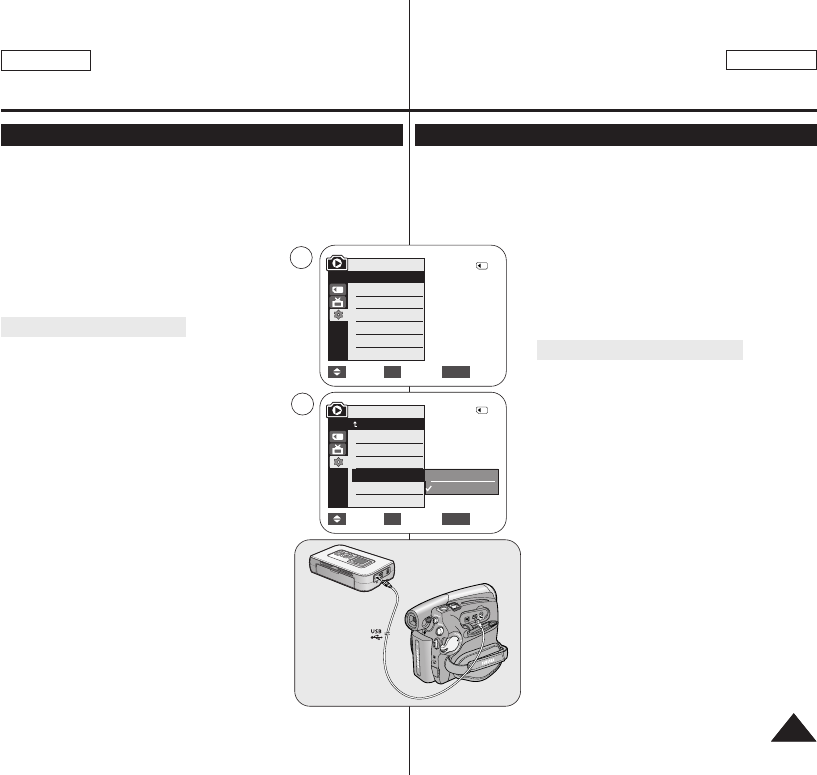
ENGLISH
FRANÇAIS
8989
✤ PictBridge
TM
function works only in <M.Player> mode. ➥page 19
✤ By connecting the Camcorder to printers with PictBridge support
(sold separately), you can send images from the Memory Card
directly to the printer with a few simple operations.
✤ With the PictBridge Support, you can control the printer directly
through your Camcorder in order to print out
stored pictures. For direct printing of your
stored pictures using the PictBridge function,
you must connect your Camcorder to a PictBridge
printer using a USB cable.
Connecting To a Printer
1. Turn your printer's power off.
■
Turn your Camcorder on by setting the [Power]
switch to [PLAYER].
2. Set the [Mode] switch to [CARD].
3. Press the [MENU] button.
■
The menu list will appear.
4. Press the [
……
/
††
] button to select <System>, then
press the [OK] button.
5. Press the [
……
/
††
] button to select <USB Connect>,
then press the [OK] button.
6. Press the [
……
/
††
] button to select <Printer>, then
press the [OK] button.
■
<Computer> : Connect to a computer.
■
<Printer> : Connect to a printer. (To use the
PictBridge function, connect to a printer.)
7. Connect your Camcorder to the printer using the
provided USB cable.
8. Turn your printer power on.
■
The PictBridge menu screen appears
automatically after a short period.
■
The cursor highlights <Print>.
PictBridge
TM
(SC-D375(H)/D975 only)
PictBridge
TM
(modèles SC-D375(H)/D975 uniquement)
Printing Your Pictures – Using the PictBridge
TM
✤ La fonction PictBridge
TM
ne peut être activée qu’en mode <M.Player>.
➥page 19
✤ En connectant le caméscope à une imprimante compatible Pictbridge
(vendue séparément), vous pouvez envoyer des images à partir de la
carte mémoire directement vers l’imprimante en faisant quelques
opérations simples.
✤
Grâce à Pictbridge, vous pouvez commander l’imprimante
directement à partir de votre caméscope afin d’imprimer
les images enregistrées. Pour imprimer directement vos
images enregistrées en utilisant la fonction Pictbridge,
connectez votre caméscope à une imprimante Pictbridge
par l’intermédiaire d’un câble USB.
Connexion à une imprimante
1. Mettez votre imprimante hors tension.
■ Allumez votre caméscope en plaçant
l'interrupteur [Power] sur [PLAYER].
2. Placez l’interrupteur de [Mode] sur [CARD].
3. Appuyez sur la touche [MENU].
■ La liste des menus apparaîtra.
4. Appuyez sur la touche [
……
/
††
] pour sélectionner
<System> puis appuyez sur la touche [OK].
5. Appuyez sur la touche [
……
/
††
] pour sélectionner
<USB Connect> puis appuyez sur la touche [OK].
6. Appuyez sur la touche [
……
/
††
] pour sélectionner
<Printer> puis appuyez sur la touche [OK].
■ <Computer> : reliez à un ordinateur.
■ <Printer>: reliez à une imprimante. (Pour
utiliser la fonction PictBridge, reliez à une
imprimante).
7. Connectez votre caméscope à l’imprimante en
utilisant le câble USB fourni.
8. Mettez votre imprimante sous tension.
■ L’écran du menu PictBridge apparaît
automatiquement après un bref instant.
■ Le curseur met en surbrillance <Print>.
Impression de vos images avec PictBridge
TM
Move Select Exit
MENUOK
Computer
Printer
6
4
M.Player Mode
√System
Clock Set
Remote
Beep Sound
USB Connect
Language
√On
√On
√Computer
√English
Move Select Exit
MENUOK
2/46
2/46
M.Player Mode
Back
Clock Set
Remote
Beep Sound
USB Connect
Language
01227B SCD371 USA+Frc~098 2/2/07 11:00 AM Page 89