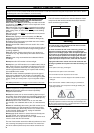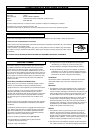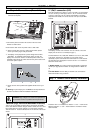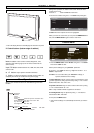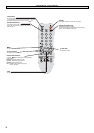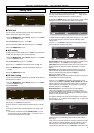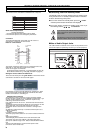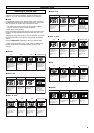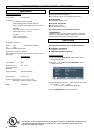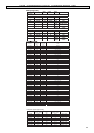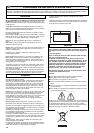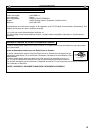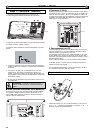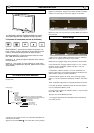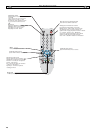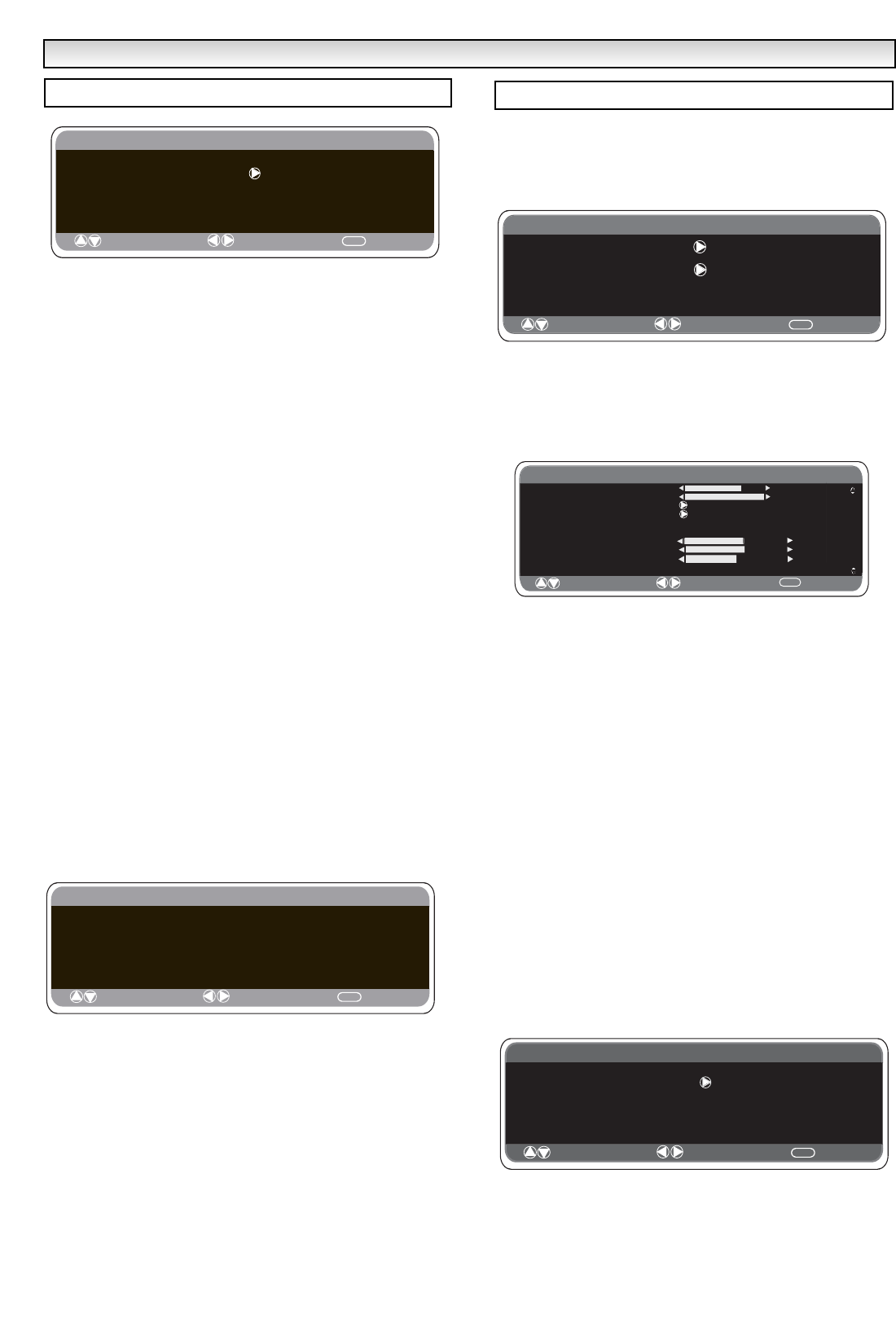
7
■ Child lock
You can prevent unwanted operation on the LCD monitor via the
buttons on the bottom edge of the monitor.
1. Press the MENU button. Select Setting using the e or d button.
Press the 8 button to enter.
2. Select Child lock using the e or d button.
3. Set the Child lock to Off or On by pressing the 7 or 8 button.
4. Press the MENU button to exit.
■ AV2 setting
In setting menu, to select AV2 press the d button and set to Y,Pb,Pr
or RGB, H/V depending on your external equipment.
1. Press the MENU button. Select Setting using the e or d button
press the 8 button to enter.
2. Select AV2 setting using the e or d button.
3. Press the 7 or 8 button to select which Y,Pb,Pr or RGB, H/V.
4. Press the MENU button to exit, this automatically stores your
changes.
4. Press the MENU button to exit.
■ Off-timer setting
The Off timer will switch the monitor into the standby mode when the
selected time has elapsed.
1. Press the MENU button. Select Setting using the e or d button
press the 8 button to enter.
2. Select OFF Timer
3. Press the 7 or 8 button to change time.
The time changes in 5 minute steps.The maximum time is 120 min-
utes.
If you have set the off timer, a display appears in the corner of the
screen.
✐ If the monitor is switched off by the standby button
4
on the
remote control or by the standby switch
4
on the top of the TV
set, the timer settings will be cancelled.
Connect your PC to the connector on the left side terminal of the
set. Once connected select PC mode via the v button on your
remote control. The set will become a monitor for the PC.
By pressing the MENU button on the remote control, a menu window
will appear on screen, this allows the settings to be adjusted.
To adjust the Picture settings select picture using the e or d buttons
on the remote, then the 8 button to enter the following picture
settings menu.
Press the 7 or 8 buttons to adjust the Picture brightness and the
same to adjust the contrast of the picture.
Picture position changes the picture horizontally or vertically, this is
done by using the 7 or 8 buttons on the remote control.
Video adjust changes the Phase and the clock of the screen. If the
picture is blurred or grainy, this function will adjust it to a clearer
picture.
Auto Adjust will automatically adjust the picture by using the 8
button. This will change all the above settings automatically.Auto
adjust can also be achieved by pressing the
button on the remote control
Resolution displays the current resolution of the picture. This is just
for information and cannot be adjusted.
Using the 7 or 8 buttons it is possible to adjust the tone of the
screen using the White tone Red (R) / Green (G)/ Blue (B). This will
adjust the picture to show more of the chosen color. For example, if
red is selected you can adjust the red in the picture to increase or
decrease using the 7 or 8 buttons
Native Resolution is used when the PC can output WXGA
1366 x 768. The setting on your Monitor set can be changed
to receive XGA/WXGA signal using the 7 or 8 buttons . Once the
signal has been selected, save the settings by switching the monitor
off then on using the power button.
To select the Settings menu press the menu button on your remote
and using the e or d buttons to select Settings. The 8 button will
enter the settings menu.
Child lock/ Timer and AV2 settings are described under settings
menu (pg 7)
Power save, if turned ON, will turn the monitor into Powersave mode
after 1 minute if no signal is detected, the LED light will turn blue to
indicate stand by. The monitor will automatically turn on when a
signal has been detected. Use 7 or 8 buttons to select ON or OFF.
rD
MENU OPERA
MENU OPERA
TION / PC OPERA
TION / PC OPERA
TION
TION
: Select
: Adjust
MENU
: Exit
Setting
Child lock OFF / ON
Timer
AV2 setting Y,Pb,Pr/RGB, H/V
Setting menu
MENU
Timer
OFF TIMER 5 ~ 120
: Select
: Adjust
: Exit
PC menu settings
Main Menu
Picture
Setting
: Select
: Adjust
MENU
: Exit
Picture
: Select
: Adjust
MENU
: Back
Brightness
C
o
ntrast
Position
Video Adjust
Auto Adjust
Resolution
White Tone R
White Tone G
White Tone B
1024 X 768 @60Hz
Native Resolution
XGA / WXGA 1366 x 768
Setting
: Select
: Adjust
MENU
: Back
CHILD LOCK OFF / ON
Timer
AV2
Power save OFF/ON
RGB, HV/ Y,Pb,Pr