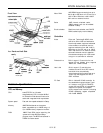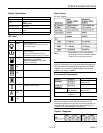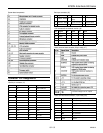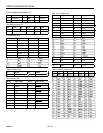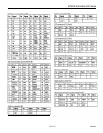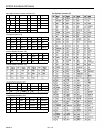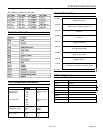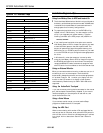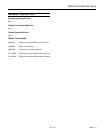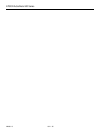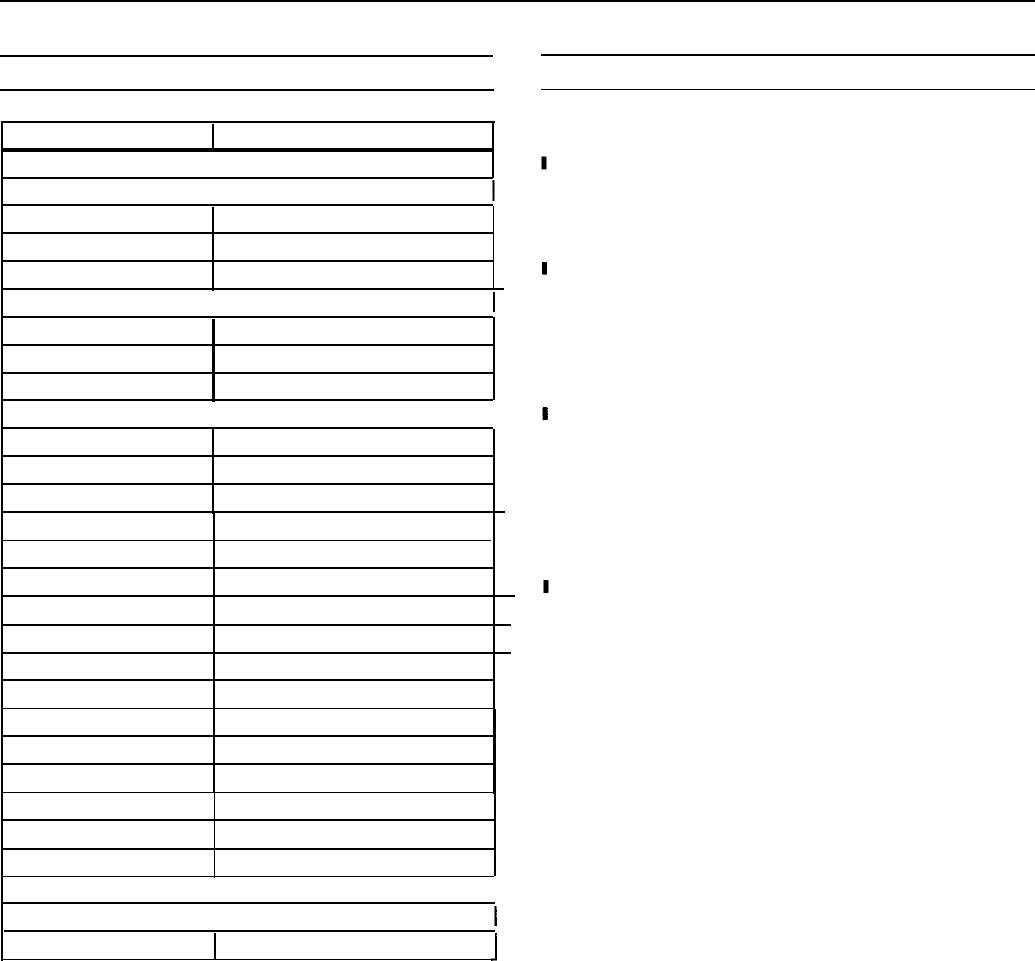
EPSON ActionNote 900 Series
System I/O Address Map
Installation/Support Tips
Hexadecimal Address
000-01F
Device
DMA Controller 1
020-03F
interrupt Controller
040-05F
060-06F
070-07F
Timer/Counter
Keyboard Controller
RTC NMI
080-09F
DMA Page Register
Interrupt Controller 2
DMA Controller 2
Clear Math Coprocessor Busy
Reset Math Coprocessor
Math Coprocessor
Available
Hard Disk Drive
0A0-0BF
0C0-0DF
0F0
0F1
I
0F8-0FF
100-1EF
1F0-1F8
200-207 Game Port
208-277
Sound Card
278-27F Parallel Port 2
2F6-2FF
300-31 F
360-36F
378-37F
Serial Port 2
Prototype Card
Reserved
Parallel Port 1
380-38F SDLC Bisynohronous 2
3A0-3AF Bisynchronous 1
3B0-3BF Mono Display Printer Adapter
3C0-3CF Reserved
3D0-3DF Color/Graphics Monitor Adapter
3E0-3EF
PCMCIA Controller
3F0-3F7
Diskette Drive Controller
Serial Port 1
I
3F8-3FF
2F8-2FF IrDA Port
I
Using Low Battery Save to HDD and Instant On
The ActionNote 900 series hard disk drive is partitioned at
the factory so that these options can be used. A 26MB area
is set aside for the saved data; this ensures that there is
enough space for all memory configurations.
To prepare the hard disk drive, run the PHDISK utility,
located in the C:\PM directory. You also need to run this
utility if you upgrade your system memory. Type the
following command at the DOS prompt and press
Enter:
PHDISk/CREATE
If you install a new hard disk drive and want to use the
Low Battery Save to HDD or Instant On options, you need
to leave sufficient space on the disk unpartitioned. The
amount of space should equal the system memory plus
2MB. After you run FDISK to partition the drive, you need
to run the PHDISK utility to configure the storage space on
the drive.
In Windows 3.1, when the computer is turned on after
using the Low Battery Save to HDD or Instant On options,
the PCMCIA services are not reinitialized. The computer
recognizes SRAM PC cards, but does not recognize most
other PC cards. You must reboot to reinitialize the services.
Using an External Monitor
When you connect an external monitor, make sure you turn it
on before you turn on the computer. The ActionNote
automatically detects the external monitor and displays data
on its screen. Press
Fn F10
to switch your display from the
monitor to the LCD screen or to display on both screens
simultaneously. Resolutions up to 1024 x 768 in 256 colors
supported.
Using the ActionPoint Touchpad
If you use an external pointing device connected to the mouse
port, the touchpad is automatically disabled. If you want to
use the touchpad, turn the computer off and then on, and
touch the ActionPoint first
Using a Serial Mouse
If you connect a serial mouse, you must use the Setup
program to disable the built-in touchpad.
Using the IrDA Port
When communicating with another IrDA-equipped device,
such as a printer or computer, ensure that the IrDA ports are
within 3 feet, with no more than a 30-degree angle in a direct
line of sight with no obstructions. See the User’s Guide for
details.
AN900-11
10/21/95