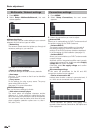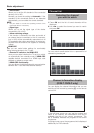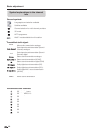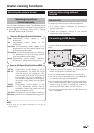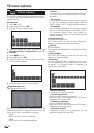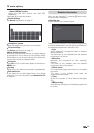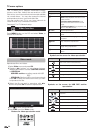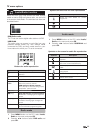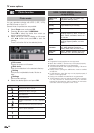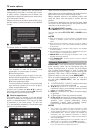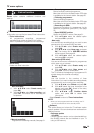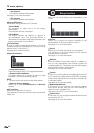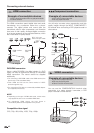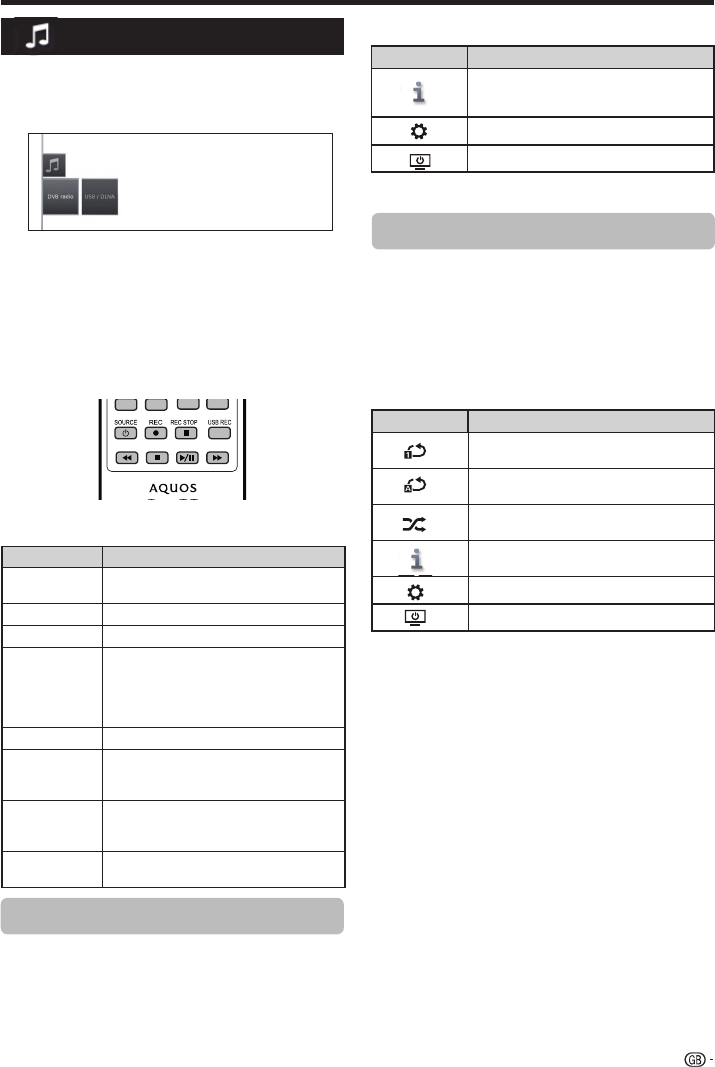
1 Press MENU button on the R/C, select Audio/
Radio on the menu and press OK.
2 Pressing ◄/► buttons select DVB radio and
press OK.
Buttons Description
H
button
End reproduction and return to the music
selection.
F
button
Play / Pause the reproduction.
I
(short) button
Play / Stops the reproduction.
G (short)
button
DVB radio:
Select the previous channel.
USB storage or Home network:
Go to the top of the track being played,
jump/select previous track.
J (short)
Select next station/track.
G (long)
Only USB storage or Home network:
Backwards. Pressing again changes the
speed.
J (long)
Only USB storage or Home network:
Forwards. Pressing again changes the
speed.
EPG
Only DVB radio:
Shows DVB radio programme guide.
Radio mode
Buttons for audio reproduction
TV menu options
Audio/Radio function
Symbols on the screen for audio file reproduction
Symbols Description
Activate/deactivate current playback file
repetition.
Repetition (continuous playback) all audio
files of the current folder/directory.
Random playback of the audio files of a
folder.
Access detailed information about the file
being played.
Call function list audio settings.
Switch off the screen.
Audio mode
Symbols on the screen for radio reproduction
Symbols Description
Shows the EPG details for current
programme.
Call function list audio settings.
Switch off the screen.
35
Music files from your local servers and USB storage
media as well as DVB and Internet radio, can be found
in the section Audio/Radio. The individual sub-items are
described below.
DVB/Online radio
The TV set can receive digital radio stations via DVB.
USB/DLNA
This option gives you access to music files from your
personal storage media, e.g. from storage media
connected via USB, and from media servers in your
home network to which your TV set is connected.
1 Press MENU button on the R/C, select Audio/
Radio on the menu and press OK.
2 Pressing ◄/► buttons select USB/DLNA and
press OK.