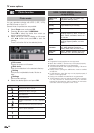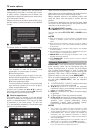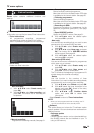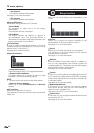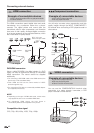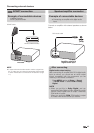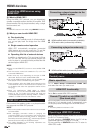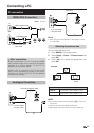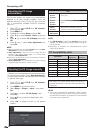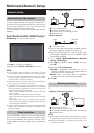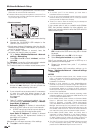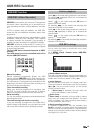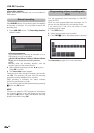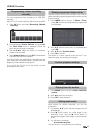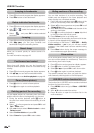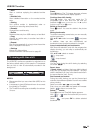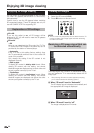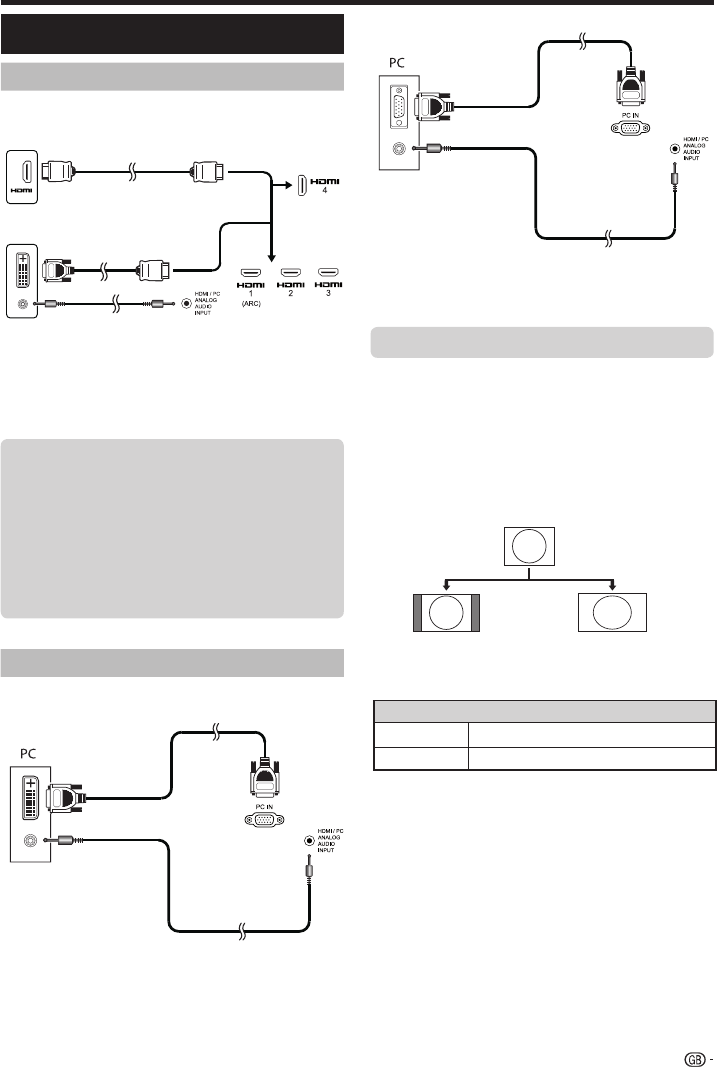
HDMI (DVI) Connection
HDMI 1, 2, 3 or 4
PC connection
Connecting a PC
Analogue Connection
VGA cable
You can select the picture size.
1 Press MENU on the remote control.
2 Select Setup → Picture → Picture format, then
press OK.
3 Press ◄/► key to select the desired item, then
press OK.
NOTE
• You can also select an item by pressing f on the remote
control unit.
• Connect the PC before making adjustments.
• Selectable picture size may vary with input signal type.
NOTE
• When using the PC-IN terminal it is necessary to connect
an audio cable.
4:3 PC
16:9 PC
Example
●
● After connection
● If after connecting a PC to the TV through a HDMI
cable, the audio does not run, connect a mini stereo
connector of ø 3.5mm between TV and PC as
indicated in the previous drawing
.
● When a PC is connected to the TV with a DVI
cable, it will be necessary to connect a mini stereo
connector of ø 3.5mm of the TV to PC as indicated
in the previous drawing.
Selecting the picture size
45
ø 3,5 mm stereo
mini jack cable
ø 3,5 mm stereo
mini jack cable
DVI/VGA Conversion cable
PC
PC
HDMI-certified cable
ø 3,5 mm stereo mini
jack cable
DVI/HDMI Cable
Item
16:9 PC
Proportionally correct display of 16:9
4:3 PC
Proportionally correct display of 4:3