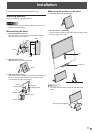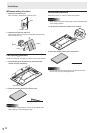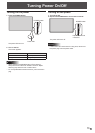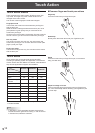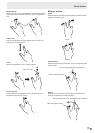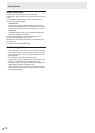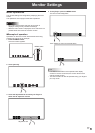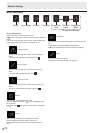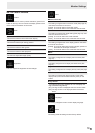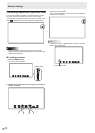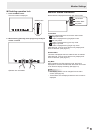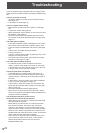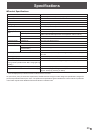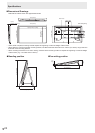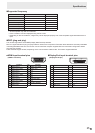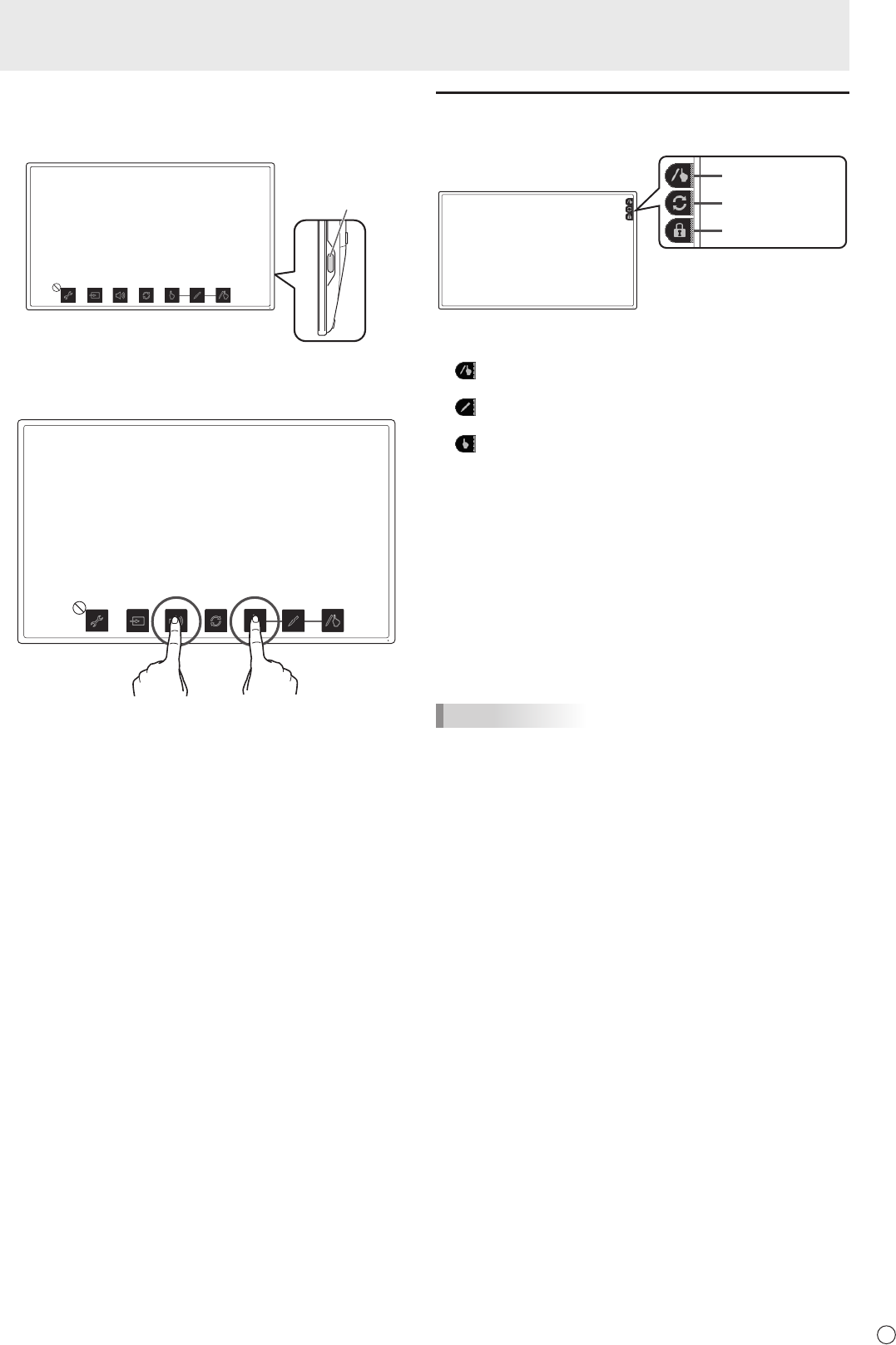
21
E
Monitor Settings
n
Disabling operation lock
1. Press the MENU button.
The menu screen is displayed.
Press
MENU button
2. While touching [Volume], touch [Finger-only mode] for
at least 1 second.
Operation lock is disabled.
Monitor status indicators
Monitor status is displayed at the top right of the screen.
Touch Mark
Rotation Mark
Key Mark
Touch Mark
The touch mark displays the current touch action mode.
Finger/pen mode
This mark is displayed during nger/pen mode.
Pen-only mode
This mark is displayed during pen-only mode.
Finger-only mode
This mark is displayed during nger-only mode.
After being set, it can be set so that it is only displayed for
around 5 seconds. (See page 19.)
Rotation Mark
This mark is displayed when the rotate function is enabled.
After being set, it can be set so that it is only displayed for
around 5 seconds. (See page 19.)
Key Mark
When operation lock (See page 20) is set, the mark is
displayed for around 5 seconds when the screen is touched.
It can be set to display constantly. (See page 19.)
TIPS
• The display position can be changed from the menu
screen. (See page 19)
• These marks are not displayed while the menu screen is
displayed.