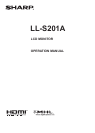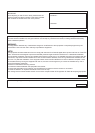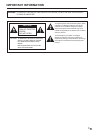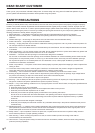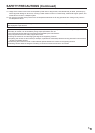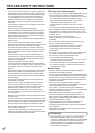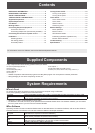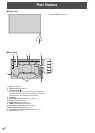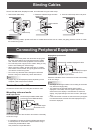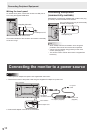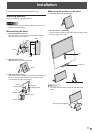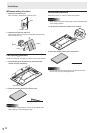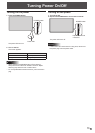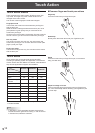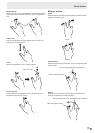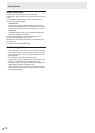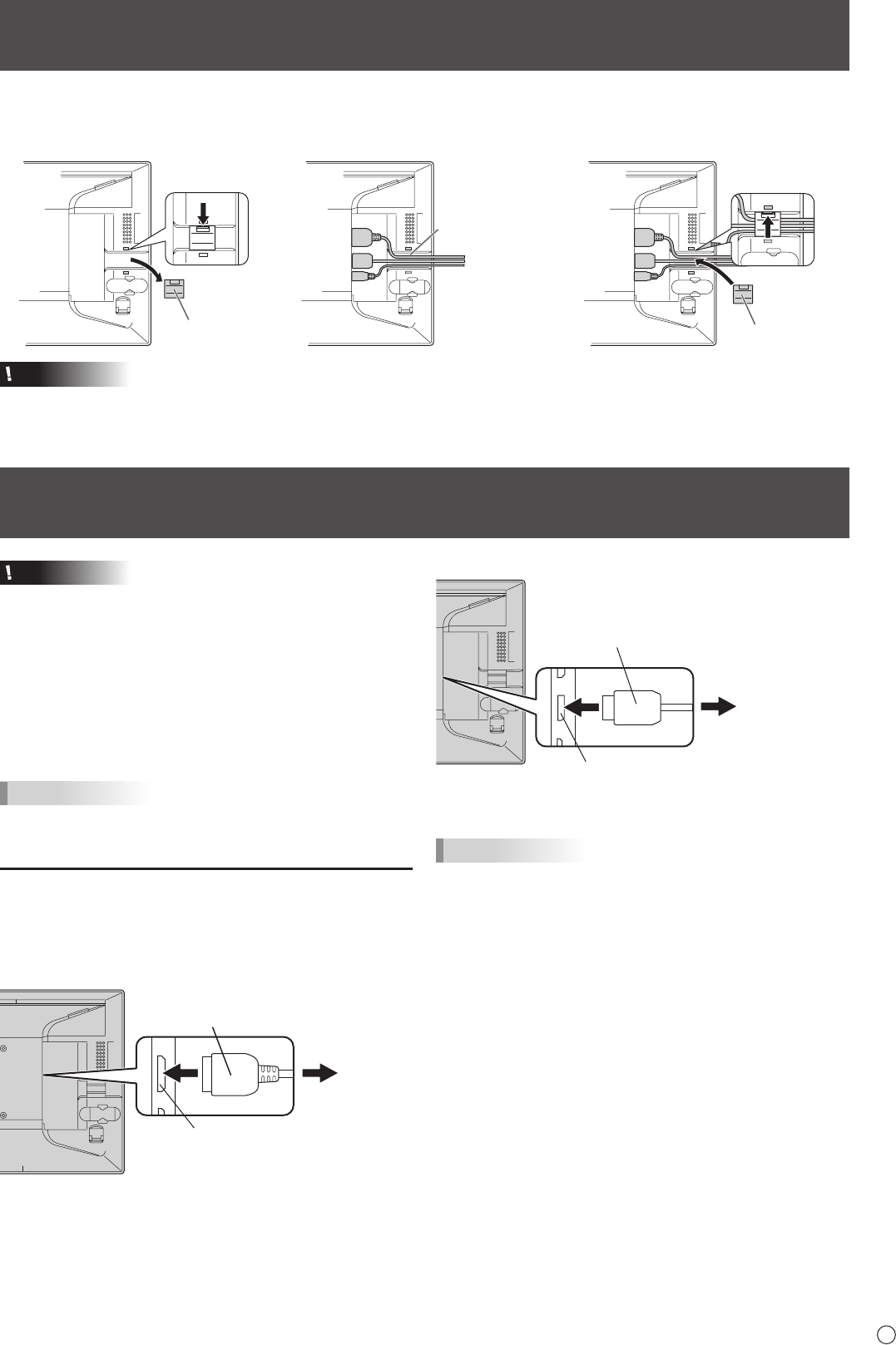
9
E
Connecting Peripheral Equipment
Caution
• Be sure to turn off the power and disconnect the plug from
the power outlet before connecting/disconnecting cables.
Also, read the manual of the equipment to be connected.
• Do not forcibly bend or apply force to cables. Doing so may
result in wire breakage or other damage.
• When connecting cables, spread a soft cloth on a stable
level surface such as a desk, and gently place the monitor
on it with the screen facing down.
• Do not use any cable that has a damaged or deformed
terminal. Using such cables may cause malfunctions.
TIPS
• Images may not be displayed properly depending on the
computer (video card) to be connected.
Connection with a PC
Connect the monitor and a PC using the connection cable.
n
Inputting video and audio
HDMI input terminal
HDMI input terminal
Commercially available HDMI cable
(conforming to the HDMI standard)
To HDMI output
terminal on PC
Check the orientation of the connector and insert it horizontally
as far as it will go.
• It is possible to connect the monitor’s HDMI input terminal
to a smartphone or similar MHL-compliant device using a
commercially available MHL cable.
This production incorporates MHL 1.
DisplayPort input terminal
DisplayPort input terminal
Commercially available DisplayPort cable
To DisplayPort output
terminal on PC
Check the orientation of the connector and insert it horizontally
as far as it will go.
TIPS
• The length of the signal cables or surrounding environment
may affect the image quality.
• The video from the terminal that has signal input is
displayed. In this state, even if a signal is input from the
other terminal, the display is not switched. To switch the
display, use [Input Select] on the menu screen. (See page
18.)
• If the LCD monitor is turned on when there are input signals
from both terminals, the video from the DisplayPort input
terminal is displayed.
Binding Cables
Secure the HDMI cable, DisplayPort cable, and USB cable using the cable clamp.
1. Remove the cable clamp.
Cable clamp
2. Route the cables through the cable
restraint slot.
Cable restraint
slot
3. Push the cable clamp down into place.
Cable clamp
Caution
• When connecting cables, spread a soft cloth on a stable level surface such as a desk, and gently place the monitor on it with
the screen facing down.