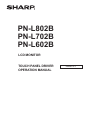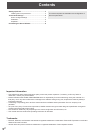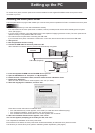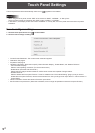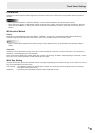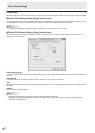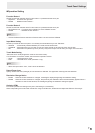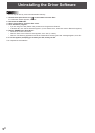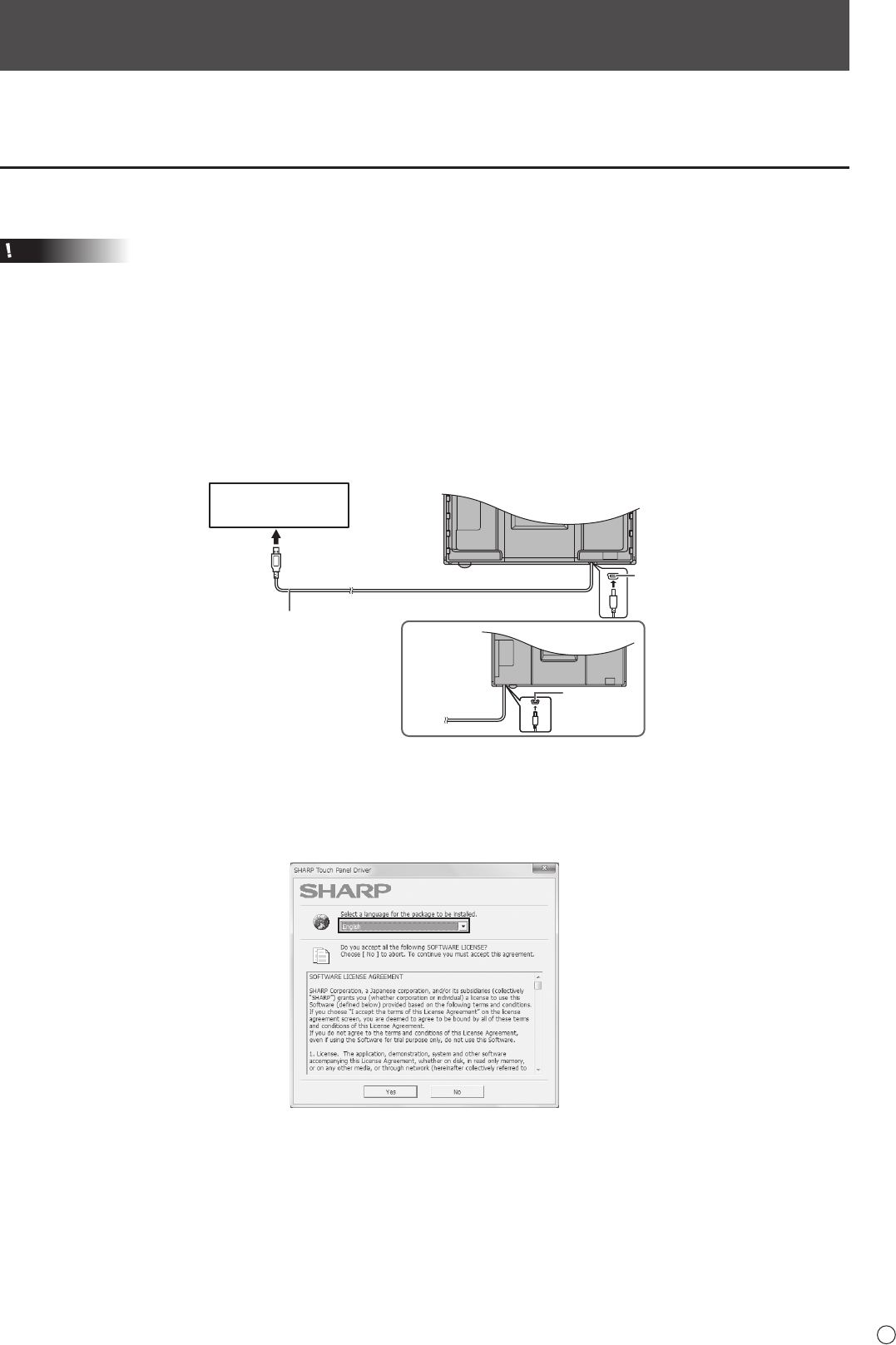
3
E
Setting up the PC
To use the touch panel, the touch panel driver must be installed from the supplied CD-ROM and the touch panel must be
connected to your PC.
Installing the touch panel driver
The touch panel driver is a program that enables you to use the touch panel to operate the PC that is connected to the touch panel.
Caution
• Thiscanonlybedonebyauserwithadministratorauthority.
• Ifanolderversionofthetouchpaneldriverisinstalled,remove(uninstall)theoldversionbeforeinstallingthetouchpanel
driver.(Seepage8.)
• IfyouareusingaUSBhub,useaself-poweredhub(ahubcapableofsupplyinga500mAcurrent).Thetouchpanelwillnot
operatecorrectlyifabus-poweredUSBhubisused.
• DonottouchthetouchpanelwhenconnectingtheUSBcable.
Ifyoutouchthetouchpanel,itwillleadtoamalfunction.Inthiscase,disconnectandthenreconnecttheUSBcable.
1. Start your PC.
2. Exit all applications that are running.
3. Connect the USB cable for the touch panel to the PC.
Afterithasbeenconnected,thetouchpanelwillbeautomaticallyrecognized.
To the USB terminal
of the PC
USB cable (Supplied)
PN-L802B
USB port
USB port
4. Insert the supplied CD-ROM into the CD-ROM drive of your PC.
5. Open the CD-ROM drive in “Computer” or “My Computer”.
6. Double-click the “TouchPanel” folder, and then double-click the “Windows” folder.
7. Double-click “Setup.exe”.
Whenthe“UserAccountControl”screenappears,click“Yes”(or“Allow”).
8. Select the language for installation, and click “Yes”.
Followtheon-screeninstructionstoinstallthedriver.
• Ifthe“WindowsSecurity”screenappears,click“Install”(or“Installthisdriversoftwareanyway”).
• Ifthe“SoftwareInstallation”screenappears,click“ContinueAnyway”.
• Ifthe“SHARPTouchPanelDriverFilesinUse”screenappears,click“Continue”.
9.Whentheinstallationnishedscreenappears,click“Close”.
10
. If a screen appears prompting you to restart your PC, click “Yes”.
This completes the installation of the touch panel driver.
EachtimethePCisstarted,thetouchpaneldriverwillstartautomaticallytoenablethetouchpaneltobeused.
Thersttimeyouusethetouchpanel,performcalibration(positionadjustment).(Seepage5.)