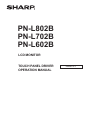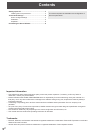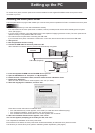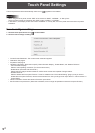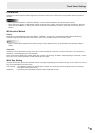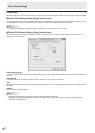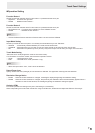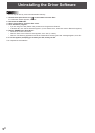4
E
Touch Panel Settings
The touch panel driver starts automatically and the icon ( ) appears on the taskbar.
Caution
• Whenusingthetouchpanel,setthe“SIZE”ofthemonitorto“WIDE”,“NORMAL”,or“DotbyDot”.
Thetouchpanelcannotbeusedwhenthe“SIZE”issetto“ZOOM1”or“ZOOM2”.
• InWindows7,ifthedisplayscreensizeissetto“NORMAL”or“DotbyDot”,thetouchpanelcannotbeusedinaportrait
installation.
How to congure settings
1. Click the touch panel driver icon ( ) on the taskbar.
2. Click a menu to change a setting.
• CurrentScreenResolution:Thecurrentscreenresolutionappears.
• Calibration:Seepage5.
• Properties:Seepage6.
• HardwareInformation:Selectthistospecify“TestInformationDisplay”,“RotateMode”,and“DisableTPDriver”.
-TestInformationDisplay:
Selecttoviewoperatingconditions.(Forservicetechnicians.)
-RotateMode:(Notusedwiththemonitor.)
SelectwhentheimagehasbeenrotatedonaPCthathasavideocardcapableofimagerotation.
-DisableTPDriver:
Selecttodisablethetouchpanelfunction.If“Dual”isenabledinthe“TouchModeSetting”(page7)andyouwishto
disablethetouchpanelfunctions,removethecheckmarkfrom“Useyourngerasaninputdevice”in“Penandtouch”in
ControlPanel.
• VersionInformation:Showstheversionofthetouchpaneldriver.
• Exit:Exitthetouchpaneldriver.(Whenthisisselected,itwillnolongerbepossibletousethetouchpanelfunction.)