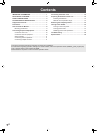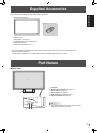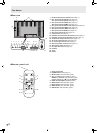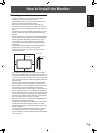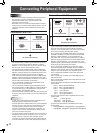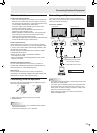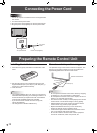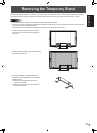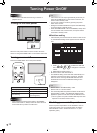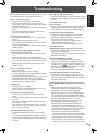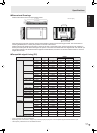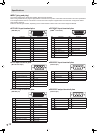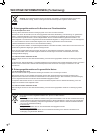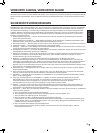14
E
Turning Power On/Off
Caution
• TurnonthemonitorrstbeforeturningonthePCor
playback device.
Turning on the main power
Main power switch
Whenthemainpowerswitchisoff,themonitorcannotbe
turnedonusingthePOWERbuttonontheremotecontrolunit.
Turning power on/off
PressthePOWERbuttontoturnthepowerON/OFF.
INPUT
Power LED
Status of a power LED Status of the monitor
Green lighting Power “On”
Orange lighting Power “Off” (Standby mode)
Greenashing
Input signal standby mode
(input using a PC)
Caution
• WhenswitchingthemainpowerswitchorthePOWER
button off and back on, always wait for at least 5 seconds.
A short interval may result in a malfunction.
TIPS
• Ifthemonitorisintheinputsignalstandbymodeandyou
pressthePOWERbuttonontheremotecontrolunit,the
monitor enters standby mode.
• Youcanturnon/offthemonitorbypressingthepower
switch of the monitor.
• SettingtheSCHEDULEashesthepowerLEDalternately
in red and orange in standby mode.
• WhenSTANDBYMODEissettoSTANDARD,startuptime
can be reduced. Note, however that, more power will be
consumed in standby mode.
n
Date/time setting
• Ifthetimehasyettobesetwhenthemonitorisrstturned
on, the date/time setting screen appears. Set the date and
time.
DATE/TIME SETTING
SET
CANCEL
08
//
OK···[MENU]
20
01
/
01
/
00 00
:
:
:
1. Press , , or to select the date and
time, and press
or to change the numerical
values.
2. Select SET and then press
MENU
.
• Besuretosetthedateandtime.
• Thedate/timesettingscreenwillcloseautomaticallyifno
operation is performed for about 15 seconds. The date
and time can be set using DATE/TIME SETTING from
the OPTION menu when the date/time setting screen
disappears.
TIPS
•
Set the date in “Year/Month/Day” order.
•
Set the time on a 24-hour basis.
•
The clock stops after the power-off status continues for
approximately 1 week.* The date/time setting screen
appearsatpower-on.Besuretosetthedateandtime.
(
* This is a guide. The power-off status that stops the clock
depends on the status of the monitor.)
Disabling power on/off operations
Power on/power off operations can be disabled in order to
protect the monitor from an accidental power off. Set the
ADJUSTMENT LOCK in FUNCTION menu to “2”. (See
Operation guide.)