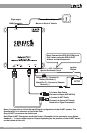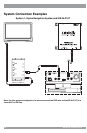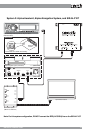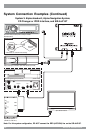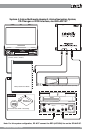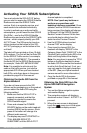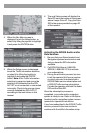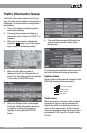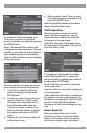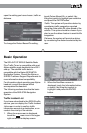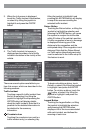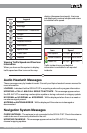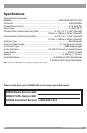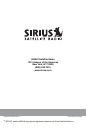20
SIR-ALP10T Installation Guide
3. When the
Info
screen is displayed,
touch the
Traffic Incident List
selection,
or select it by tilting the joystick to
highlight it and press the
ENTER
button.
4. The
Traffic Incident List
screen is
displayed and provides a list of traffic
incident information in the vicinity of the
vehicle.
There are several options available to you
from this screen, which are described in the
following sections:
Traffic Incident
Touching a specific traffic incident from
the list (or selecting it by tilting the
joystick to highlight it and pressing the
ENTER
button) will display details
about the traffic incident. Note that it is
possible for the detailed information to
be identical to the summary
information.
Crosshairs Icon
Touching the crosshairs icon next to a
traffic incident entry (or selecting it by
tilting the joystick to highlight it and
pressing the
ENTER
button) will display
a map of the area surrounding the
selected traffic incident.
Detour Button
Touching the
Detour
button, or tilting the
joystick to highlight the selection and
pressing the
ENTER
button, will cause
the system to analyze the traffic data
within 30 miles of the vehicle’s position.
If traffic congestion is found, a message
is displayed informing you of the
distance to the congestion and the
anticipated delay if the congestion is not
detoured. Note that the
Detour Based
on Traffic
option (described previously)
must be selected in the traffic setup for
this feature to work.
To begin calculating a detour, touch
Detour
, or select it by tilting the joystick
to highlight it and press the
ENTER
button. To not plan a detour, touch the
button, or select it by tilting the
joystick to highlight it and press the
ENTER
button.
Legend Button
Touching the Legend button, or tilting
the joystick to highlight the selection
and pressing the
ENTER
button,
displays a list of the icons associated
with each incident, and defines the
meaning of each icon.