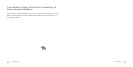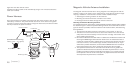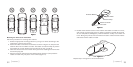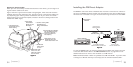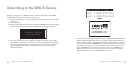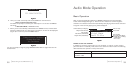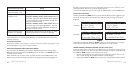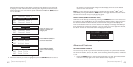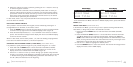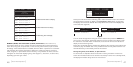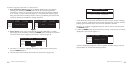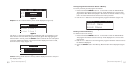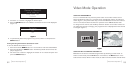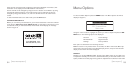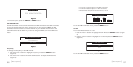[ Audio Mode Operation ]
42
[ Audio Mode Operation ]
43
between Channel Name, Artist Name, and Song Title displays to preview what
is playing on other channels before selecting one. (Figure 3) To exit this mode
without changing to a new channel, press and hold the DISPLAY (DISP) button
for 1½ seconds.
Press one of the < or >
buttons to activate the
category list.
Press DISPLAY (DISP)
again to show the Song
Title
Press DISPLAY (DISP) to
show the Artist Name
001
002
003
Channel Name
Channel Name
Channel Name
Category
001
002
003
Artist Name
Artist Name
Artist Name
Category
001
002
003
Song Title
Song Title
Song Title
Category
002
003
004
Channel Name 2
Channel Name 3
001 Channel Name 1
Channel Name 4
When the channel you want is highlighted, press the SELECT button
to tune to 3.
Figure 3Figure 3
the channel. The channel will change and the display will revert to the default
screen for the new channel.
Note: If you are viewing a sports category channel list such as NFL
®
, NBA
®
, NHL
®
,
COLLEGE, pressing the DISPLAY (DISP) button will toggle between the team names
and the current score of any live play-by-play game.
DireCt tuning (remote Control only)
Channels can be directly accessed by pressing the DIRECT button on the remote con-
trol and then using the 0-9 keys to enter the desired channel number. (Figure 4) Once
the desired number has been entered, the channel will change and the display will
revert to the default screen for the new channel. The display will change immediately if
three numbers are entered (for example, 117), but if just one or two digits are entered,
the SCV1 will wait for 3 seconds before changing the channel.
CH NAME
12:00
A
001
Enter Channel #
_ _ _
Advanced Features
setting Channel presets
You can store up to 30 of your favorite channels as presets, for quick access. Presets
are stored in 3 banks, A, B, C, D, and E, each containing 6 channel presets, numbered
1 to 6.
Press the BAND button to activate the preset bank you want. The selected bank
is shown in the top right corner of the default screen. (Figure 5)
1.
Figure 4Figure 4