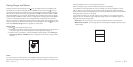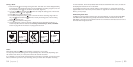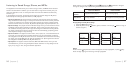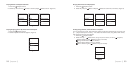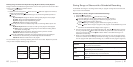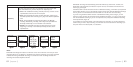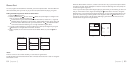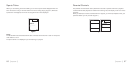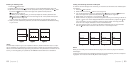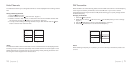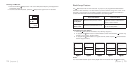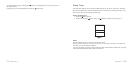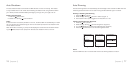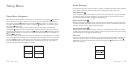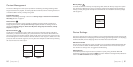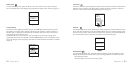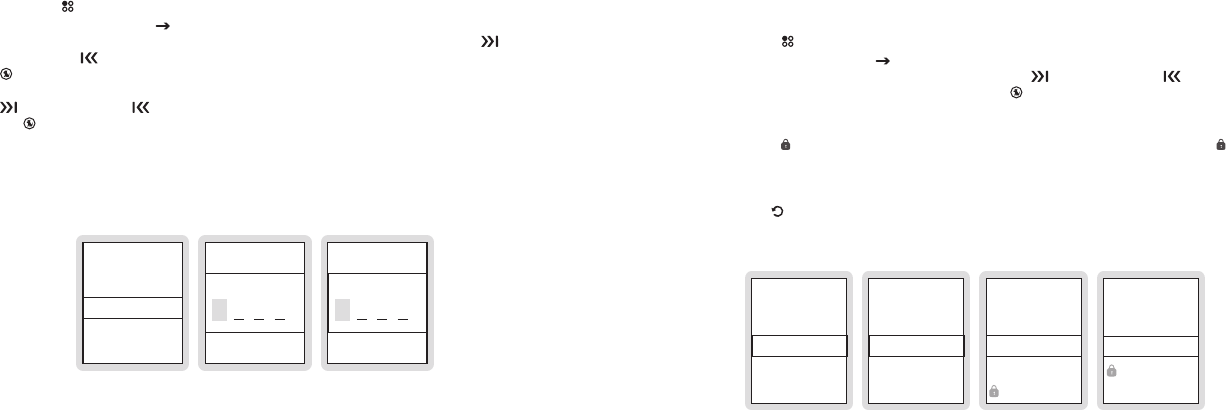
[ Operation ]
68
[ Operation ]
69
Enabling or Disabling Locks
Press the Setup button.
Select Parental Controls Locks Enabled or Locks Disabled/Enabled. (Figure 2)
(a) If the locks are enabled, you will be prompted to enter your password. Use Fast-
Forward and Rewind to enter each digit of the password and press the
Select button. (Figure 3)
(b) When you are enabling locks, you will be prompted to create a password. Use
Fast-Forward and Rewind to enter each digit (0—9) of the password and press
the Select button. (Figure 3)
You will be then be prompted to confirm the password you just entered. (Figure 4)
When you have entered the password, the locks will be enabled or disabled according
to your choice.
BACK
Locks: Disabled
Define Locks
Enter Password
PARENTAL CONTROLS
ENABLE LOCKS
ENABLE LOCKS
Confirm Password
Notes:
The lock feature requires you to set a password. Once a password has been set, it is impor-
tant to remember your password as it cannot be reset or erased by using the Reset Defaults
feature of the Sirius S50 except by entering the password. This prevents circumvention of the
lock. If you have forgotten your password, call SIRIUS Customer Service for assistance.
1.
2.
3.
4.
Figure 3Figure 3
Figure 4Figure 4
Figure 2Figure 2
Locking and Unlocking Channels and Playlists
In order for the lock settings to be enforced, you must have set the locks to be enabled (previ-
ous section).
Press the Setup button.
Select Parental Controls Define Locks. (Figure 5)
You will be prompted to enter your password. Use Fast-Forward and Rewind to
enter each digit of the password and press the Select button. (Figure 3)
Select either Lock Channels or Lock Playlists. (Figure 6)
Select a channel or playlist to lock/unlock. (Figures 7 & 8) If you are locking a channel or
playlist, a lock icon will be displayed beside the locked channel or playlist. The lock
icon is removed if you have unlocked a channel or playlist. When unlocking channels,
Clear All Locks may be selected to unlock all locked channels.
You may continue locking or unlocking channels and playlists until you have finished.
Use the Back button to exit the Lock Channels or Lock Playlists menu.
BACK
Lock Channels
Lock Playlists
Locks: Enabled
Define Locks
Hide Channels
Back
PARENTAL CONTROLS
DEFINE LOCKS
LOCK CHANNELS
BACK
Clear All Locks
01 channel name
channel name
LOCK PLAYLISTS
BACK
My Shows
My Playlists
My Songs
Notes:
When you tune away from a locked channel or playlist, the channel or playlist will become
locked again.
Locking a channel that is also a My Sirius Channel will not automatically lock the correspond-
ing playlist. You must also lock the My Sirius Channel playlist.
1.
2.
3.
4.
5.
6.
Figure 5Figure 5
Figure 6Figure 6
Figure 7Figure 7
Figure 8Figure 8