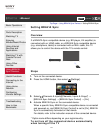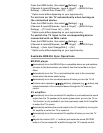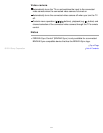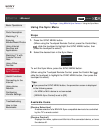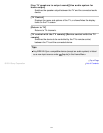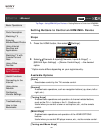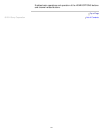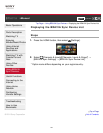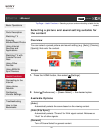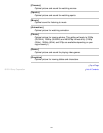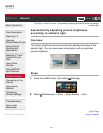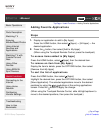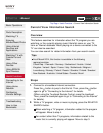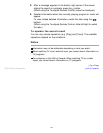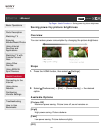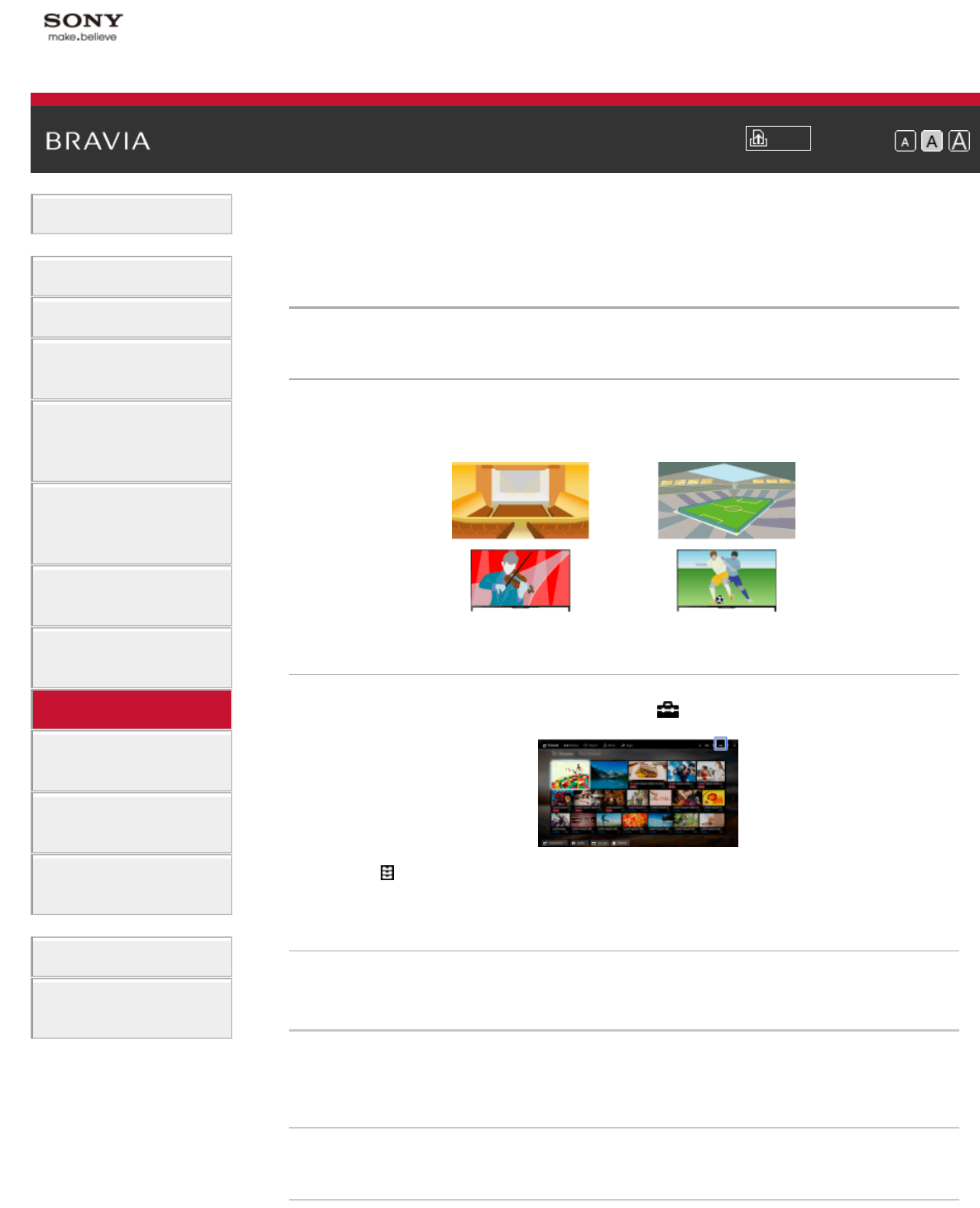
i-Manual
Print
Font Size
Basic Operations
Parts Description
Watching TV
Enjoying
Movies/Music/Photos
Using Internet
Services and
Applications
Watching TV with
Friends Far and
Near
Using Other
Devices
Using BRAVIA
Sync Devices
Useful Functions
Connecting to the
Internet
Using Home
Network
Configuring
Various Settings
Troubleshooting
How to Use
Bookmarks
Top Page > Useful Functions > Selecting a picture and sound setting suitable for the
content
Selecting a picture and sound setting suitable for
the content
Overview
You can select a preset picture and sound setting (e.g. [Auto], [Cinema],
[Sports]) that suits the content.
Steps
1.
Press the HOME button, then select [Settings].
2. Select [Preferences] → [Scene Select] → the desired option.
Available Options
[Auto]
Automatically selects the scene based on the viewing content.
[Auto (24p Sync)]
Automatically selects "Cinema" for 24Hz signal content. Behaves as
"Auto" for all other signals.
[General]
Turn off Scene Select for general content.
123