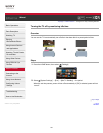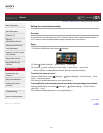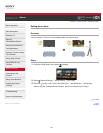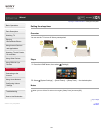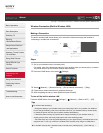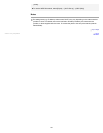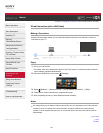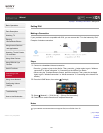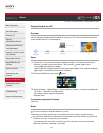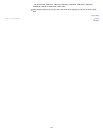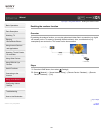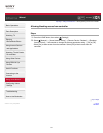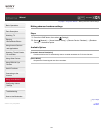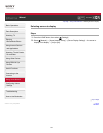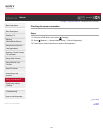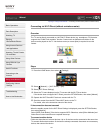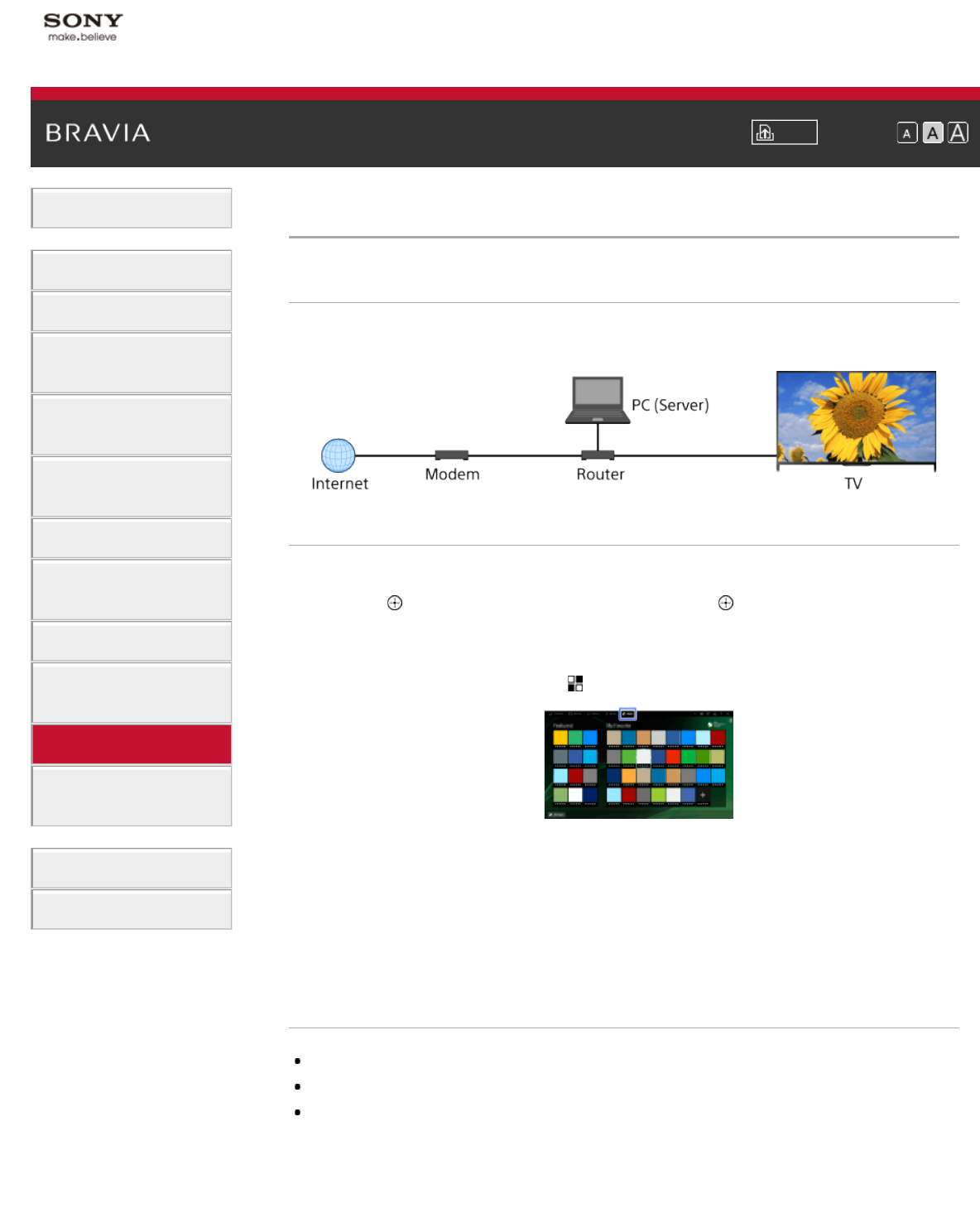
i-Manual Print Font Size
Basic Operations
Parts Description
Watching TV
Enjoying
Movies/Music/Photos
Using Internet Services
and Applications
Watching TV with Friends
Far and Near
Using Other Devices
Using BRAVIA Sync
Devices
Useful Functions
Connecting to the
Internet
Using Home Network
Configuring Various
Settings
Troubleshooting
How to Use Bookmarks
Top Page > Using Home Network > Playing Content on a PC
Playing Content on a PC
Overview
You can play photo/music/video files stored on a server (e.g. PC) that is connected to the same
home network that the TV is connected to.
Steps
1.
Connect the TV to your home network, following the steps in “Connecting to the Internet.”
Press the
button to jump to the title list. Then, press the button again to go to
“Connecting to the Internet” for details.
(When using the Touchpad Remote Control, press the touchpad. Then, press the touchpad
again to go to “Connecting to the Internet” for details.)
2. Press the HOME button, then select [Apps].
3. Select [All Apps] → [Media Player] → [Photo], [Music] or [Video] → the server containing the
file to play → the folder or file from the list.
If you select a folder, select the desired file.
Playback starts.
To check the supported file formats
Codec List
Notes
The server is required to be DLNA-certified (e.g. VAIO).
Depending on the file, playback may not be possible even when using the supported formats.
Only panoramic JPEG files in the following horizontal/vertical sizes can be scrolled. (If the JPEG file
is edited on a PC, etc., scrolling may not be possible.)
- For horizontal scroll: 4912/1080, 7152/1080, 3424/1920, 4912/1920, 12416/1856, 8192/1856,
5536/2160, 3872/2160, 10480/4096, 11520/1080
138