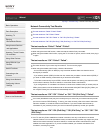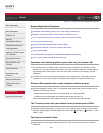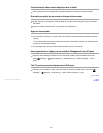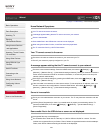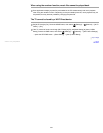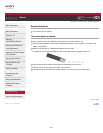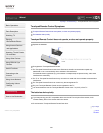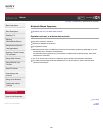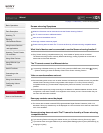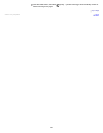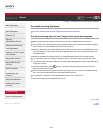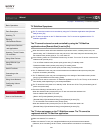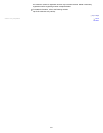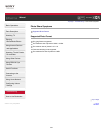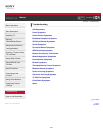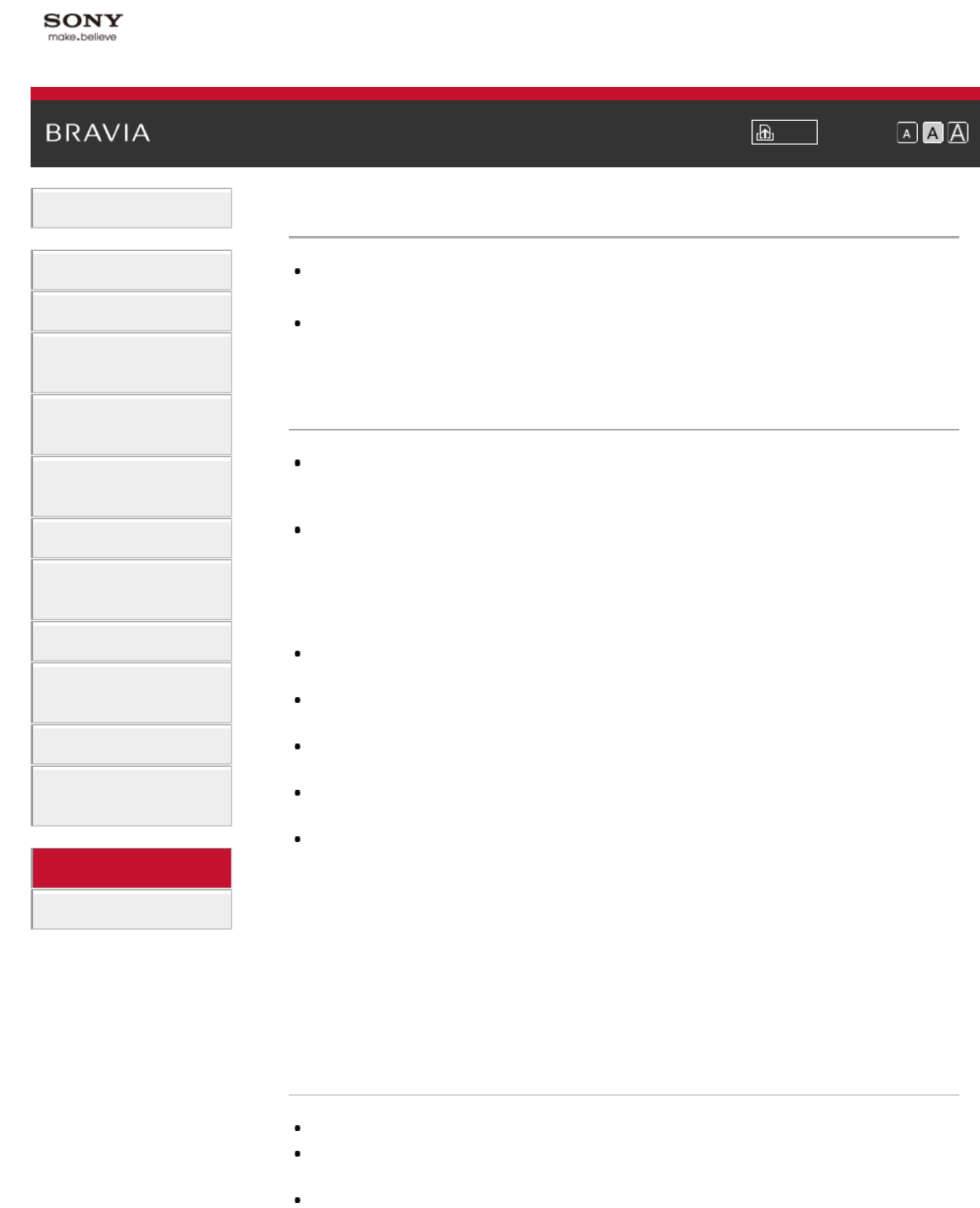
i-Manual Print Font Size
Basic Operations
Parts Description
Watching TV
Enjoying
Movies/Music/Photos
Using Internet Services
and Applications
Watching TV with Friends
Far and Near
Using Other Devices
Using BRAVIA Sync
Devices
Useful Functions
Connecting to the
Internet
Using Home Network
Configuring Various
Settings
Troubleshooting
How to Use Bookmarks
Top Page > Troubleshooting > TV SideView Symptoms
TV SideView Symptoms
The TV cannot be turned on and controlled by using the TV SideView application when [Remote
Start] is set to [On].
The TV does not appear on the TV SideView screen. The TV cannot be registered with the TV
SideView application.
The TV cannot be turned on and controlled by using the TV SideView
application when [Remote Start] is set to [On].
When devices that cause radio wave interference (microwave ovens, cordless phones, etc.) are
placed nearby, the TV SideView function may not work. In this case, keep such devices away from
the wireless router (access point) or TV, or turn them off.
In the following cases, the TV SideView function may not work. Turn on the TV and re-connect to the
wireless router (access point).
- Turn on/off the wireless router (access point) power during TV standby mode
- Reset the wireless router (access point) during TV standby mode
- Change the wireless router (access point) channel during TV standby mode
The TV SideView function may not work with business-use wireless routers (access points) that
require re-connection periodically.
The TV SideView function may not work depending on the settings of the wireless router (access
point) (e.g. Multi SSID and Power saving mode).
If Wi-Fi Direct is used to connect the TV SideView application to the TV, the TV may not be turned on
from standby mode depending on your smartphone/tablet.
The TV should be in the power-on or standby mode. Do not turn off the TV by disconnecting its AC
power cord (mains lead).
Check the following has been set for your TV.
When the wireless router (access point) and TV are connected with wireless LAN
- Built-in wireless LAN model TV is used
- [Built-in Wi-Fi] under [Network] is set to [On]
- [Remote Start] of [Home Network Setup] under [Network] is set to [On]
- TV is connected to the wireless router (access point)
When the wireless router (access point) and TV are connected with wired LAN
- [Remote Start] of [Home Network Setup] under [Network] is set to [On]
The TV does not appear on the TV SideView screen. The TV cannot be
registered with the TV SideView application.
Make sure that the TV is turned on.
Make sure that the TV and your smartphone/tablet have joined the same home network.
(However, when connecting via Wi-Fi Direct, a home network connection is not necessary.)
230