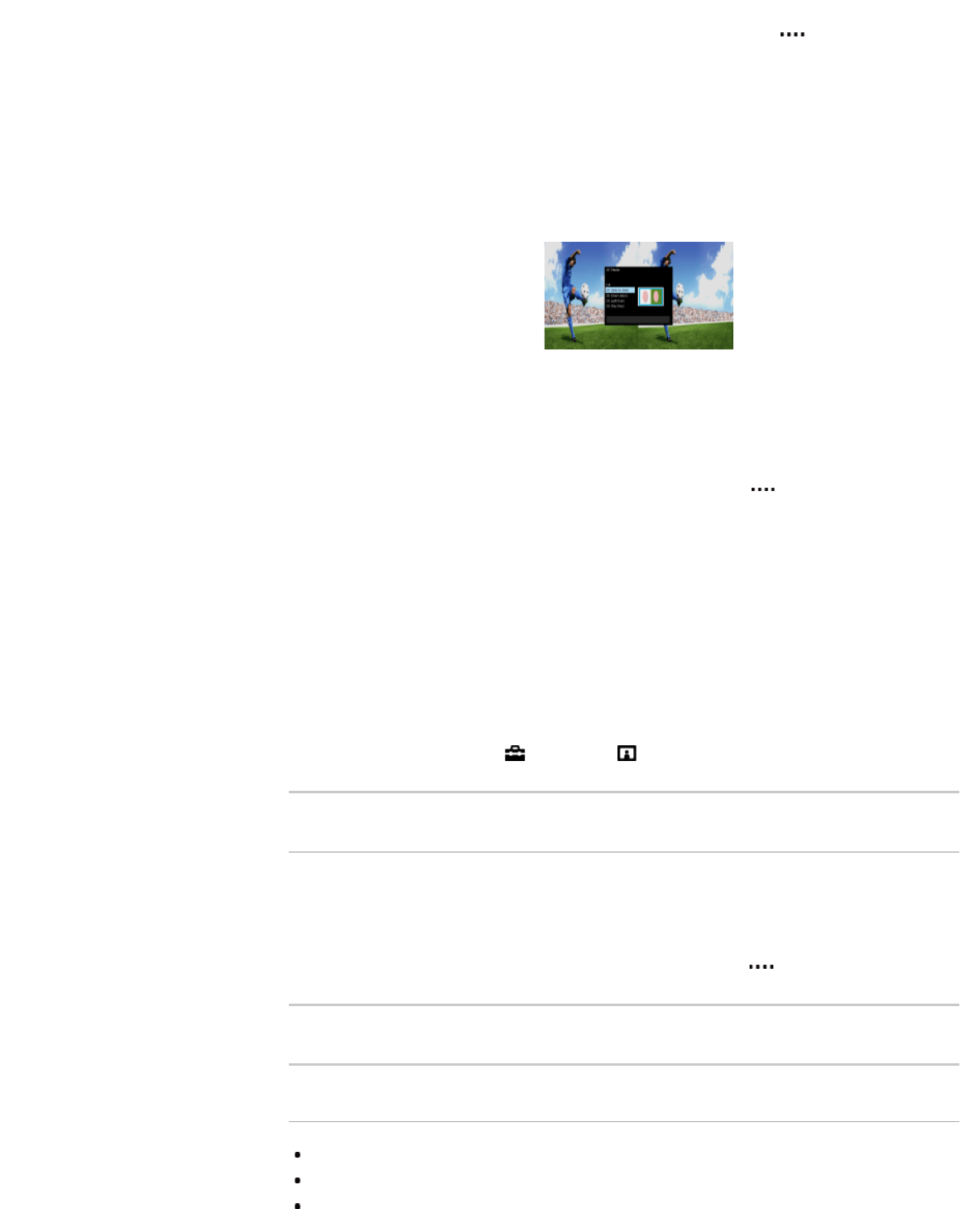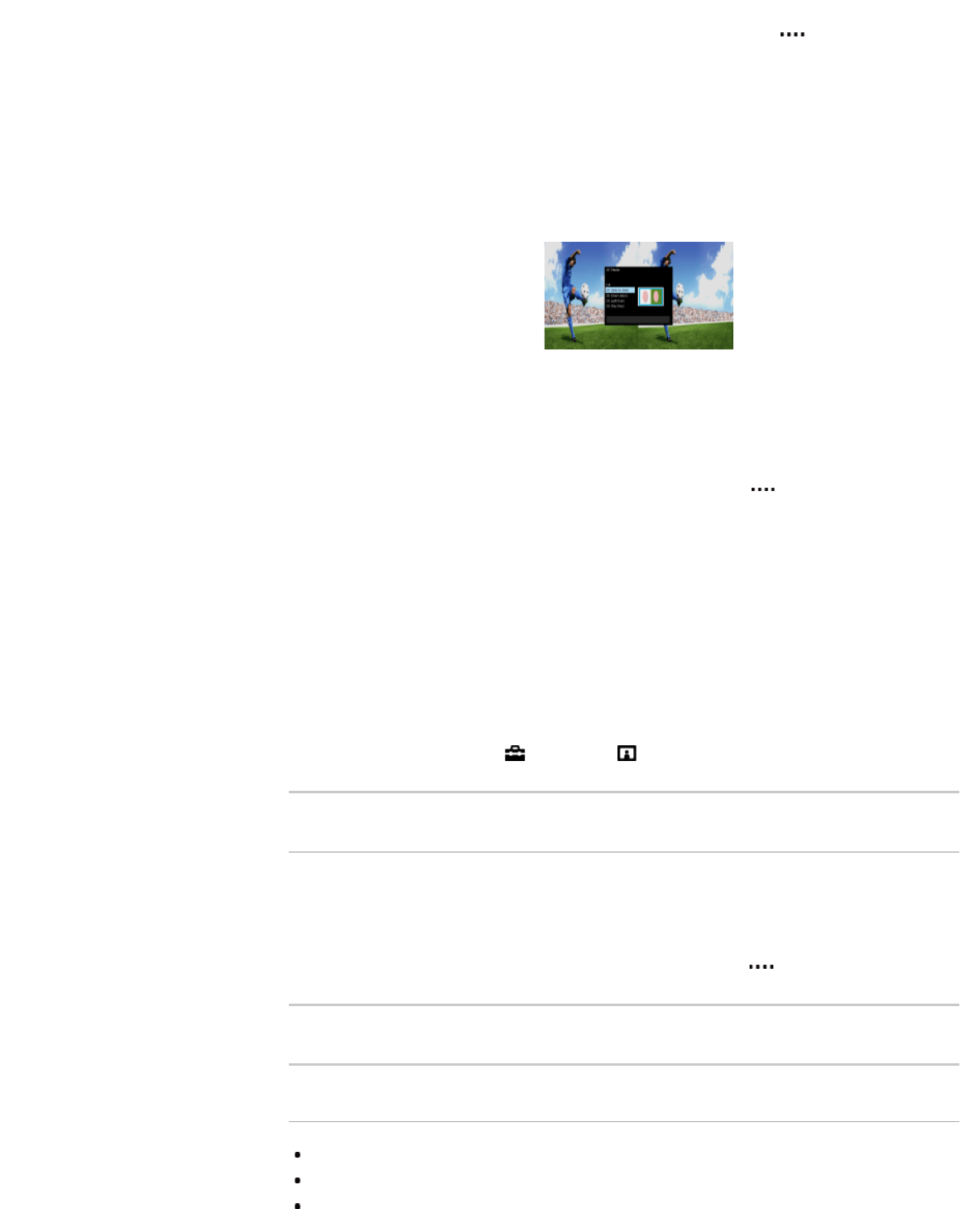
4. Press the 3D button repeatedly to select the [3D Display] mode to suit the displayed content.
(When using the Touchpad Remote Control, press the Control Bar ( ), slide the touchpad
to highlight the 3D button, press the touchpad, slide the touchpad to highlight the desired [3D
Display] mode, then press the touchpad.)
[3D (Side-by-Side)]: Displays side-by-side pictures in 3D.
[3D (Over-Under)]: Displays over-under pictures in 3D.
[2D (Left-Only)]: When the same picture is side-by-side, the left side picture is shown
expanded, in 2D.
[2D (Top-Only)]: When the same picture is over-under, the upper picture is shown expanded,
in 2D.
Depending on the input signal or format, [3D (Side-by-Side)]/[3D (Over-Under)]/[2D (Left-
Only)]/[2D (Top-Only)] may not be selectable.
To return to the last viewed source, press the HOME button twice.
To exit the 3D Menu, press the RETURN button.
To deactivate the 3D effect
Press the 3D button repeatedly to select [Off] in [3D Display].
(When using the Touchpad Remote Control, press the Control Bar (
), slide the touchpad to
highlight the 3D button, press the touchpad, slide the touchpad to highlight [Off] in [3D Display],
then press the touchpad.)
To use the SimulView™ mode
(The availability of this function depends on your model.)
This TV features SimulView™. When using this feature, only use the glasses for SimulView™.
SimulView™ allows two players to view independent screen images in full screen while playing
the same game on a shared screen. The image is displayed in 2D. To use this feature, the game
software must support SimulView™.
To adjust the 3D settings
You can adjust the following 3D settings.
Press the HOME button, select
[Settings] → [Display] → [3D Settings] → the desired
option.
[3D Display]
Opens [3D Display] to switch the display modes.
[Auto 3D]
Select [Auto] to switch the 3D display mode automatically when a 3D signal is detected.
Select [Off] to prevent the 3D display mode from being automatically selected.
Depending on the input signal or format, the 3D display mode may not switch automatically.
In such a case, press the 3D button to select the 3D display mode manually.
(When using the Touchpad Remote Control, press the Control Bar (
), slide the touchpad to
highlight the 3D button, then press the touchpad to select.)
[3D Signal Notification]
Notifies when a 3D signal is detected.
Notes
When [3D Display] is set to [Off], SimulView™ mode cannot be used.
Depending on the image, one player may see another player’s image when using SimulView™ mode.