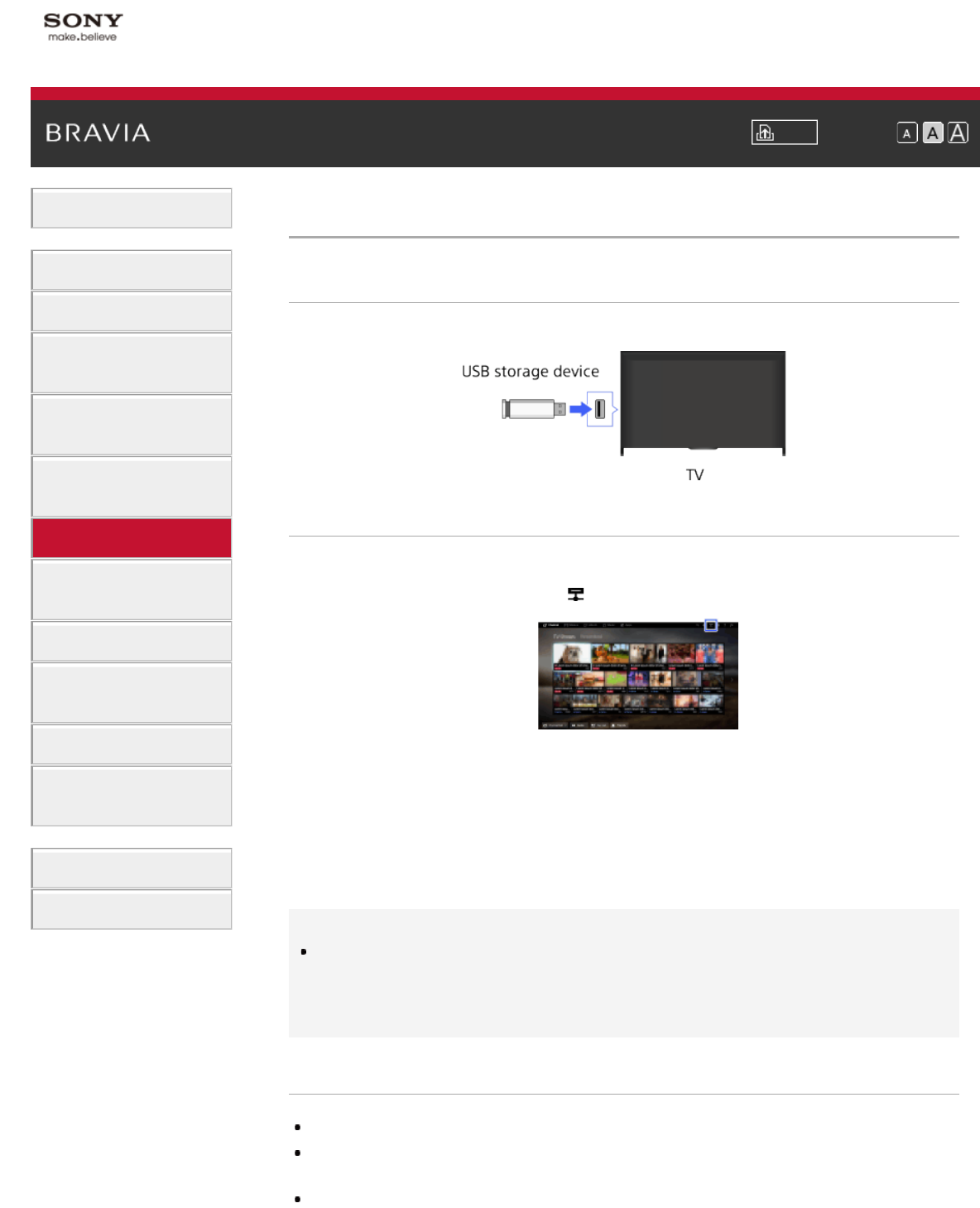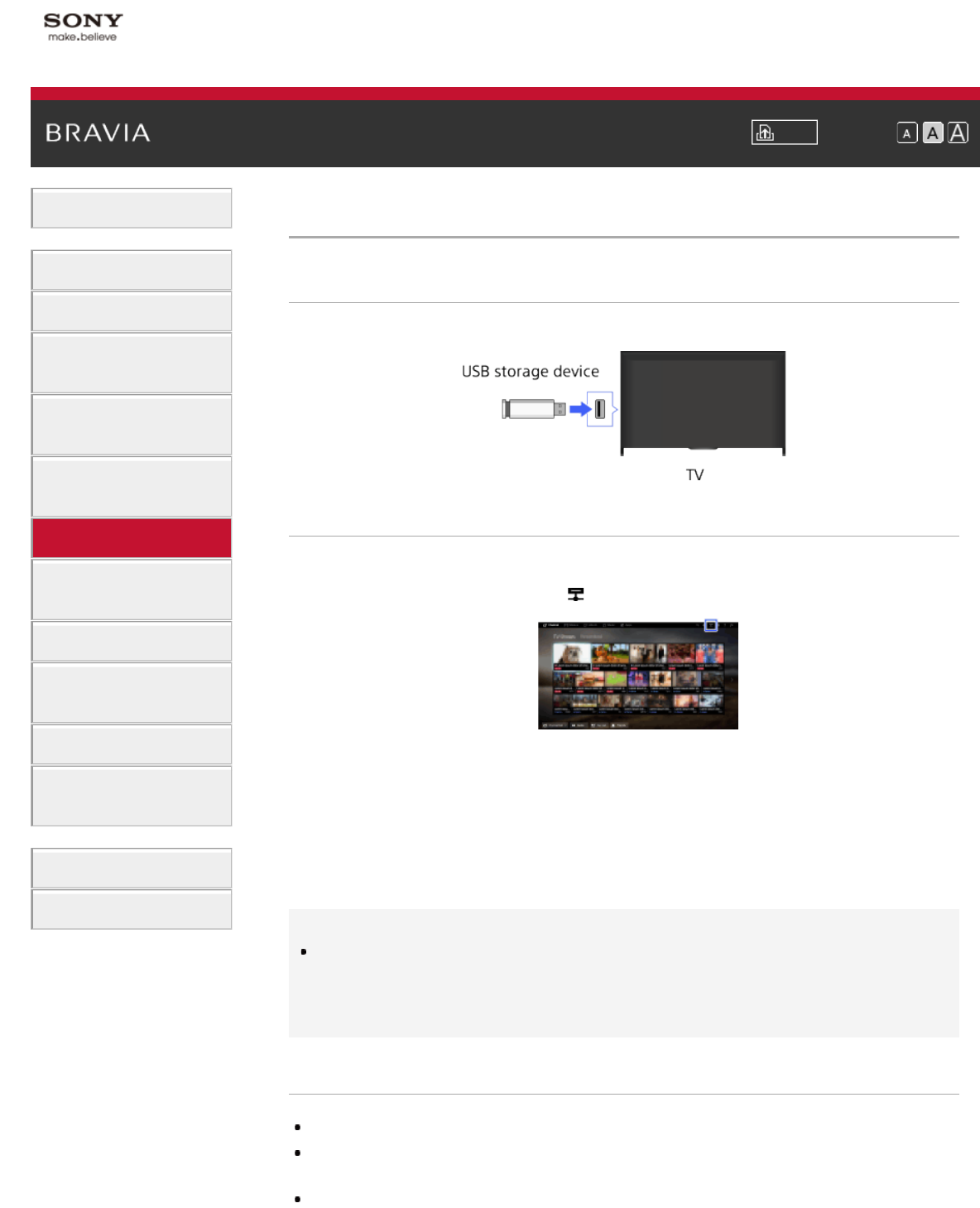
i-Manual Print Font Size
Basic Operations
Parts Description
Watching TV
Enjoying
Movies/Music/Photos
Using Internet Services
and Applications
Watching TV with Friends
Far and Near
Using Other Devices
Using BRAVIA Sync
Devices
Useful Functions
Connecting to the
Internet
Using Home Network
Configuring Various
Settings
Troubleshooting
How to Use Bookmarks
Top Page > Using Other Devices > USB Device
USB Device
Making a Connection
Connect a USB storage device to enjoy photo, music and video files stored in the device.
Steps
1.
After making a connection, turn on the connected USB device.
2. Press the HOME button, then select [Media Server].
3. Select [USB] → the folder or file from the list.
If you select a folder, select the desired file.
Playback starts.
To return to the last viewed source, press the HOME button twice.
To check the supported file formats
Codec List
Tips
If there is a subtitle file in the USB, you can watch a programme with subtitles. In that case, the
subtitle file should be in the same folder, and with the same name as the movie file.
(Depending on the subtitle file, subtitles may not be displayed correctly even if the format is
supported.)
Notes
USB viewer supports FAT16, FAT32, exFAT, NTFS file systems.
When connecting a Sony digital still camera to the TV with a USB cable, USB connection settings on
your camera need to be set to [Auto] or [Mass Storage] mode.
If your digital still camera does not work with your TV, try the following: