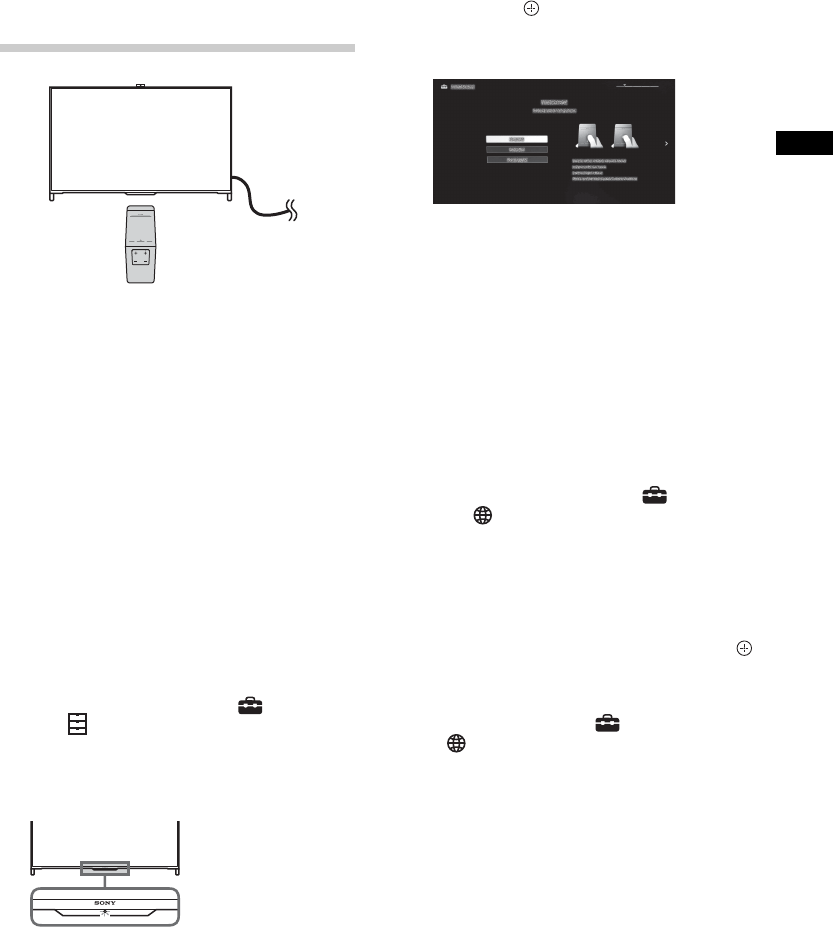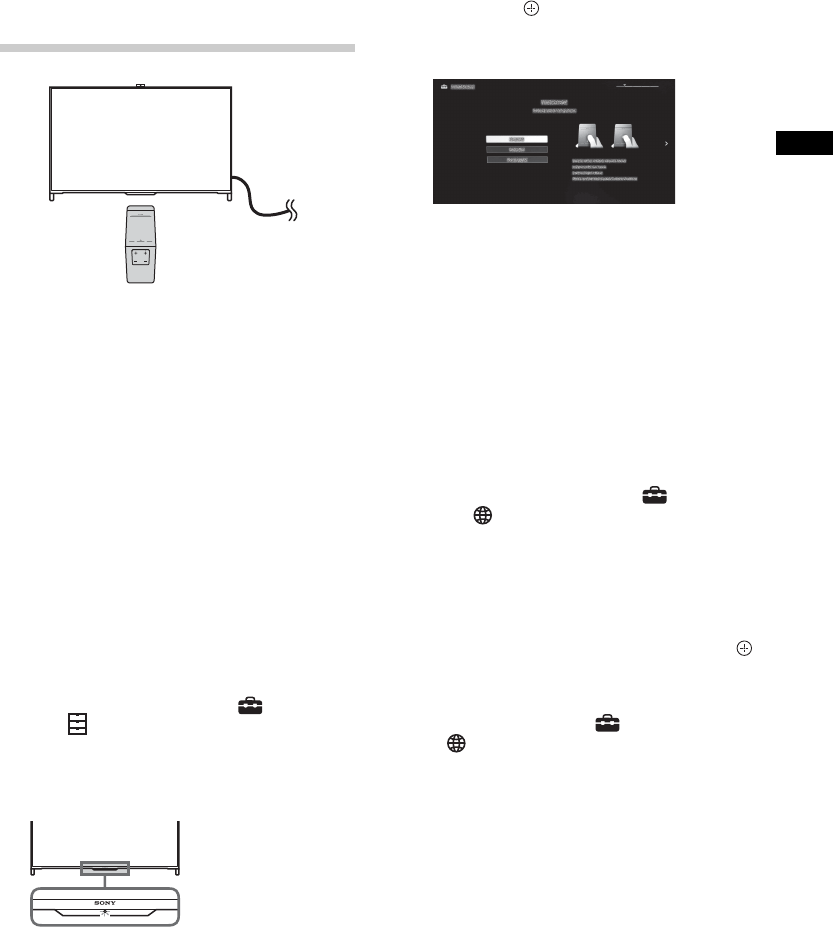
C:\Users\CHAILING_2\Desktop\Clover FullSet\SY140222_Clover 67 (Rev-
4)\4533569141_US\US03STU.fm
XBR-70/65/55/49X850B/65/55X800B/KDL-70X830B/65X830B/55X830B
4-533-569-14(1)
23
US
US
6: Running initial
setup
1 Complete your cable connections before
proceeding with the Initial Setup.
Connect the TV to your AC power outlet.
2 Press POWER on the Touchpad Remote
Control (for models with supplied
Touchpad Remote Control) or IR Remote
Control (for models without supplied
Touchpad Remote Control).
Illumination LED will light up in white.
When you switch on the TV for the first
time, the Language menu appears on
the screen.
~
• The illumination LED lights up in different
colors according to the status of the TV. If
you do not wish to light up the
illumination LED, you can turn it off later.
Press HOME, then select Settings
t Preferences t Front Panel
Illumination t Illumination LED t
Off. You can also press OPTIONS, then
select Illumination LED t Off.
3 Slide up/down/left/right to select an item,
then press the touchpad (press V/v/B/b,
then press if using IR Remote
Control).
Follow the instructions on the screen.
4 Set up the Internet connection by
selecting Wi-Fi or Wired LAN. If you will
not be using the network features of the
TV, or to set up later, select Skip.
~
• The TV will automatically detect and
setup the network when a wired
connection is made before the initial
setup.
• For customers who need to setup their
network connection with a Static IP
address and/or a Proxy server, select
Skip. After completing the initial setup,
press HOME, then select Settings
t
Network t Network Setup t
Set up network connection t Expert.
• If you use WEP security, select Wi-Fi t
Connect by scan list. Then, select the
network name (SSID) you want to
connect to. If you cannot find the
required network name, select [Manual
Entry] and press the touchpad (press
if using IR Remote Control) to enter
network name.
• To perform Network Setup later, press
HOME, then select Settings t
Network t Network Setup.
• The TV will automatically search for a
software update after the network is
setup and will try to automatically detect
your region.
5 Scan for available channels using the
TV’s built-in tuner by selecting Built-in
Tuner t Auto. If you will be using a
cable box or satellite receiver and do not
wish to use the TV’s built-in tuner select
Set Top Box. If you do not wish to use
the TV’s built-in tuner or a set top box,
select Skip.