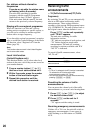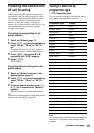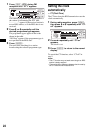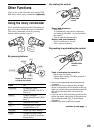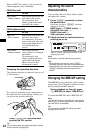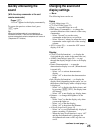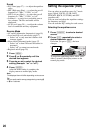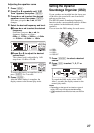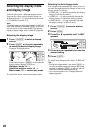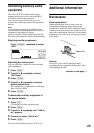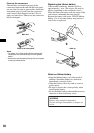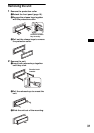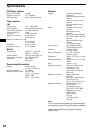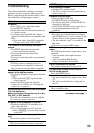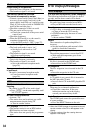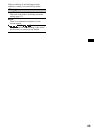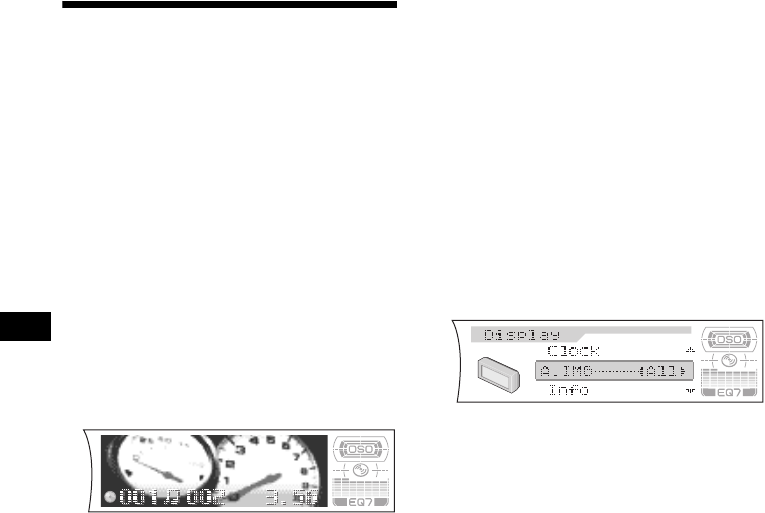
28
Selecting the display mode
and display image
You can select from 3 different display modes.
You can also select various display images in
Wallpaper mode (1-5), Spectrum analyzer mode
(1-5) and Movie mode (1-3).
Note
The default setting of Auto Image mode is “A.IMG-All.”
After a few seconds of releasing (IMAGE) on the unit,
the unit returns to Auto Image mode. If you want to
display a display image, set to “A.IMG-off” (page 28).
Selecting the display image
1 Press (SOURCE) to select a desired
source.
2 Press (IMAGE) on the unit repeatedly
to select the desired display image.
Example: Wallpaper mode
Each time you press (IMAGE) on the unit, the
display image changes as follows:
Wallpaper mode 1-5 t
Spectrum analyzer mode 1-5 t
Movie mode 1-3 t normal play mode
To cancel this mode, select normal play mode.
Selecting the Auto Image mode
Auto Image mode automatically steps (every 10
seconds) through the display images of one or all
display modes as follows:
• A.IMG-All — to shuffle repeatedly the display
images in all display modes.
• A.IMG-SA — to step repeatedly through the
display images of Spectrum analyzer mode.
• A.IMG-Movie — to step repeatedly through
the display images of Movie mode.
1 Press (SOURCE) to select a desired
source.
2 Press (MENU).
3 Press M or m repeatedly until “A.IMG”
appears.
4 Press < or , repeatedly to select the
desired setting.
5 Press (ENTER).
To cancel Auto Image mode, select “A.IMG-off.”
Tips
• During Auto Image mode, if you press (IMAGE) on
the unit, the display image will change. After a few
seconds of releasing (IMAGE) on the unit, this unit
returns to the former Auto Image setting.
• If you set Info mode to “off,” no display items will
appear (page 25).