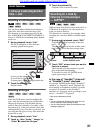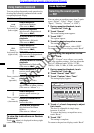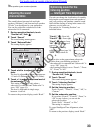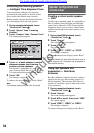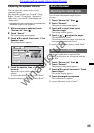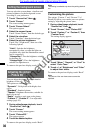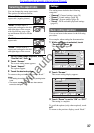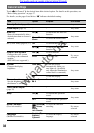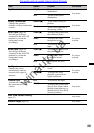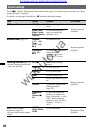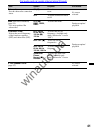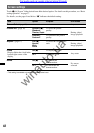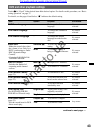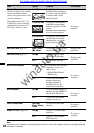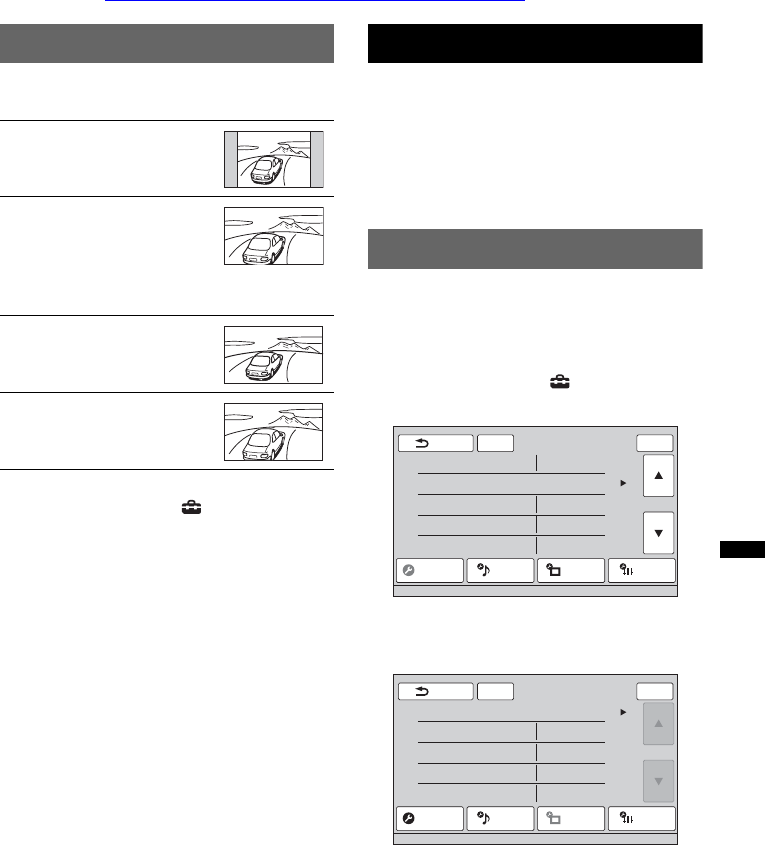
37
Selecting the aspect ratio
You can change the screen aspect ratio.
The options are indicated below.
1 During video/image playback, touch
“Source List,” then .
2 Touch “Screen.”
The screen setting menu appears.
3 Touch “Aspect.”
The options appear.
4 Touch the desired option.
To return to the previous display, touch “Back.”
Notes
• This setting is available only when the parking brake
is set.
• The screen aspect ratio of the rear view camera
cannot be changed.
Settings
The setting menu includes the following
categories.
• “General”: General settings (page 38)
• “Sound”: Sound settings (page 40)
• “Screen”: Screen settings (page 42)
• “Visual”: DVD and other playback settings
(page 43)
Basic setting operation
You can set items in the menu via the following
procedure.
For example, when setting the demonstration:
1 While no source is selected, touch
“Source List,” then .
The setting menu appears.
2 Touch “Screen.”
The screen setting display appears.
3 Touch “Demo” to set to “ON” or “OFF.”
The setting is complete.
To scroll the options (only when required), touch
v/V.
To return to the previous display, touch “Back.”
“Normal”: Picture with 4:3
aspect ratio (regular picture).
“Wide”: Picture with 4:3
aspect ratio enlarged to the left
and right edges of the screen,
with overflowing parts of the
top and bottom cut off to fill the
screen.
“Full”: Picture with 16:9
aspect ratio.
“Zoom”: Picture with 4:3
aspect ratio enlarged to the left
and right edges of the screen.
ATT
General Sound Screen Visual
1/4
Security Control
Clock Adjust
Auto OFF
CT
Output Color System
Locked
No
OFF
/ ON
NTSC /
PAL
Back Top
ATT
Screen Select
Picture EQ
Aspect
Clock
Demo
Dynamic
Full
OFF / ON
OFF / ON
Back Top
General Sound Screen Visual
1/1
Car audio and car goods internet store Winauto
winauto.ua