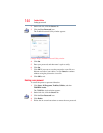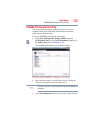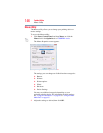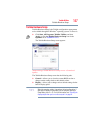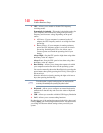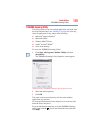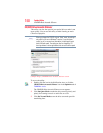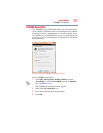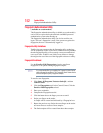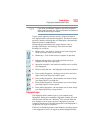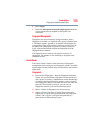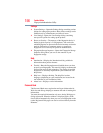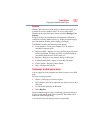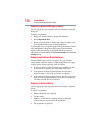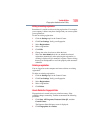152
Toshiba Utilities
Fingerprint Authentication Utility
Fingerprint Authentication Utility
(Available on certain models)
The fingerprint authentication utility (available on certain models)
can be used to replace the keyboard-based user/BIOS password
authentication system when booting up.
The fingerprint authentication utility can also be used for user
logon. The user’s fingerprint is read; if the system recognizes the
fingerprint, the user is automatically logged on.
Fingerprint utility limitations
Toshiba does not guarantee that the fingerprint utility technology
will be completely secure or error-free. Toshiba does not guarantee
that the fingerprint utility will accurately screen out unauthorized
users at all times. Toshiba is not liable for any failure or damage
that might arise out of the use of the fingerprint software or utility.
Fingerprint Enrollment
Use the Enroll or Edit Fingerprints wizard to enroll new
fingerprints or to update existing fingerprint samples.
It is recommended that you complete the Fingerprint tutorial before
starting fingerprint enrollment. The Fingerprint tutorial shows how to
achieve the highest quality fingerprint samples.
To enroll a new fingerprint:
1 Click Start, All Programs, Protector Suite QL, and then
Control Center.
2 Click the Fingerprints topic in the Control Center. Click the
Enroll or Edit Fingerprints wizard.
3 Enter your credentials.
4 Complete the Fingerprint tutorial.
5 Click the button above the finger you want to enroll.
6 Swipe your finger on the reader.
A sample will be created and indicated by a Fingerprint icon.
7 Repeat the previous step. Swipe the same finger on the reader
two more times to create two more samples.
8 The final template will be created from these three samples.
NOTE