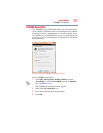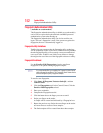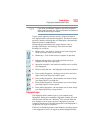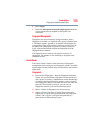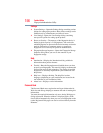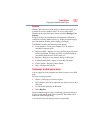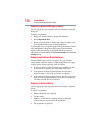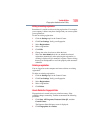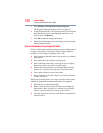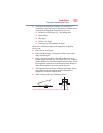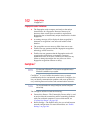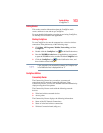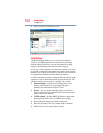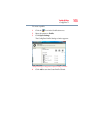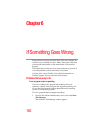159
Toshiba Utilities
Fingerprint Authentication Utility
Editing an existing registration
Sometimes it is useful to edit an existing registration. For example,
your company’s address may have changed and you want to update
your registrations.
To edit an existing registration:
1 Click the Settings topic in the Control Center.
2 Click User Settings. Verify your fingerprint.
3 Select Registrations.
4 Select a registration.
5 Click Edit.
6 Change the value of an item or delete the item.
7 Select the Auto submit check box to submit the selected
registration automatically after replaying the registration. A
warning is displayed if you attempt to register a form or dialog
that may be incompatible or not work properly with automatic
submittal.
Deleting a registration
You are logged on to the computer and want to delete an existing
registration.
To delete an existing registration:
1 Click the Settings topic in the Control Center.
2 Click User Settings. Verify your fingerprint.
3 Select Registrations.
4 Select a registration.
5 Click Delete.
How to Delete the Fingerprint Data
Fingerprint data is stored in the non-volatile memory. If the
computer changes ownership, Toshiba recommends the following
procedure:
1 Click Start, All Programs, Protector Suite QL, and then
Control Center.
The Protector Suite Software screen is displayed.
2 Click Fingerprints then Delete.