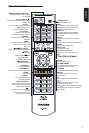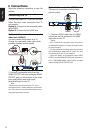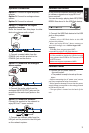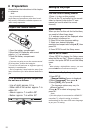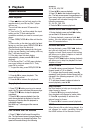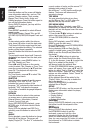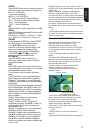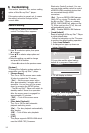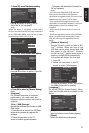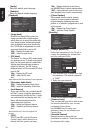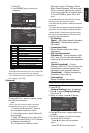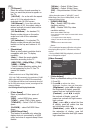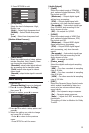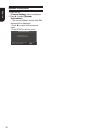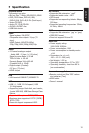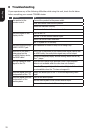15
English
6. Press OK, enter Resolution setting.. Press OK, enter Resolution setting.
Previous
Auto
480i/576i
480p/576p
720p
1080i
1080p
OK
Next
Choose
a resolution that fits your TV.
Change will be applied immediately, you have
15s to determine whether to save the setting
or rollback to prior resolution. Better
performance will be provided by an HDMI
connection!
Press / to select an option. Press OK.
Select "Yes" or "No" using /.
Note:
-When the player is connected to both VIDEO
output through VIDEO OUTPUT jack.
Resolution
Previous
has been changed!
14s
Does everything looks all right with this
resolution? Press Yes if you want to apply it.
Press No to rollback to previous one.
Yes
No
OK
Next
7. Press OK, enter Aspect ratio setting.. Press OK, enter Aspect ratio setting.
Previous
16:9 Full
16:9 Normal
4:3 Pan&Scan
4:3 Letterbox
OK
Next
Choose
an aspect ratio that fits your TV.
The change will be applied in the next page.
Determine whether to save the setting or
rollback to the previous aspect ratio.
Press / to select an option. Press OK.
FinishPrevious
OK
Setting
wizard is complete!
Now press the OK button to finish and return
to the Setup Menu.
8. Press OK to return to [General Setting]. Press OK to return to [General Setting]
Menu.
• [Upgrade]
For software upgrades to enhance
performance, you could select the
following upgrade method and start to
upgrade.
{Disc}/{USB Storage}
Upgrade the software from the disc or USB
Flash device.
1. Insert the disc or connect the USB Flash
device which contains the upgrade le
package.
2. Follow the instruction on the TV
screen to conrm upgrade operation.
- The system will reboot after 5 seconds or
OK key is pressed.
Notes:
insert the disc that contains the upgraded
version.
- When you upgrade the system using USB Flash
folder.
• [External Memory]
External Memory would be used in BD-
Live
TM
function. When you plug in the
USB ash device which has at least 1GB
free space to play BD-Live™ function,
the Blu-ray Disc™ system would make a
directory named BUDA automatically.
Information will display the Free size.
1. Press OK.
2. Follow the instruction on the TV
screen to select {Information}.
System
Screen Save Off
On
On
On
More...
Language
Disc Auto Playback
Playback
CEC
Security
Disc Auto Upgrade
Network
Load Default
General Setting
RETURN
Return
Information
Free size is : 0MB
Move cursor key to select menu option
then use “OK ” key to select
Erase
3.Press OK to select "Erase", the data in
the BUDA folder will be cleared.
[Language]
Set up the OSD(On-Screen Display), Menu,
Audio and Subtitle default language for the
player.
System
OSD English
English
English
English
Language
Menu
Playback
Audio
Security
Subtitle
Network
General Setting
SETUP
Exit
Move cursor key to select menu option
then use “OK ” key to select
• [OSD]
Select the default on-screen display language.
•
[Menu]
Select the default menu language.