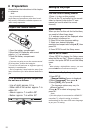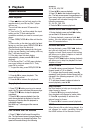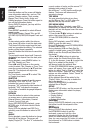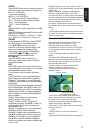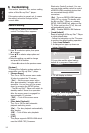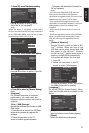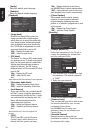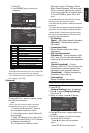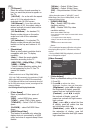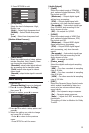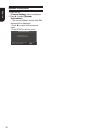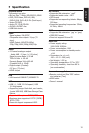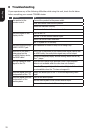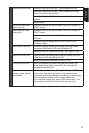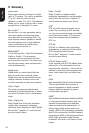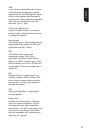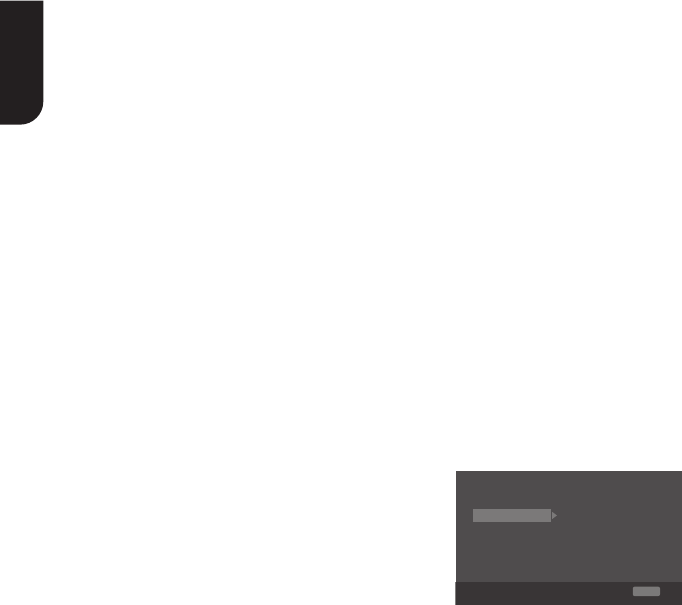
18
English
[TV]
• [TV Screen]
Select the screen format according to
how you want the picture to appear on
the TV.
{16:9 Full} – for a disc with the aspect
ratio of 4:3, the output video is
stretched into 16:9 full screen.
{16:9 Normal} – for a disc with the
aspect ratio of 4:3, the output video is
resized vertically to match what will be
seen on the display.
{4:3 Pan&Scan} – for standard TV,
Display a wide picture on the entire
screen and cuts off the redundant
portions.
{4:3 Letterbox} – for standard TV,
Display a wide picture with two black
borders on the top and bottom of 4:3
screen.
• [Resolution]
Select a video output resolution that is
compatible with your TV display
capability.
{Auto} – Select the most suitable
resolution according to the TV .
{480i/576i}, {480p/576p}, {720p},
{1080i}, {1080p}
– Select a video resolution setting that
is best supported by the TV. See TV
manual for details.
Note:
Out Of Range:Check Display Resoluon
• [Color Space]
Select a predened Colour space of
picture.
{RGB} – select RGB Colour space.
{YCbCr} – select YCbCr Colour space.
{YCbCr422} – Select YCbCr422 Colour
space.
{Full RGB} – select Full RGB Colour
space.
• [HDMI Deep Color]
This feature is available only when the
display device is connected by a HDMI
cable, and when it supports deep Colour
feature.
{30 bits} – Output 30 bits Colour.
{36 bits} – Output 36 bits Colour.
{Off} – Output standard 24 bits Colour.
Note:
• [HDMI 1080/24p]
{On} – Enable 1080/24p video
resolution setting.
{Off} – Disable 1080/24p video
resolution setting.
Notes about HDMI 1080/24p:
If you want the 24Hz output, it should fulll below
3 conditions:
1.TV supports the 24Hz display;
2.Player choose the 24Hz option in the setup
menu;
3.Media must be the 24Hz video.
Notes:
the playing Blu-ray Disc™ contents are Film
source.
be no composite output.
[Video Process]
TV
Video Adjust More...
Low
Video Process
Motion Video...
Sharpness
Display Setting
SETUP
Exit
Move cursor key to select menu option
then use “OK ” key to select
• [Video Adjust]
Select a predened setting of the video.
1. Press OK .
2. Press/ to adjust the video
Brightness, Contrast, Hue and Saturaon.
{Brightness}- press / to adjust
the brightness of display, goes left
means dark and right means bright.
{Contrast}- press / to adjust
the contrast of display, goes left
means low contrast and right means
high contrast.
{Hue}- press / to adjust the Hue
of display, goes left means low hue
and right means high hue.
{Saturation}- press / to adjust
the saturation of display, goes left
means low Saturation and right means
high saturation.