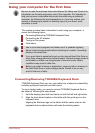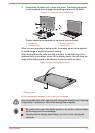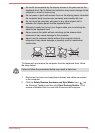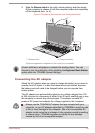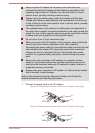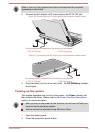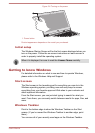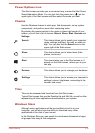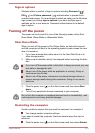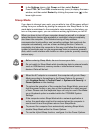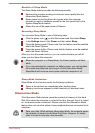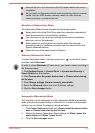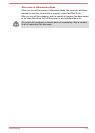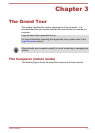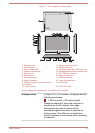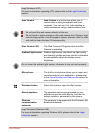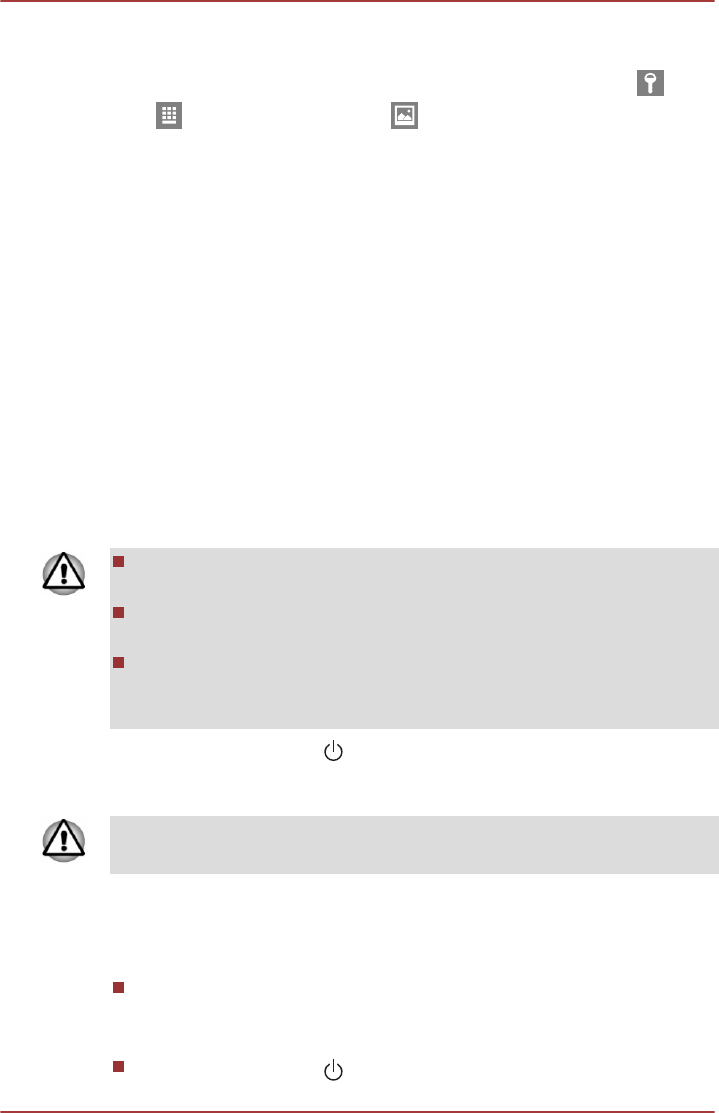
Sign-in options
Windows offers a number of sign-in options including Password (
),
PIN ( ) and Picture password ( ) authentication to prevent from
unauthorized access. You are allowed to select an option on the Windows
login screen by clicking sign-in options if you have multiple sign-in
methods set for a user account. Password authentication is the default
sign-in option.
Turning off the power
The power can be turned off in one of the following modes, either Shut
Down Mode, Sleep Mode or Hibernation Mode.
Shut Down Mode
When you turn off the power in Shut Down Mode, no data will be saved
and the computer will boot to the operating system's main screen the next
time it is turned on.
1. If you have entered data, either save it to the Hard Disk Drive or to
other storage media.
2. Make sure all disk/disc activity has stopped before removing the disk/
disc.
If you turn off the power while a disk (disc) is being accessed, you may
lose data or damage the disk.
Never turn off the power while an application is running. Doing so
could cause loss of data.
Never turn off the power, disconnect an external storage device or
remove storage media during data read/write. Doing so can cause
data loss.
3.
Click the power icon (
) on the Start screen and then select Shut
down.
4. Turn off any peripheral devices connected to your computer.
Do not turn the computer or peripheral devices back on immediately - wait
a short period to avoid any potential damage.
Restarting the computer
Certain conditions require that you reset the computer, for example if:
You change certain computer settings.
If you need to restart the computer, there are several ways this can be
achieved:
Click the power icon ( ) on the Start screen and then select Restart.
User's Manual
2-11