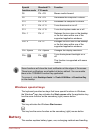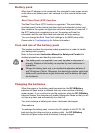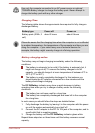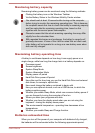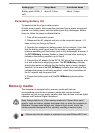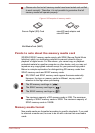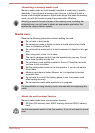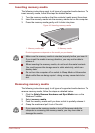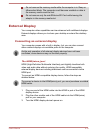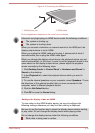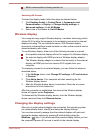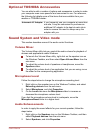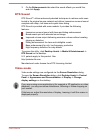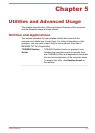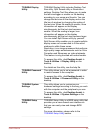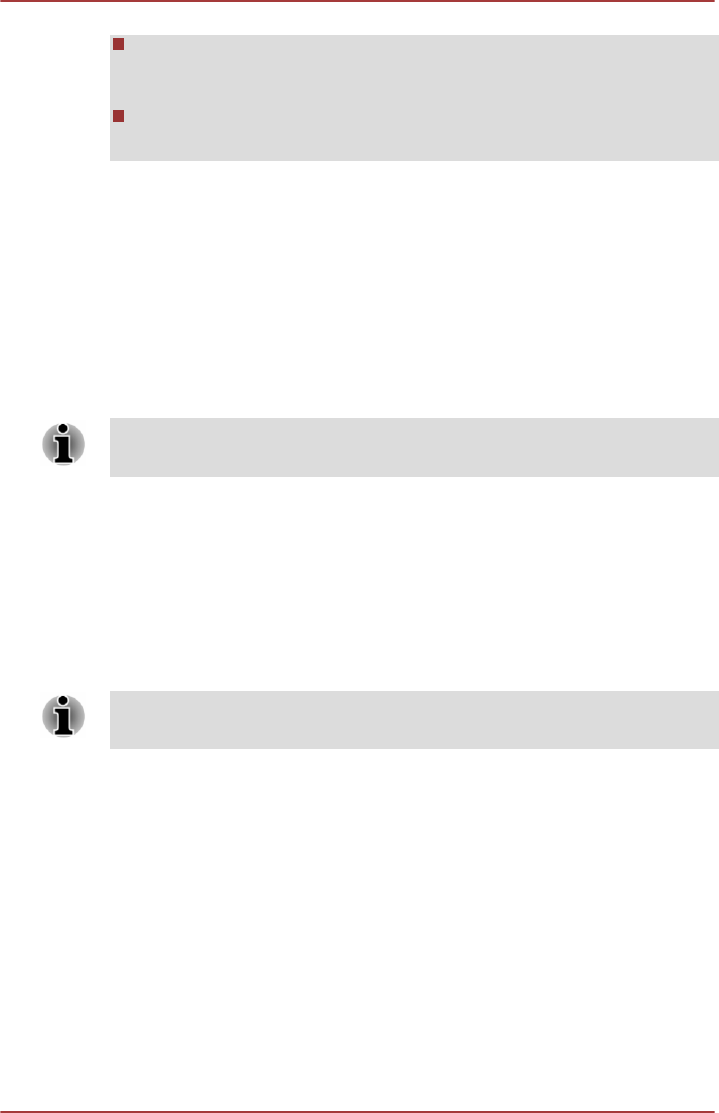
Do not remove the memory media while the computer is in Sleep or
Hibernation Mode. The computer could become unstable or data in
the memory media could be lost.
Do not remove only the miniSD/microSD Card while leaving the
adaptor in the memory media slot.
External Display
Your computer video capabilities can be enhanced with additional displays.
External displays allows you to share your desktop or extend the desktop
area.
Connecting an external display
Your computer comes with a built-in display, but you can also connect
other external displays via available ports on the computer.
As the port operation of all external display devices have not been
confirmed, some devices may not function properly.
The HDMI(micro) port
HDMI (High-Definition Multimedia Interface) port digitally transfers both
video and audio data without reducing the quality. HDMI-compatible
external display devices including televisions can be connected via the
HDMI port.
To connect an HDMI-compatible display device, follow the steps as
detailed below:
To connect a device to the HDMI(micro) port, you must purchase a suitable
HDMI cable.
1. Plug one end of the HDMI cable into the HDMI in port of the HDMI
display device.
2. Plug the other smaller end of the HDMI cable into the HDMI(micro)
port on your computer.
3. Turn the HDMI display device's power on.
User's Manual
4-14