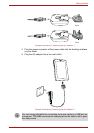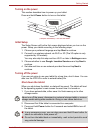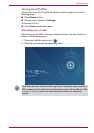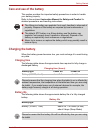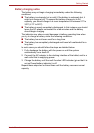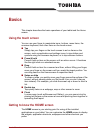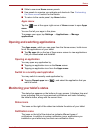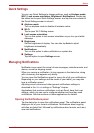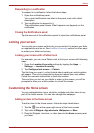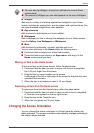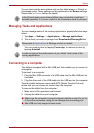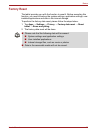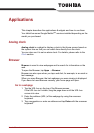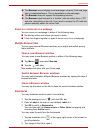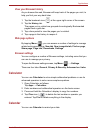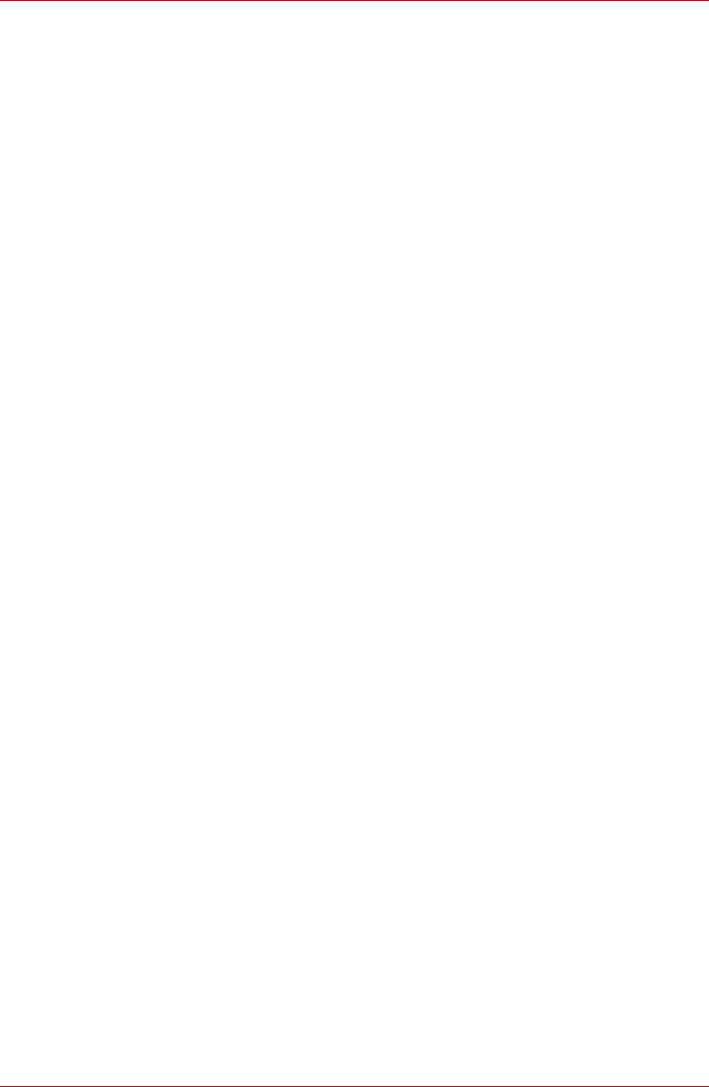
User’s Manual 29
Basics
Quick Settings
You can use Quick Settings to change settings, such as Airplane mode,
Wi-Fi, Lock screen orientation, Brightness, Notifications. Double tap
the status bar to open Quick Settings screen, and tap the area outside of
the Quick Settings screen to close it.
■ Airplane mode
Turn on airplane mode to disable all wireless radios.
■ Wi-Fi
Tap to open Wi-Fi Setting screen.
■ Lock screen orientation
Turn on this option to lock screen orientation as you turn your tablet
sideways.
■ Brightness
Set the brightness of display. You can also tap Auto to adjust
brightness automatically.
■ Notifications
Turn on this option to show notification on system bar.
■ Settings
Tap this option to open Settings screen.
Managing Notifications
Notification icons report the arrival of new messages, calendar events, and
alarms, as well as ongoing events.
When you receive a notification, its icon appears in the status bar, along
with a summary that appears only briefly.
You can open the Notifications panel to view a list of all your notifications.
Depending on your settings and the model of your tablet, you may also
hear a notification sound.
Adjusting sound volume and other general notifications settings is
described in the Sound settings in "Settings" chapter.
Applications that produce notifications, such as Email, have their own
settings, which you can use to configure whether and how they send
notifications. See the sections on those applications for details.
Opening the Notifications panel
Tap the status bar to open the notifications panel. The notifications panel
displays a list of your current notifications. Notifications about ongoing
activities are listed first, followed by notifications about events, such as a
new mail notifications.