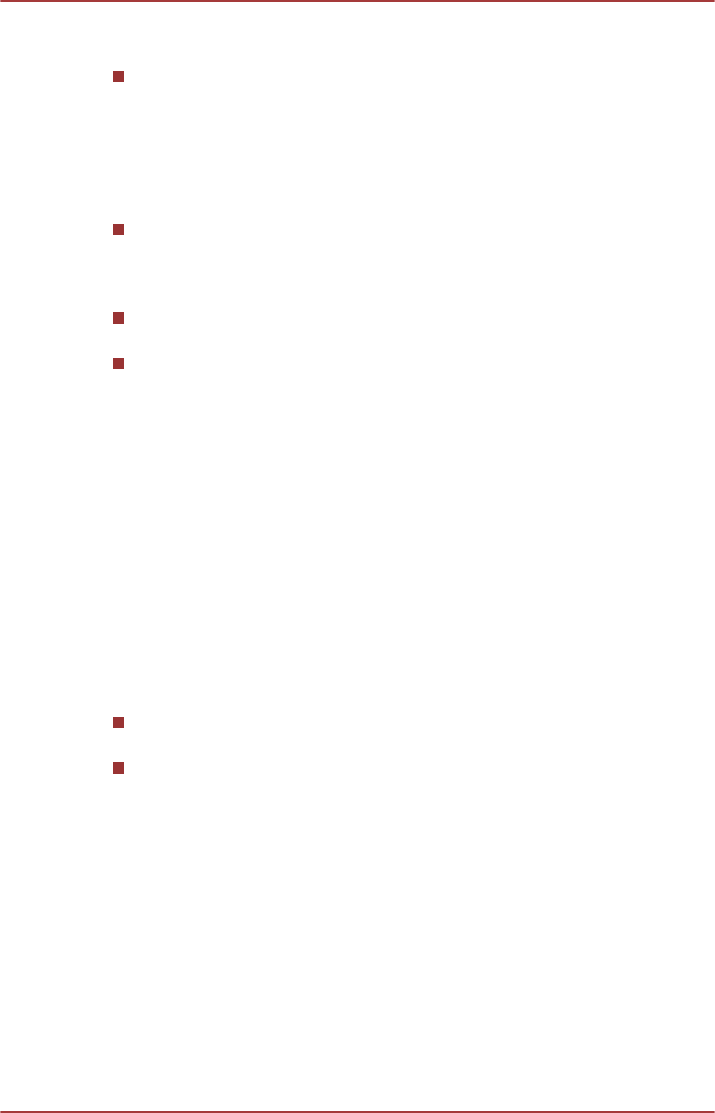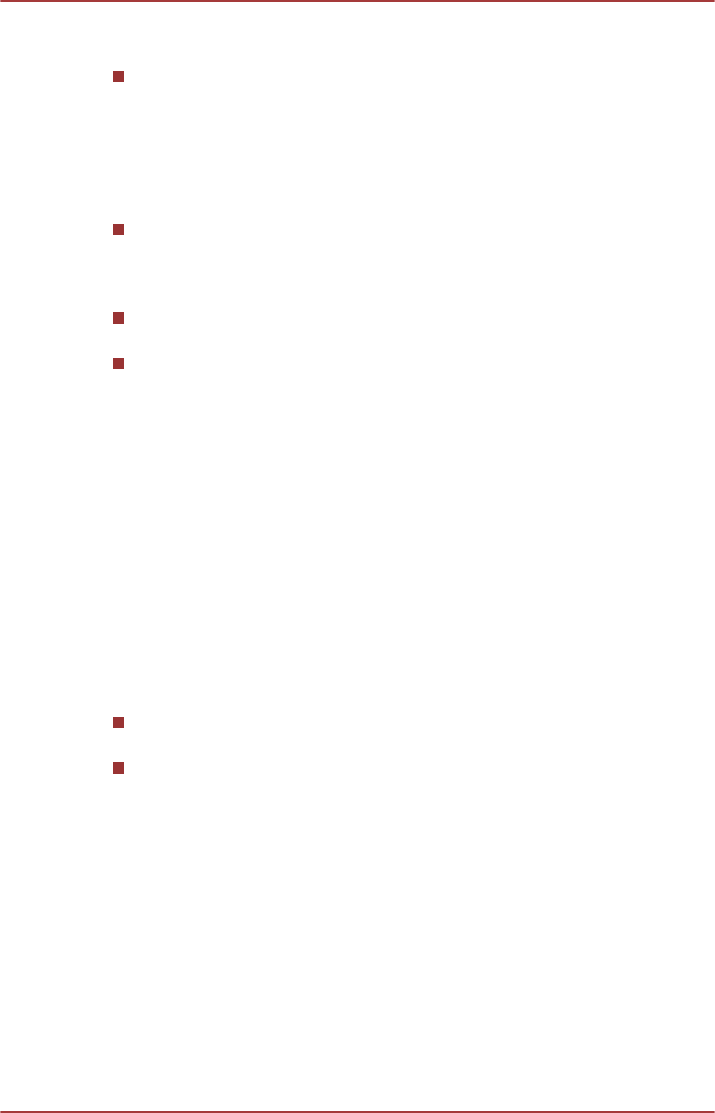
Display Devices & Audio
If the video image is not displayed on an external display or television,
stop the TOSHIBA VIDEO PLAYER, and change the screen
resolution. To change the screen resolution, click Desktop ->
Desktop Assist -> Control Panel -> Appearance and
Personalization -> Display -> Adjust resolution. However, video
cannot be output to some external displays and televisions due to
output or playback conditions.
When viewing video on an external display or TV, change the display
device before playing. Video can be played only on internal LCD
displays or external displays. In Clone mode (Dual View), TOSHIBA
VIDEO PLAYER may not function properly.
Do not change the screen resolution while running the TOSHIBA
VIDEO PLAYER.
Do not change the display device while running the TOSHIBA VIDEO
PLAYER.
Starting TOSHIBA VIDEO PLAYER
Use the following procedure to start TOSHIBA VIDEO PLAYER.
1. Insert a DVD-Video in the optical disc drive while the operating system
is running.
When a DVD-Video disc is set in the DVD drive (for models with DVD
drive), TOSHIBA VIDEO PLAYER may start automatically.
2. Click Desktop -> Desktop Assist -> Media & Entertainment ->
TOSHIBA VIDEO PLAYER to start TOSHIBA VIDEO PLAYER.
Operating TOSHIBA VIDEO PLAYER
Notes on Using TOSHIBA VIDEO PLAYER.
Screen display and available features may vary amongst videos and
scenes.
If the menu is opened in the Display Area using the Control window's
Top Menu or Menu buttons, touch pad and mouse menu operations
may not be able to be used.
Open TOSHIBA VIDEO PLAYER Manual
TOSHIBA VIDEO PLAYER features and instructions are explained in
details in TOSHIBA VIDEO PLAYER Manual. Use the following procedure
to open TOSHIBA VIDEO PLAYER Manual.
Press the F1 key when TOSHIBA VIDEO PLAYER is launched and click
the Help button.
User's Manual
4-12