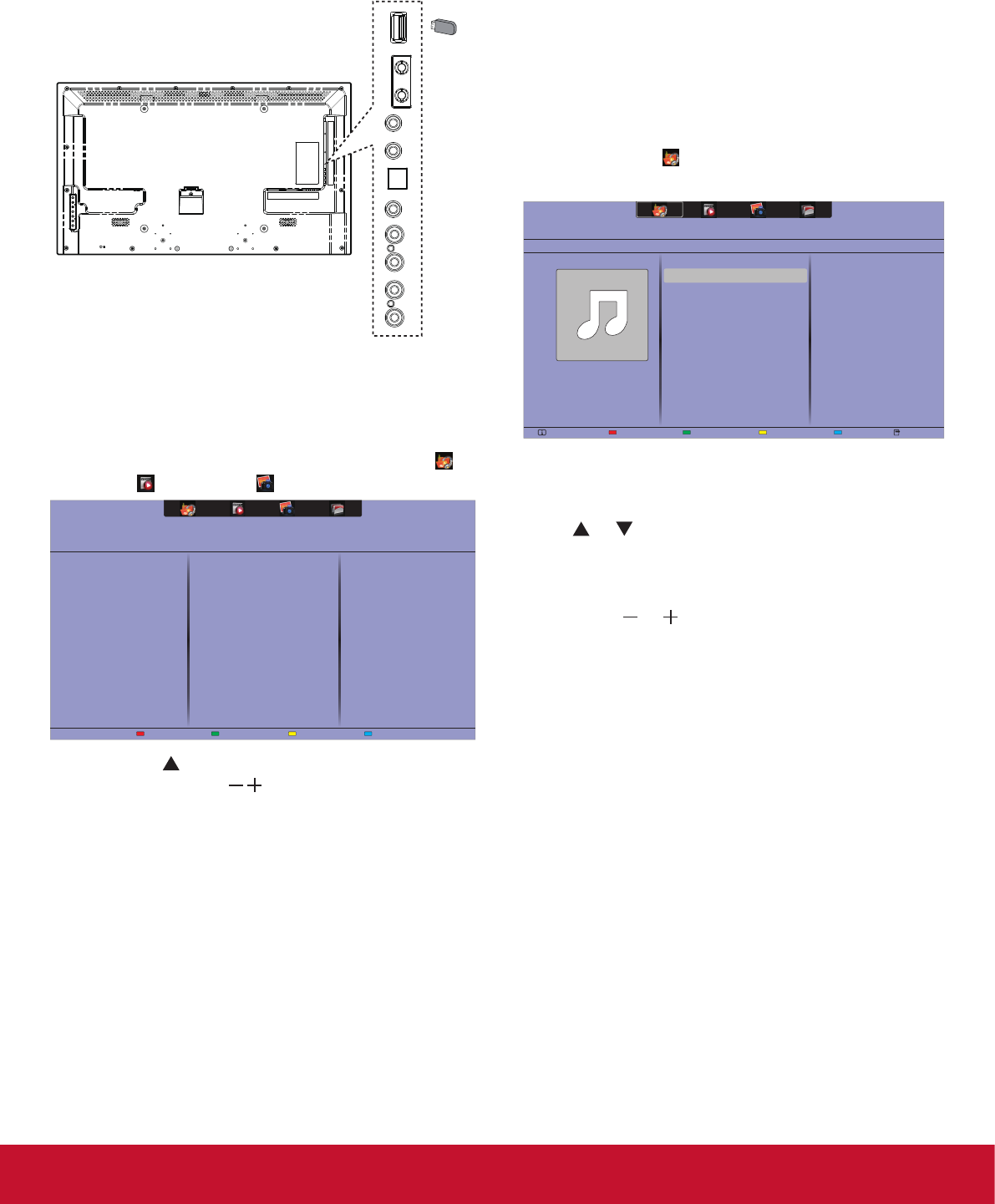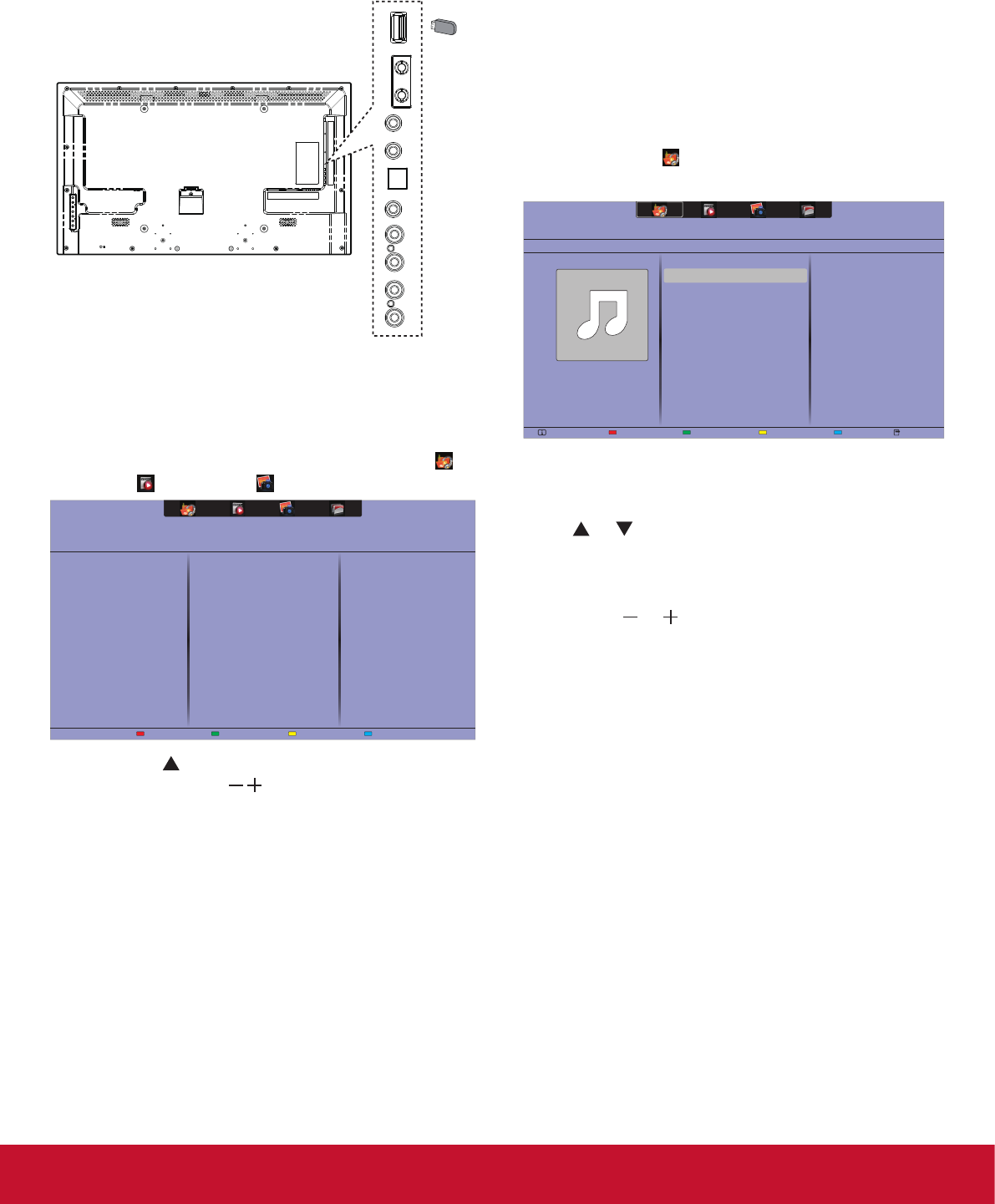
11
4.3.3. Play multimedia files from USB device
Thisdisplaycanplaymusic,movie,orphotoles
from your USB device.
1. Connect your USB device to the USB port on
this display.
AUDIO OUT
USB
RS232C
INOUT
IR
INOUT
AUDIO IN
PC
LINE IN
SPDIF
USB
2. Press
VIDEO SOURCE button, select USB,
then press SET button.
3. The connected USB device is detected
automaticallyforallitsplayableles,whichwill
be automatically sorted into 3 types: Music
,
Movie , and Photo .
4. Press the
button to go up to the top layer in
the screen. Press
buttontoselectthele
type. Press SET button to enter its play list.
5. Selecttheleyouwant.PresstheSET button
to start playing.
6. Follow the on-screen instructions to control the
play option.
7. Press the (
H F G I J
) buttons to
control playback.
Supportedlesystem:
• FAT32
Supportedleformat:
• Music: MP3, WMA, M4A, AAC, AC3
• Movie: AVI, MP4, MOV, MPG/MPEG
• Photo: JPEG, BMP, GIF
Caution:
• The manufacturer is not responsible if the USB
device is not supported, nor is it responsible for
damage to or loss of data in the device.
• Do not overload the USB port. If you connect a
USB storage device that consumes more than
500mA power, make sure that it is connected to
its own external power supply.
4.4. Play options
4.4.1. Playing music files
1. Select Music
in the top bar.
2. Select one music track, then press SET button.
USB deviceSortPlay All OptionsInfo
05:051. Music
Album
• To play all the tracks in a folder, select one
musicle,thenselect{Play All}.
• To skip to the next or previous track, press
or button.
• To pause the track, press SET button. Press
SET button again to resume playback.
• To skip backward or forward 10 seconds,
press or button.
• To search backward or forward, press
G
or
J
button, press repeatedly to toggle
between different speeds.
• To stop the music, press
H
button.
Music options
While you play music, press OPTION button, then
press SET button to select an option:
• {Repeat}: Select {Repeat} to play a track or an
album repeatedly, or select {Play once} to play
a track once.
• {Media Server}: When you play content from
a media server, you can select another media
server.
• {ShufeOn} / {ShufeOff}: Enable or disable
random playing of tracks.
NOTE: To view information about a song (for
example, title, artist or duration), select
the song, then press the DISPLAY
button. To hide the information, press the
DISPLAY button again.