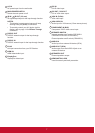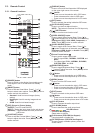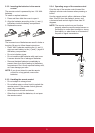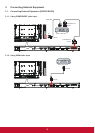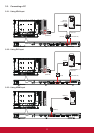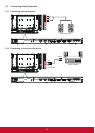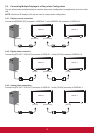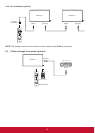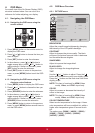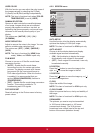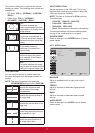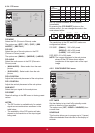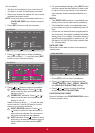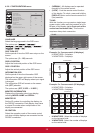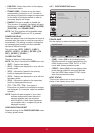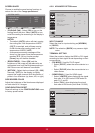15
4. OSD Menu
An overall view of the On-Screen Display (OSD)
structure is shown below. You can use it as a
reference for further adjusting your display.
4.1. Navigating the OSD Menu
4.1.1. Navigating the OSD menu using the
remote control
EXIT
MENU
SET
1. Press [MENU] button on the remote control to
display the OSD menu.
2. Press [
] or [ ] button to choose the item you
want to adjust.
3. Press [SET] button to enter the submenu.
4. In the submenu, press [
] or [ ] button to
toggle among items, press [
] or [ ] button to
adjust settings. If there is a submenu, press
[SET] button to enter the submenu.
5. Press [EXIT] button to return to the previous
menu, or press [MENU] button to exit the OSD
menu.
4.1.2. Navigating the OSD menu using the
display’s control buttons
1. Press [MENU] button to display the OSD menu.
2. Press [
] or [ ] button to choose the item you
want to adjust.
3. Press [SOURCE] button to enter the submenu.
4. In the submenu, press [
] or [ ] button to
toggle among items, press [
] or [ ] button to
adjust settings. If there is a submenu, press
[SOURCE] button to enter the submenu.
5. Press [MENU] button to return to the previous
menu, or press [MENU] button several times to
exit the OSD menu.
4.2. OSD Menu Overview
4.2.1. PICTURE menu
PIP
1
2
3
SET EXIT MENU
:SEL :NEXT
BRIGHTNESS
CONTRAST
SHARPNESS
BLACK LEVEL
TINT
COLOR
COLOR TEMPERATURE
USER COLOR
GAMMA SELECTION NATIVE
NATIVE
NOISE REDUCTION
FILM MODE
PICTURE RESET
PICTURE
:RETURN :EXIT MENU
50
50
70
50
BRIGHTNESS
Adjust the overall image brightness by changing
the intensity of the LCD panel’s backlight.
CONTRAST
Adjust to sharpen the picture quality. The black
portions of the picture become richer in darkness
and the white become brighter.
SHARPNESS
Adjust to improve the image detail.
BLACK LEVEL
Adjust to change the image brightness.
TINT
Use the [
] or [ ] button to adjust. Press the [ ]
button and the esh tone color turns slightly green.
Press the [ ] button and the esh tone color turns
slightly purple.
NOTE: This item is functional for HDMI (Video
mode), Video, and YPbPr inputs only.
COLOR
Adjust to increase or decrease the intensity of
colors in the image.
NOTE: This item is functional for HDMI (Video
mode), Video, and YPbPr inputs only.
COLOR TEMPERATURE
Select a color temperature for the image. A lower
color temperature will have a reddish tint, whilst a
higher color temperature gives off a more bluish
tint.
The options are: {3000K} / {4000K} / {5000K} /
{6500K} / {7500K} / {9300K} / {10000K} /
{NATIVE} / {USER}.