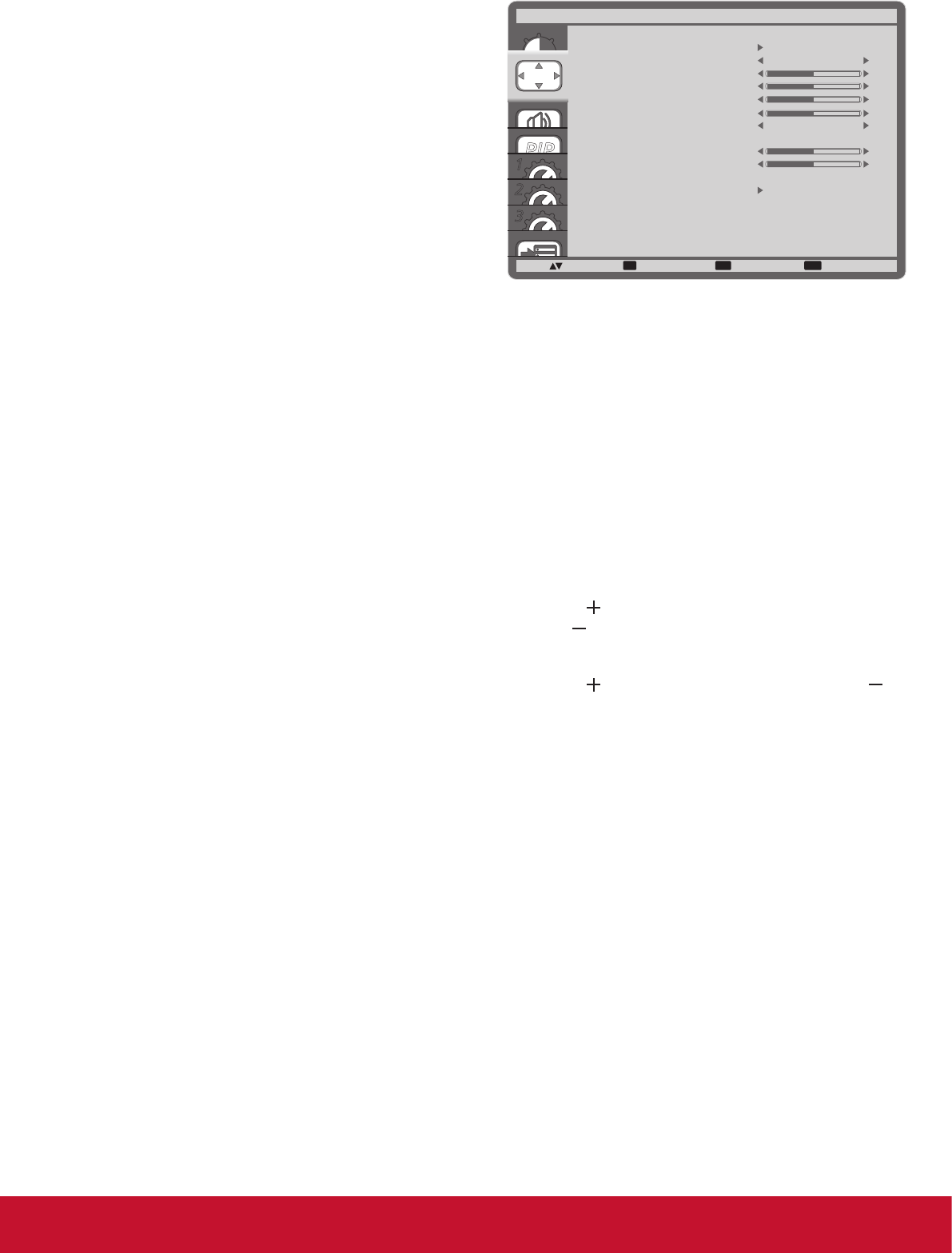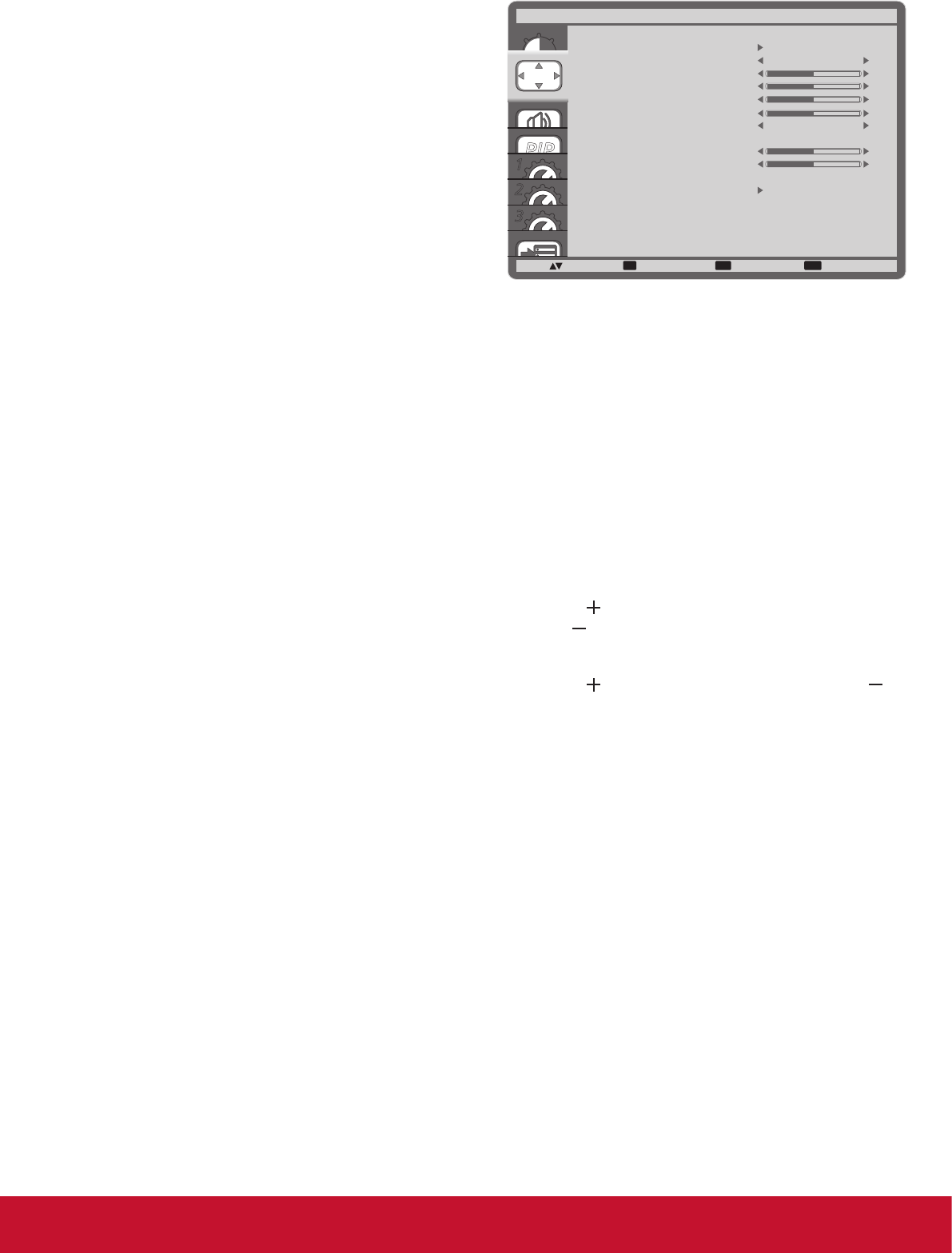
16
USER COLOR
With this function you can adjust the color tones of
the image precisely by changing the R (Red),
G (Green) and B (Blue) settings independently.
NOTE: This item is functional only when {COLOR
TEMPERATURE} is set to {USER}.
GAMMA SELECTION
Gamma is what controls the overall brightness
of an image. Images which are not corrected
properly can appear too white or too dark, so
controlling the gamma properly can have a huge
inuence on the overall picture quality of your
display.
The options are: {NATIVE} / {2.2} / {2.4} /
{S GAMMA}.
NOISE REDUCTION
Adjust to remove the noise in the image. You can
select a suitable noise reduction level.
The options are: {OFF} / {LOW} / {MIDDLE} /
{HIGH}.
NOTE: This item is functional for HDMI(Video
mode), Video, and YPbPr inputs only.
FILM MODE
Choose to turn on or off the lm mode frame
conversion function.
• {AUTO} - Enable the lm mode frame
conversion function for movies and motion
pictures. The display converts a 24 frames-
per-second (24 fps) input signal format to
DVD video signal format. Once this function
is enabled, it is recommended that you
set the {SCAN CONVERSION} function to
{PROGRESSIVE}.
• {OFF} - Disable the lm mode frame conversion
function. This mode is suitable for TV
broadcasting and VCR signals.
PICTURE RESET
Reset all settings in the Picture menu to factory
preset values.
4.2.2. SCREEN menu
1
2
3
SET EXIT MENU
:SEL :NEXT
AUTO SETUP
AUTO ADJUST
H POSITION
V POSITION
CLOCK
CLOCK PHASE
ZOOM MODE
CUSTOM ZOOM
H RESOLUTION
V RESOLUTION
INPUT RESOLUTION
SCREEN RESET
SCREEN
:RETURN :EXIT MENU
50
50
2200
66
1920
1080
FULL
OFF
AUTO SETUP
Use this function to let the display automatically
optimize the display of VGA input image.
NOTE: This item is functional for VGA input only.
AUTO ADJUST
Choose to let the display detect and display
available signal sources automatically.
• {ON} - Set the display to display the image
automatically once a signal is connected.
• {OFF} - Once a signal is connected, it can only
be selected manually.
H POSITION
Press the [
] button to move the image to the
right, or [ ] to move the image to the left.
V POSITION
Press the [
] button to move the image up, or [ ]
to move the image down.
CLOCK
Adjust the width of the image.
NOTE: This item is functional for VGA input only.
CLOCK PHASE
Adjust to improve the focus, clarity and stability of
the image.
NOTE: This item is functional for VGA input only.
ZOOM MODE
The pictures you receive may be transmitted
in 16:9 format (wide screen) or 4:3 format
(conventional screen). The 16:9 pictures
sometimes have a black band at the top and
bottom of the screen (letterbox format).