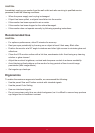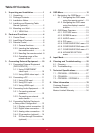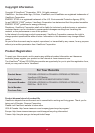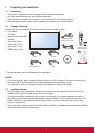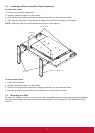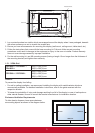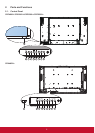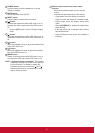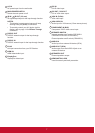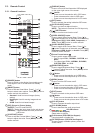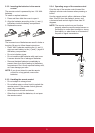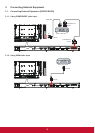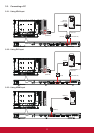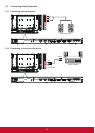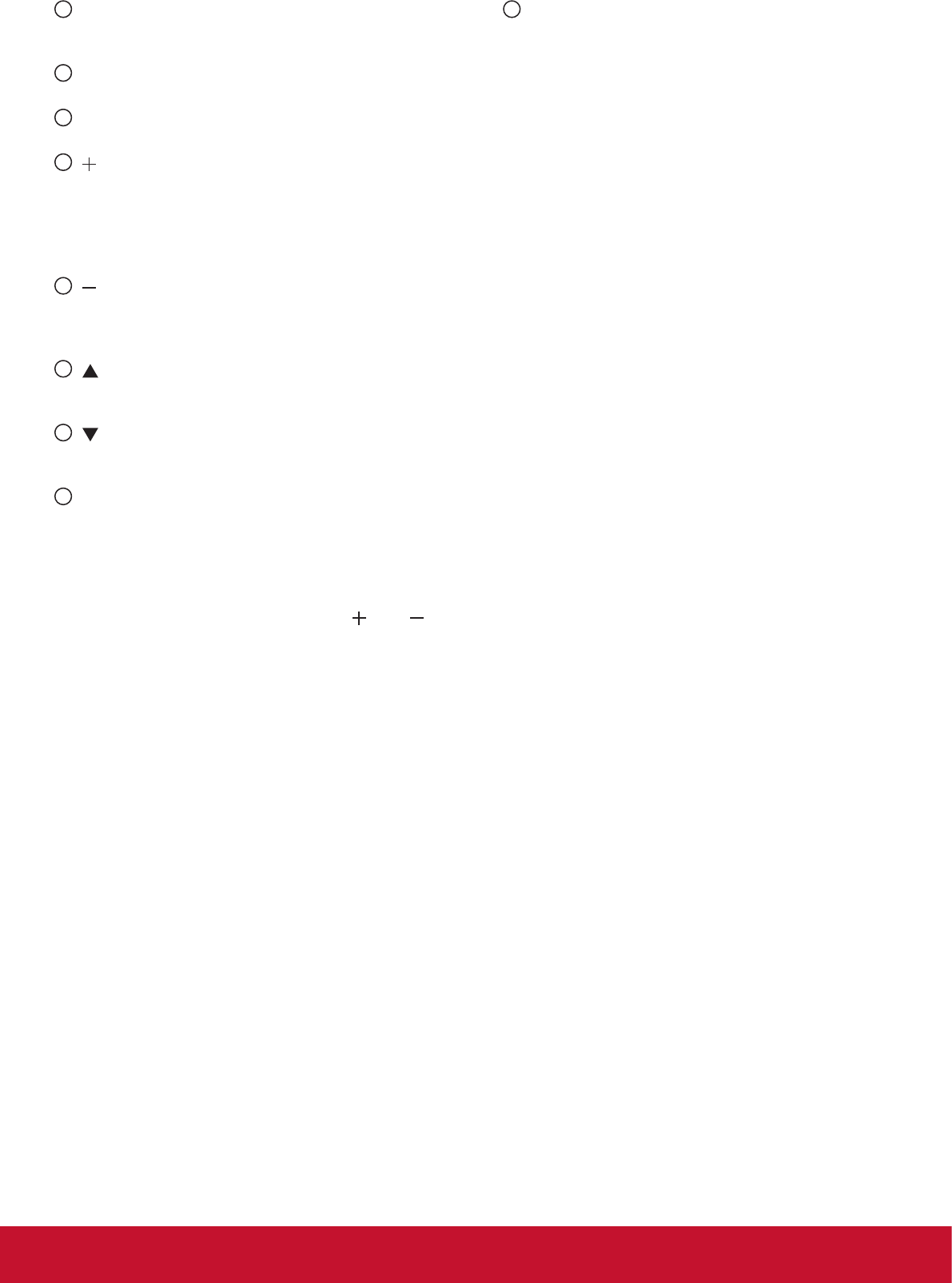
5
1
POWER button
Use this button to turn the display on or put the
display to standby.
2
MUTE button
Switch the audio mute ON/OFF.
3
INPUT button
Use this button to select the input source.
4
[ ] button
Increase the adjustment while OSD menu is on, or
increase the audio output level while OSD menu is
off.
• Used as [SET] button in the On-Screen-Display
menu.
5
[ ] button
Decrease the adjustment while OSD menu is on, or
decrease the audio output level while OSD menu is
off.
6
[ ] button
Move the highlight bar up to adjust the selected item
while OSD menu is on.
7
[ ] button
Move the highlight bar down to adjust the selected
item while OSD menu is on.
8
MENU button
Return to previous menu while OSD menu is on, or
to activate the OSD menu when OSD menu is off.
NOTE: “Keyboard Control Lock Mode” This function
completely disables the access to all Keyboard
Control functions. To enable or disable the
keyboard control lock, press both [
] and [ ]
buttons and hold down continuously for more
than 3 (three) seconds.
9
Remote control sensor and power status
indicator
• Receives command signals from the remote
control.
• Indicates the operating status of the display:
- Lights green when the display is turned on
- Lights red when the display is in standby mode
- Lights amber when the display enters APM
mode
- When {SCHEDULE} is enabled, the light blinks
green and red
- If the light blinks red, it indicates that a failure
has been detected
- Lights off when the main power of the display is
turned off