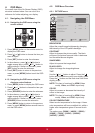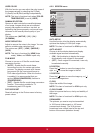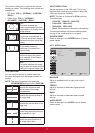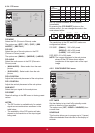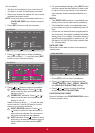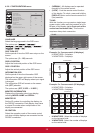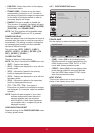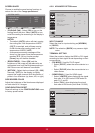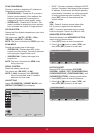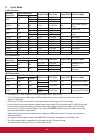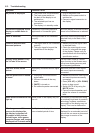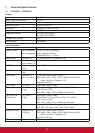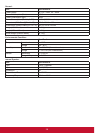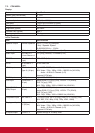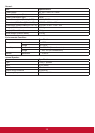23
SCAN CONVERSION
Choose to enable or disable the IP (Interlace to
Progressive) conversion function.
• {PROGRESSIVE} - Enable the IP conversion
function (recommended). Once enabled, the
interlace input signal will be converted to
progressive format for better display quality.
• {INTERLACE} - Disable the IP function. This
mode is suitable for displaying motion pictures,
but it increases the chance of image retention.
COLOR SYSTEM
Selects the Color System depending on your input
video format.
The options are: {AUTO} / {NTSC} / {PAL} /
{SECAM} / {4.43NTSC} / {PAL-60}.
NOTE: This item is functional for VIDEO input only.
SCAN MODE
Change the display area of the image.
• {OVERSCAN} - Display about 95% of the
original size of the image. The rest of the areas
surrounding the image will be cut off.
• {UNDERSCAN} - Display the image in its
original size.
NOTE: This item is functional for HDMI-Video
timing input only.
SERIAL CONTROL
Select the network control port.
The options are: {RS-232C} / {LAN}.
NOTE: If {LAN} is selected, then {RS-232C}
will not be activated, even if a cable is
attached, and vice versa.
LAN SETTING
Assign {IP ADDRESS}, {SUBNET MASK}, and
{DEFAULT GATEWAY} for the display.
PIP
1
2
3
EXIT MENU
:SEL
DHCP CLIENT
IP ADDRESS
SUBNET MASK
DEFAULT GATEWAY
LAN SETTING
:RETURN :EXIT MENU
OFF
+-:ADJ
• DHCP - Choose to enable or disable the DHCP
function. If enabled, the display will be assigned
IP address, Subnet mask and Default gateway
automatically. If disabled, you will be prompted
to enter the following value manually. Finally,
press [SET] button to store and save the
chosen values.
APM
{ON} - Power & function recover when either
H & V syncs or digital clock are detected.
{OFF} - It must be used power key by remote
control or Keypad. There is no Wake On LAN.
ADVANCED OPTION RESET
Reset all settings in the ADVANCED OPTION
menu to factory preset values.
1. Press [SET] button to enter the submenu.
2. Press [
] or [ ] button to select {YES}, and
then press [SET] button to do the reset.
EXIT MENU
SET
:SEL :RETURN:SET :EXIT MENU
ADVANCED OPTION RESET
NO
YES
FACTORY RESET
Reset all OSD menu settings ({PICTURE},
{SCREEN}, {AUDIO}, {PIP}, {CONFIGURATION1},
{CONFIGURATION2}, {CONFIGURATION3}, and
{ADVANCED OPTION}) to factory preset values.
1. Press [SET] button to enter the submenu.
2. Press [
] or [ ] button to select {YES}, and
then press [SET] button to do the reset.
EXIT MENU
SET
:SEL :RETURN:SET :EXIT MENU
FACTORY RESET
NO
YES