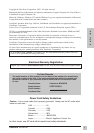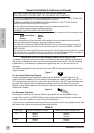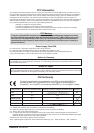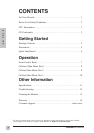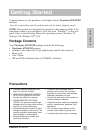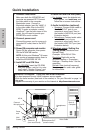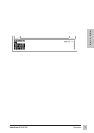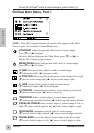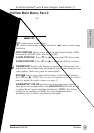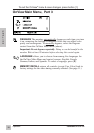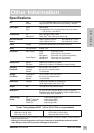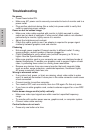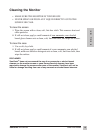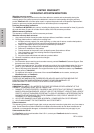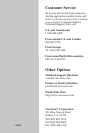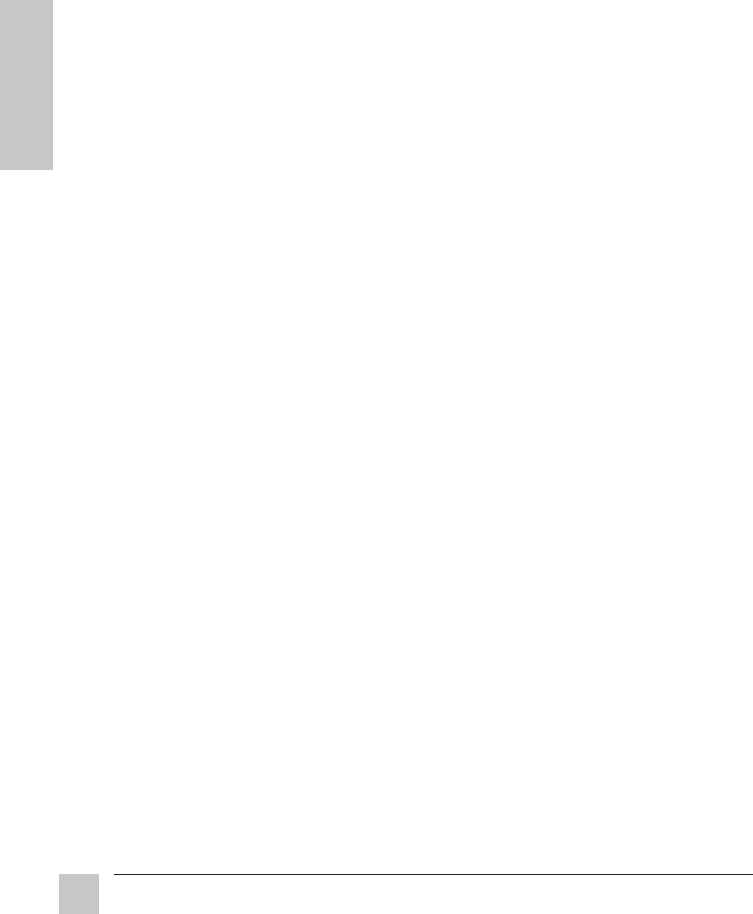
ENGLISH
12
ViewSonic M70/M70B
No power
• Press Power button ON.
• Make sure A/C power cord is securely connected to back of monitor and to a
power outlet.
• Plug another electrical device (like a radio) into power outlet to verify that
outlet is supplying proper voltage.
Power on but no screen image
• Make sure video cable supplied with monitor is tightly secured to video
output port on back of computer. If other end of video cable is not attached
permanently to monitor, tightly secure it to monitor.
• Adjust the brightness and contrast.
• Check this user's guide to see if an adapter is required for proper signal
continuity between graphics card and monitor.
Flickering
• Not enough power supplied. Connect monitor to different outlet. If using
surge protector, reduce number of devices plugged in.
• Check ViewMeter
®
to verify refresh rate (vertical frequency) is 75 Hz or
higher. See the Specifications section.
• Make sure graphics card in your computer can use non-interlaced mode at
desired frequencies. To enable your graphics card to support higher refresh
rates, try selecting fewer colors or running lower resolutions.
• Remove any devices from area around monitor that emit magnetic fields
such as radios, surge protectors, unshielded speakers, fluorescent lights,
AC power converters, desk fans, etc.
Wrong or abnormal colors
• If any colors (red, green, or blue) are missing, check video cable to make
sure it is securely connected. Loose pins in the cable connector could cause
a bad connection.
• Connect monitor to another computer.
• Turn monitor OFF, wait one minute, then turn ON again.
Do this only once.
• If you have an older graphics card, contact customer support for a non-DDC
adapter.
Entire screen image scrolls (rolls) vertically
• Make sure video input signals are within monitor's specified frequency
range.
• Try monitor with another power source, graphics card, or computer system.
• Connect video cable securely.
Control buttons do not work
• Press only one button at a time.
Troubleshooting
Other Information