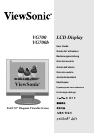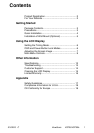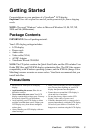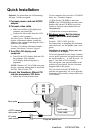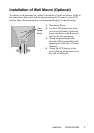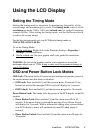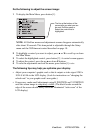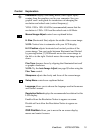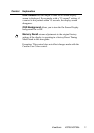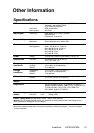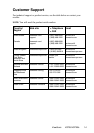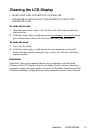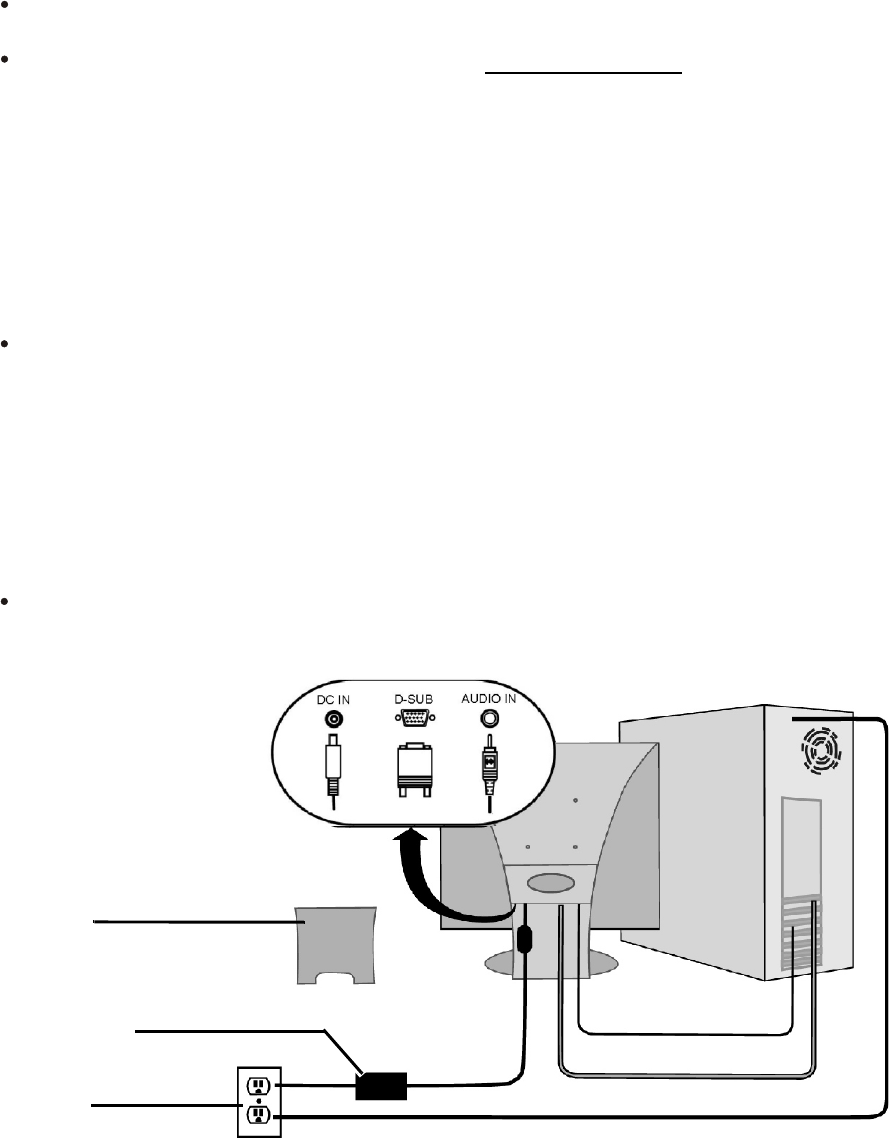
Quick Installation
Optional:
For instructions on wall mounting,
see page 5 of this user guide.
1 Connect power cord and AC/DC
adapter
2 Connect video cable
Make sure both the LCD
display and
computer are turned OFF
Connect the video cable from the LCD
display to the computer
Macintosh users: Models older than G3
require a Macintosh adapter. Attach the
adapter to the computer and plug the video
cable into the adapter.
To order a ViewSonic
Macintosh adapter ,
contact ViewSonic Customer Support.
3 Turn ON LCD display and
computer
Turn ON the LCD display, then turn ON
the computer. This sequence
(LCD display before computer) is
important.
NOTE:
Windows 95, 98 or 2000 users may
receive a message asking them to install the
INF file. This is on the CD.
4 Insert the ViewSonic Wizard CD
into the computer s CD drive
Follow the on-screen instructions
If your computer does not have a CD-ROM
drive, see Customer Support.
(1) Wait for the CD-ROM to auto-start.
NOTE:
If the CD-ROM does not auto-start:
double-click on the CD-ROM icon in the
Windows Explorer, then double-click on
viewsonic.exe
.
(2) Follow the on-screen instructions.
5 Windows users: Set the timing
mode (resolution and refresh
rate)
Example: 1280 X 1024 @ 60 Hz.
For instructions on changing the resolution
and refresh rate, see the graphic card s user
guide.
Installation is complete. Enjoy your new
ViewSonic LCD display.
To be best prepared for any future customer
service needs: print this user guide and write
the serial number in or Your Records on
page 2. (See back of LCD display.)
You can register your product online at the
website for your region. See the Customer
Support table in this guide.
The ViewSonic Wizard CD-ROM also
provides an opportunity for you to print the
registration form which you may mail or fax
to ViewSonic.
AC outlet
(wall socket)
Video cable
Back plate
Audio cable
AC/DC adapter
with power cord
Computer power cord
ViewSonic VG700/VG700b 4