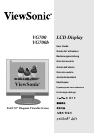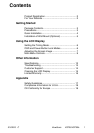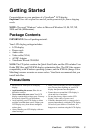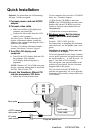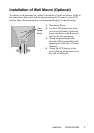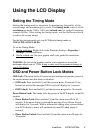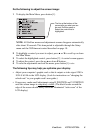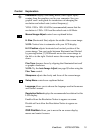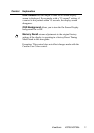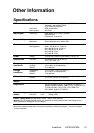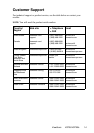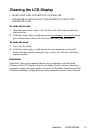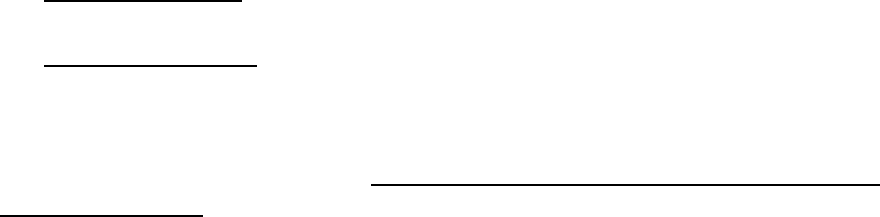
Using the LCD Display
Setting the Timing Mode
Setting the timing mode is important for maximizing the quality of the
screen image and minimizing eye strain. The timing mode consists of the
resolution (example 1280 x 1024) and refresh rate (or vertical frequency;
example 60 Hz). After setting the timing mode, use the OnView
®
controls
to adjust the screen image.
For the best picture quality set your LCD display timing mode to:
VESA 1280 x 1024 @ 60 Hz.
To set the Timing Mode:
1
Set the resolution: Right-click on the Windows desktop > Properties >
Settings > set the resolution.
2
Set the refresh rate: See your graphic card's user guide for instructions.
WARNING:
Do not set the graphics card in your computer to exceed the
maximum refresh rate of 75 Hz; doing so may result in permanent damage to
your LCD display.
OSD and Power Button Lock Modes
OSD Lock: This mode locks all current control settings and prevents access to
the control menus until this mode is unlocked.
• OSD Lock: Press and hold [1] and the up arrow
I
for 10 seconds. If any
buttons are pressed the message OSD Locked will display for 5 seconds.
• OSD Unlock: Press and hold [1] and the up arrow
I
again for 10 seconds.
Power Button Lock: This mode locks the power of the LCD display in the ON
position.
• Power Button Lock: Press and hold [1] and the down arrow
J for 10
seconds. If the power button is pressed the message Power Button Locked
will display for 5 seconds. With or without this setting, after a power failure,
your LCD display’s power will automatically turn ON when power is
restored.
• Power Button Unlock: Press and hold [1] and the down arrow
J again for
10 seconds.
ViewSonic VG700/VG700b 6