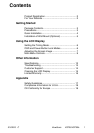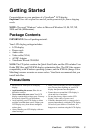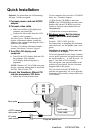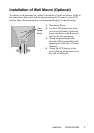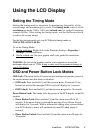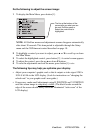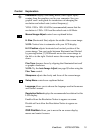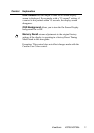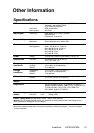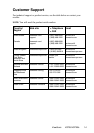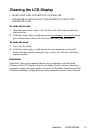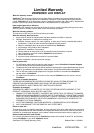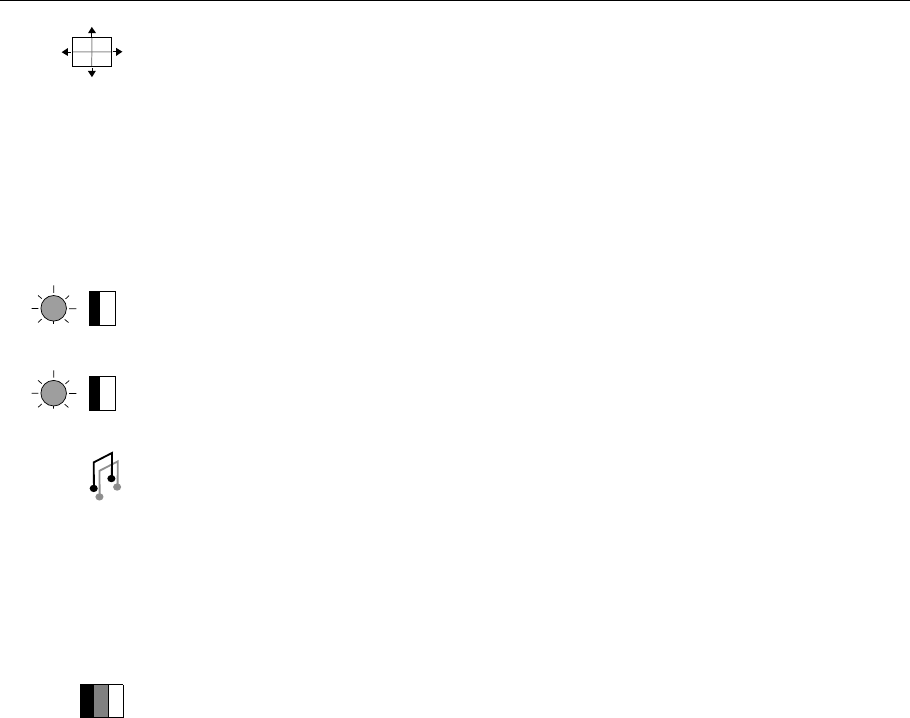
Main Menu Controls
Adjust the menu items shown below by using the up Iand down Jbuttons.
Control Explanation
Auto Image Adjust
automatically sizes, centers, and fine tunes
the video signal to eliminate waviness and distortion.
Press the [2] button to obtain a sharper image.
NOTE: Auto Image Adjust works with most common video
cards. If this function does not work on your LCD display, then
lower the video refresh rate to 60 Hz and set the resolution to its
pre-set value.
Contrast
adjusts the difference between the image background
(black level) and the foreground (white level).
Brightness
adjusts background black level of the screen image.
Audio Menu
controls are explained below:
Volume
increases the volume, decreases the volume, and mutes
the audio.
Mute
temporarily silences audio output.
Color Adjust
provides several color options: preset color
temperatures and Custom User Color which allows you to adjust
red (R), green (G), and blue (B). The factory setting for this
product is 6500K (6500°Kelvin).
Custom User Color
— Individual adjustments for red, green,
and blue.
1
To select color (R, G or B) press button [2].
2
To adjust selected color, press
I
or
J
.
3
When you are finished making all color adjustments, press
button [1] twice.
9300K — Adds blue to the screen image for cooler white (used
in most office settings with fluorescent lighting).
6500K — Adds red to the screen image for warmer white and
richer red.
5400K — Adds green to the screen image for a darker color.
5000K — Adds blue and green to the screen image for a darker
color.
ViewSonic VG700/VG700b 9