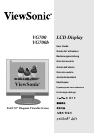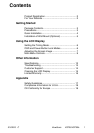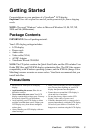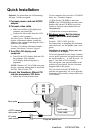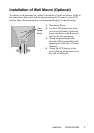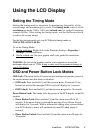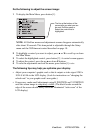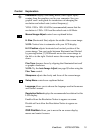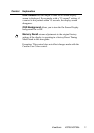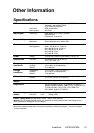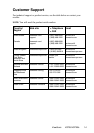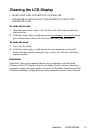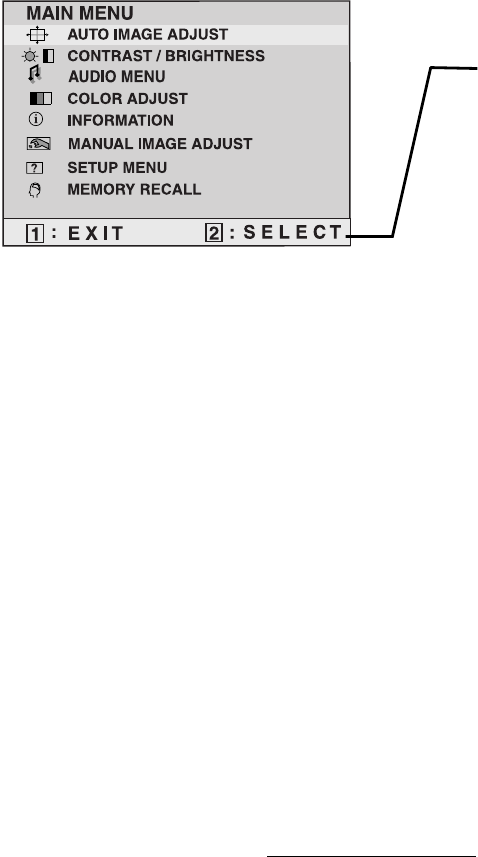
Do the following to adjust the screen image:
1
To display the Main Menu, press button [1].
NOTE: All OnView menus and adjustment screens disappear automatically
after about 30 seconds. This time period is adjustable through the Setup
menu and the OSD timeout control described on page 10.
2
To highlight a control you want to adjust, press
I
or
J
to scroll up or down
the Main Menu.
3
To select the highlighted control, press button [2]. A control screen appears.
4
To adjust the control, press the up
I
or down
J
buttons.
5
To save the adjustments and exit the menu, press button [1] twice.
The following tips may help you optimize your display:
• Adjust your computer's graphic card so that it outputs a video signal 1280 x
1024 @ 60 Hz to the LCD display. (Look for instructions on “changing the
refresh rate” in your graphic card's user guide.)
• If necessary, make small adjustments using H POSITION and V POSITION
until the screen image is completely visible
. (The black border around the
edge of the screen should barely touch the illuminated “active area” of the
LCD display.)
The line at the bottom of the
screen tells you what you can
do next: Exit this menu or
Select the control that is
highlighted.
ViewSonic VG700/VG700b 8