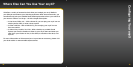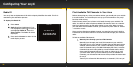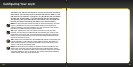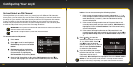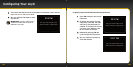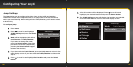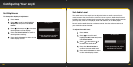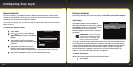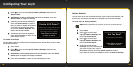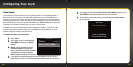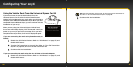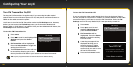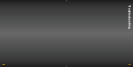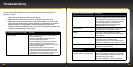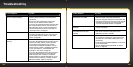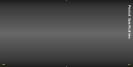92 93
Restore Defaults
You can clear all of your personal settings, such as favourite channels, FM
presets etc. and return the radio to its original out-of-the-box settings
To reset onyX to factory defaults:
NOTE! Restoring defaults permanently removes all personal settings.
1 Press menu.
2 Press to scroll to and
highlight Factory Settings and
press the Select button.
3 Press to scroll to and
highlight Restore Defaults and
press the Select button.
4 A warning screen will be
displayed. If you are certain that
you want to reset your onyX to
the default settings, press the Select button to confirm.
If you want to cancel, press menu to return to Factory Settings.
or menu to cancel
Are You Sure?
All settings will be erased.
Press Select to confirm
2 Press to scroll to and highlight Factory Settings and press the
Select button.
3 AUX Detect should be highlighted and show as enabled. Press the
Select button to toggle the setting.
4 A warning screen will be displayed.
Press the Select button to confirm
that you want to disable AUX Detect.
If you want to cancel press menu
to return to Factory Settings. AUX
Detect will remain enabled.
5 AUX Detect will show as disabled.
Press and hold menu to return to the
main display screen.
To enable AUX Detect
(Do this when radio is transferred to the PowerConnect Vehicle Dock from an older
model Vehicle Dock.)
1 Press menu.
2 Press to scroll to and highlight Factory Settings and press the
Select button.
3 AUX Detect will be highlighted and show as disabled. Press the Select
button again to toggle the setting to enabled.
4 Press and hold menu to return to the main display screen.
Disable only if using vehicle dock
from Universal Xpress Car Kit.
Otherwise, leave it enabled.
Disable AUX Detect?
or menu to cancel
Press Select to confirm
Configuring Your onyX