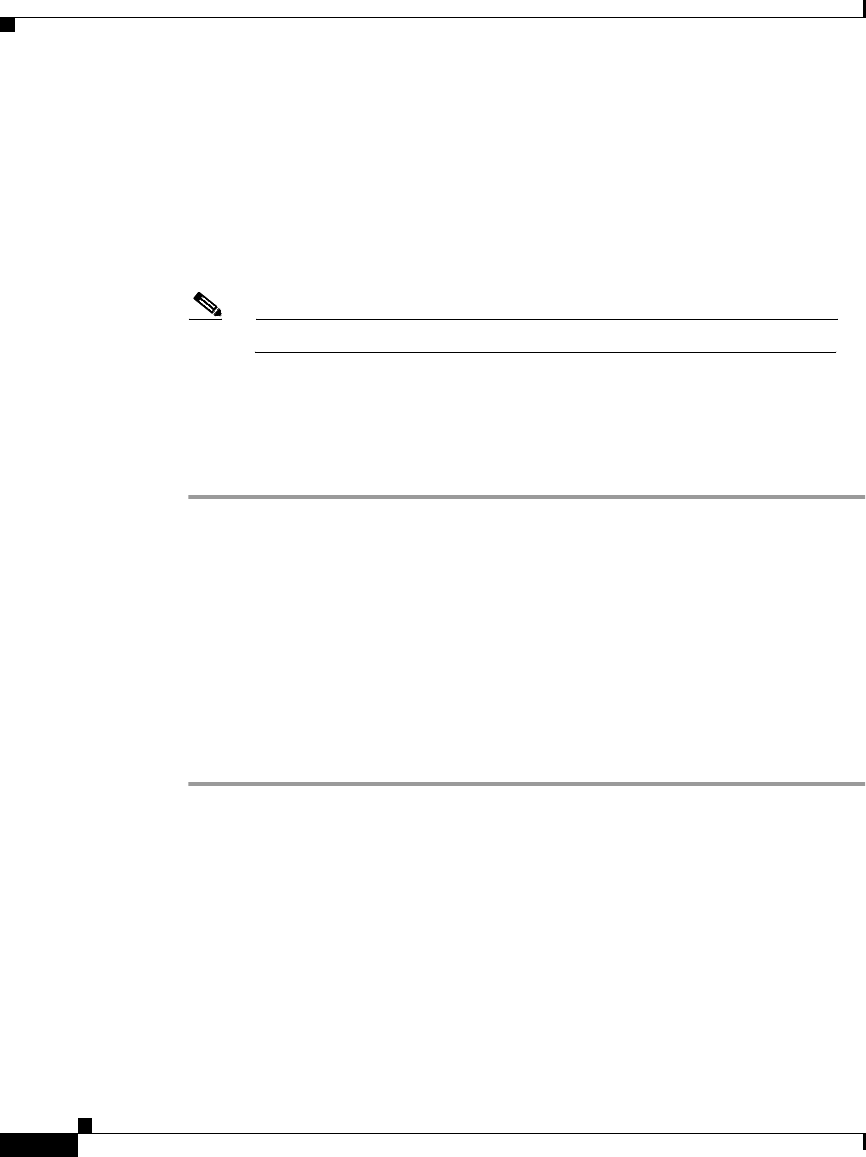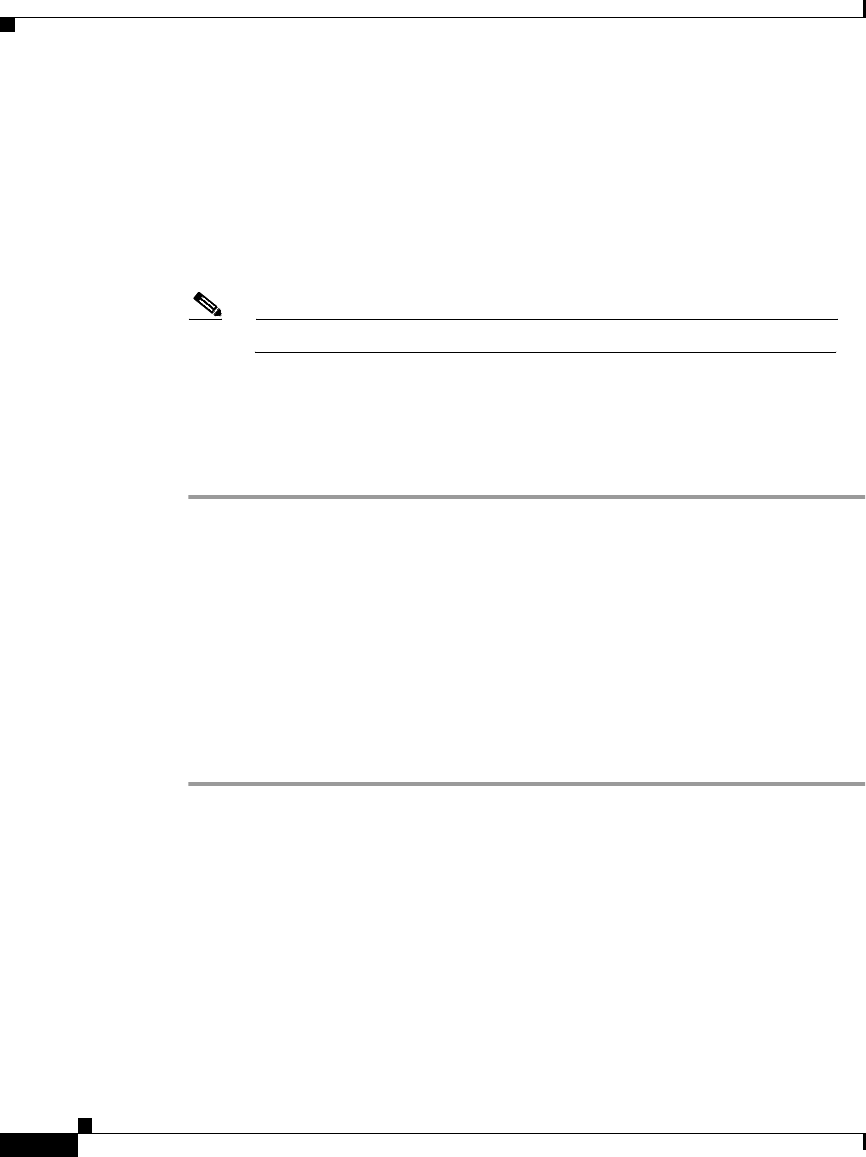
Chapter 4 Configuring Cisco CallManager AutoAttendant
Configuring Cisco CallManager for Cisco CallManager AutoAttendant
4-4
Cisco CallManager Extended Services Administrator’s Guide
78-12959-01
Step 6 Use the Device Pool drop-down arrow to select the device pool for this CTI port.
If there is no other pool, select Default.
Step 7 Click Insert.
Step 8 In the left pane of the Phone Configuration window, click Line1-clicktoadd.
Step 9 In the Directory Number field, enter the directory number of this CTI port (for
example, 4001).
Note CTI port groups must contain sequential CTI port directory numbers.
Step 10 Click Insert and Close.
You can continue to add ports using consecutive numbers. After you have added
and configured CTI ports for Cisco CallManager AA, configure a
Cisco CallManager user for the Cisco CallManager AA.
Creating a Cisco CallManager User for
Cisco CallManager AutoAttendant
To create a Cisco CallManager user for Cisco CallManager AutoAttendant
(Cisco CallManager AA), perform the following steps:
Procedure
Step 1 On the Cisco CallManager server, choose
Start > Programs > Cisco CallManager 3.1 > CallManager Administration.
You can also connect to the Cisco CallManager web server by using the following
URL:
http://servername/ccmAdmin
where servername is the DNS name or IP address of your Cisco CallManager
server.
You will be prompted to enter the network password.
Step 2 Choose User > Add a New User.