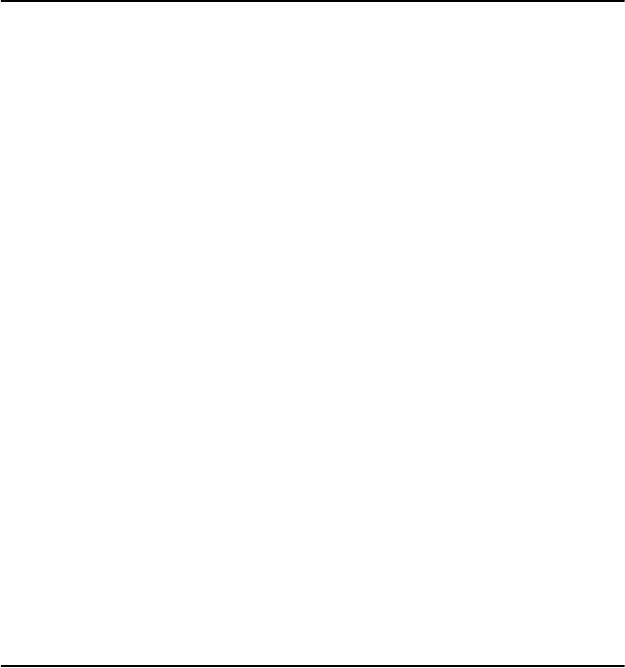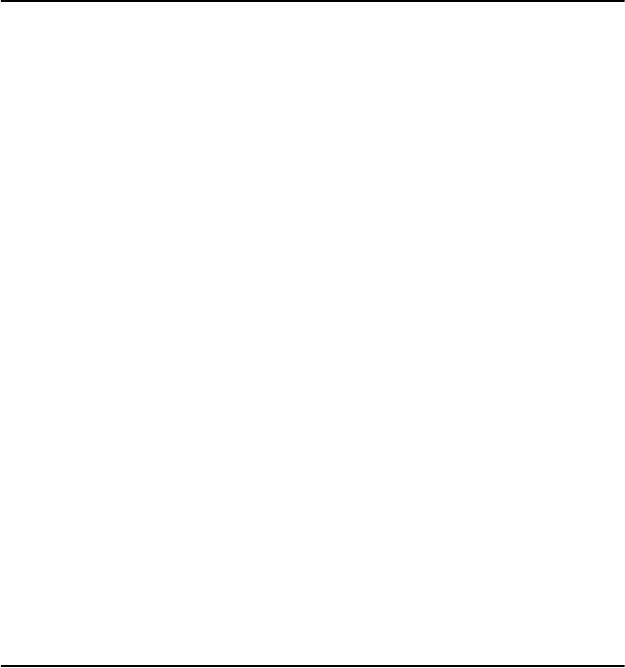
77 Chapter 7
7.8 Using SCSI Disk Utilities
To access the SCSI disk utilities, follow these steps:
1. Select the SCSI Disk Utilities option from the menu that appears
after starting SCSISelect. SCSISelect scans the SCSI bus (to deter-
mine the devices installed) and displays a list of all SCSI IDs and
the devices assigned to each ID.
2. Use the arrow keys to move the cursor to a specific ID and device,
then press Enter.
3. A small menu appears, displaying the options Format Disk and Ver-
ify Disk Media.
• Format Disk—Allows you to perform a low-level format on a hard
disk drive. Most SCSI disk devices are preformatted at the factory and do
not need to be formatted again.
Caution: A low-level format destroys all data on the drive. Be
sure to back up your data before performing this
operation. You cannot abort a low-level format once it
is started.
• Verify Disk Media—Allows you to scan the media of a hard disk drive
for defects. If the utility finds bad blocks on the media, it prompts you to
reassign them; if you select yes, those blocks are no longer used. Pressing
Esc at any time aborts the utility.
7.9 Installation under Windows NT/Windows 2000
If you are only using SCSI hard drives without any IDE HDD drive
installed, please follow these steps:
1. Insert Windows NT/Windows 2000 CD Disk.
2. Press F6 immediately when it displays: “Set up is inspecting your
computer’s hardware configuration.”
3. Then it enter SCSI installation. Please insert SCSI driver floppy
disk.