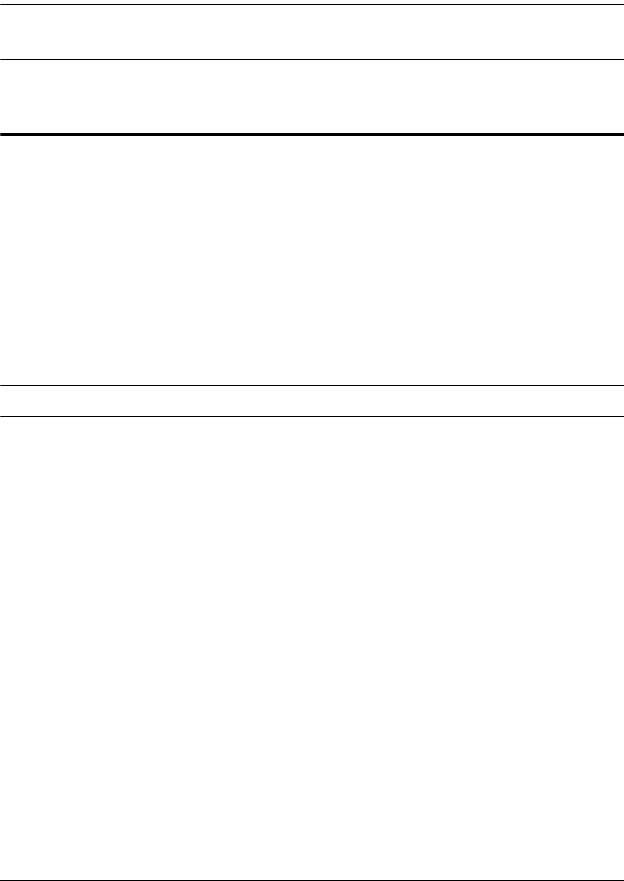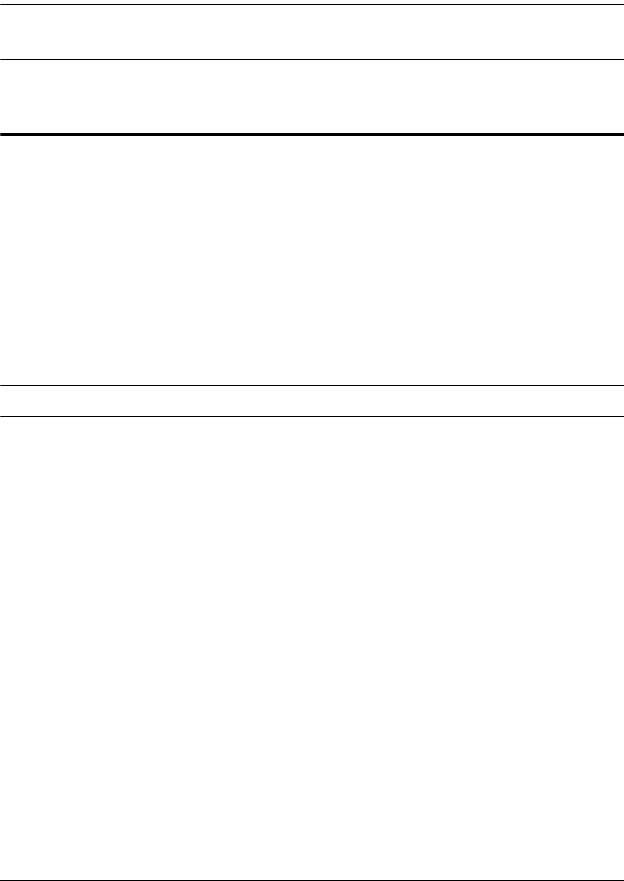
41
Chapter 5
Keyboard Port Operation
The CL-1758 provides an extensive, easy-to-use, hotkey function that makes it
convenient to control and configure your KVM installation from the keyboard.
Note: The hotkey function must be enabled to use hotkey operations.
See HOTKEY COMMAND MODE, page 35, for details.
Invoking Hotkey Mode (HKM)
All Hotkey operations begin by invoking Hotkey Mode (HKM). There are two
methods to invoke HKM. The first is to tap the Hotkey key on the keyboard
(see Dedicated Invocation Keys, page 71); the second, is as follows:
1. Hold down the Num Lock key
2. Press and release the minus key
3. Release the Num Lock key
[Num Lock] + [-]
Note: There is an alternative key combination to invoke HKM (see p. 44).
When Hotkey Mode is active:
The Caps Lock, and Scroll Lock LEDs flash in succession to indicate so.
They stop flashing and revert to normal status when you exit HKM.
A Command Line appears on the monitor screen. The command line
prompt is the word Hotkey: in yellow text on a blue background. Hotkey
information that you key in displays on the command line.
Ordinary keyboard and mouse functions are suspended - only Hotkey
compliant keystrokes and mouse clicks (described in the sections that
follow), can be input.
At the conclusion of some hotkey operations, you automatically exit
hotkey mode. With some operations, you must exit manually. To exit
HKM manually, press [Esc] or [Spacebar].