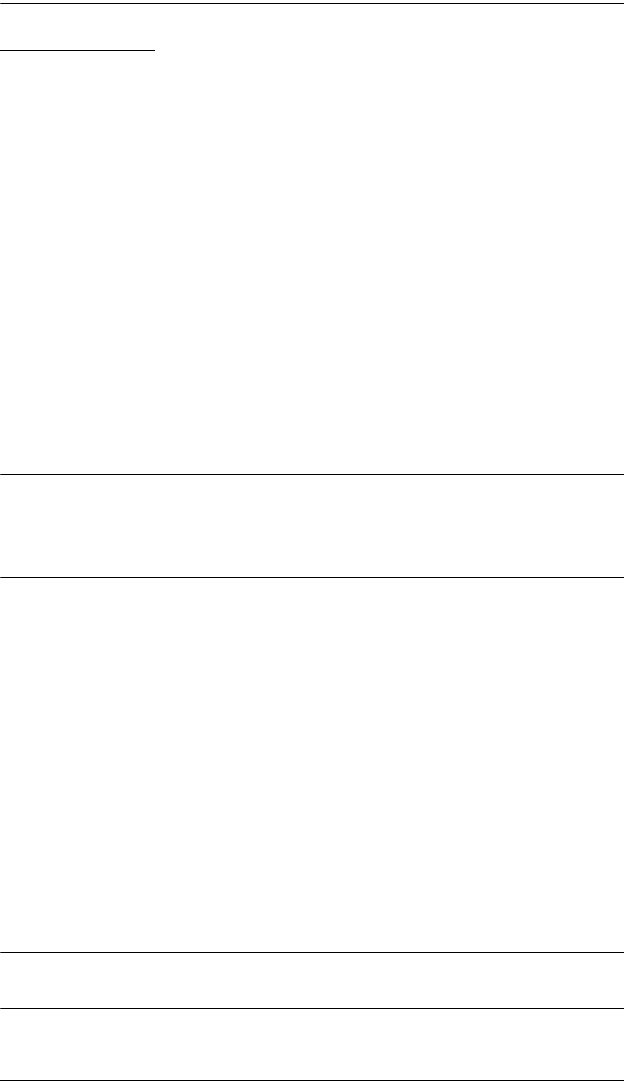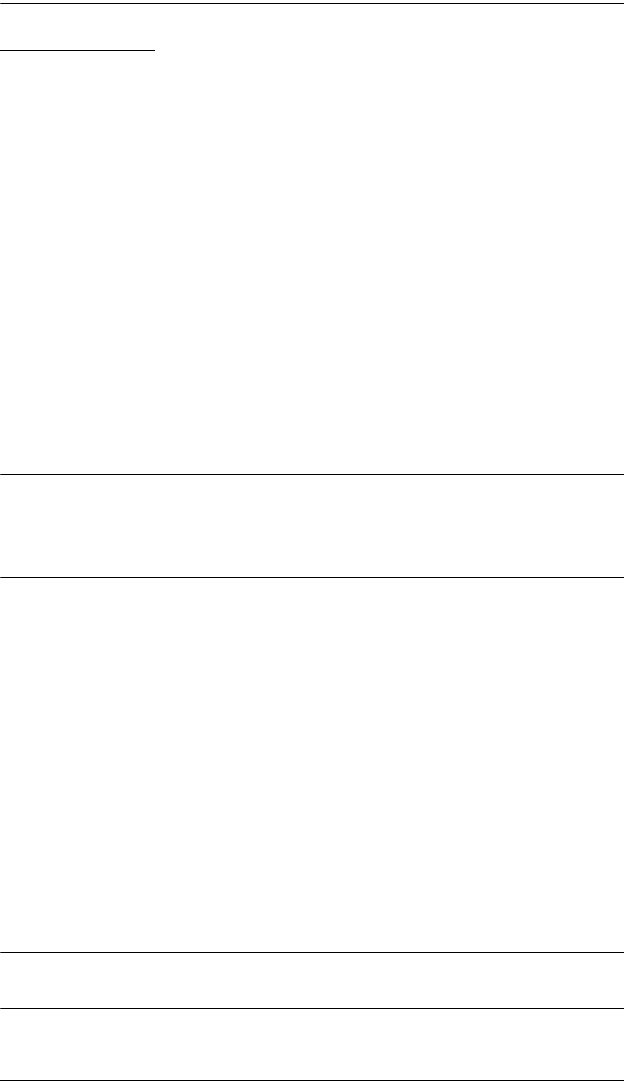
Chapter 5. Keyboard Port Operation
43
Auto Scanning
Auto Scanning allows the automatic monitoring of computer activity instead of
having to switch manually. Invoking Auto Scan Mode causes the CL-1758 to
switch the KVM focus among all the active KVM Ports that are accessible to
the currently logged on user at regular intervals. (See SCAN MODE, page 35,
for information regarding accessible ports.)
Invoking Auto Scan Mode:
To start Auto Scan Mode, key in the following hotkey combination:
1. Invoke HKM (see p. 41).
2. Press [A].
After you press A, you automatically exit HKM; enter Auto Scan Mode;
and Auto Scanning begins.
To exit Auto Scan Mode, press [Esc] or [Spacebar], or Right Click. Auto
Scanning stops when you exit Auto Scan Mode.
Note: While Auto Scan Mode is in effect, ordinary keyboard and mouse
functions are suspended - only Auto Scan Mode compliant keystrokes
and mouse clicks can be input. You must exit Auto Scan Mode in order
to regain normal control of the console.
Pausing Auto Scan:
While you are in Auto Scan Mode, you can pause the scanning in order to keep
the focus on a particular computer either by pressing P or with a Left Click of
the mouse. During the time that Auto Scanning is paused, the Command Line
displays: Auto Scan: Paused.
At times, pausing when you want to keep the focus on a particular computer
can be more convenient than Exiting Auto Scan Mode because when you
resume scanning, you start from where you left off, whereas when you exit
Auto Scan Mode, you resume scanning from the beginning - with the very first
computer on the installation.
To resume Auto Scanning after Pausing, press P or Left Click, again. Scanning
continues from where it left off.
Note: Pressing almost any of the typewriter keys (letters, numbers, Enter, Esc,
Spacebar, etc.), will resume scanning.