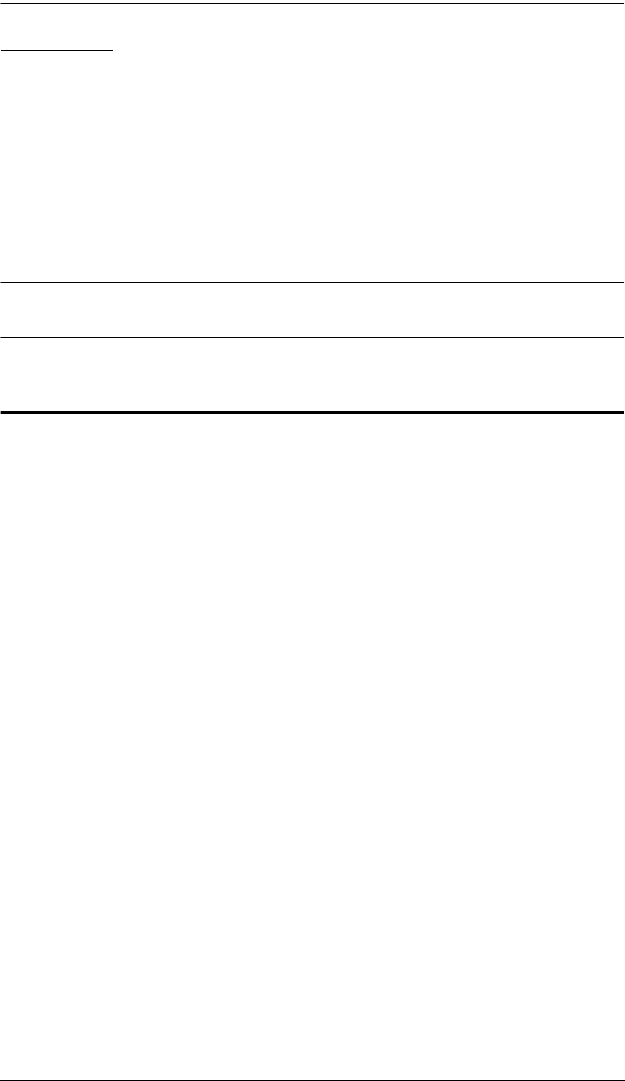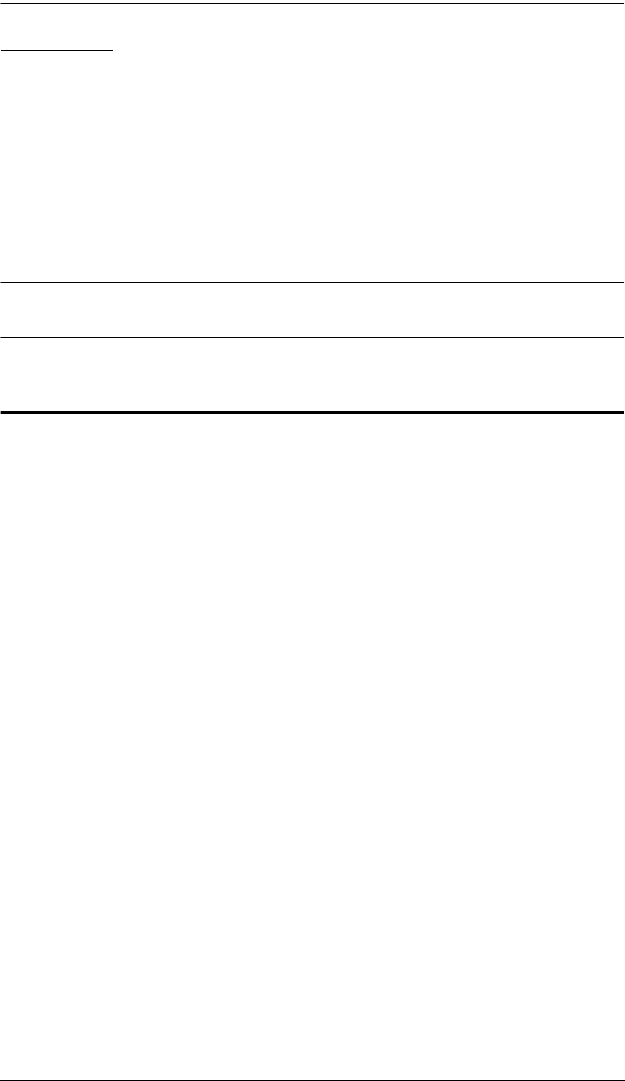
Chapter 2. Hardware Setup
11
Grounding
To prevent damage to your installation it is important that all devices are
properly grounded.
1. Use a grounding wire to ground the CM1164 by connecting one end of the
wire to the grounding terminal, and the other end of the wire to a suitable
grounded object.
2. Make sure that the computer(s)/device(s) that the CM1164 connects to are
properly grounded.
Note: The grounding wire is not included in the package. Please contact your
dealer for the appropriate cable.
Single Station Installation
To set up your CM1164 installation, refer to the installation diagram on
page 12 (the numbers in the diagrams correspond to the steps below), and do
the following:
1. Plug your USB keyboard and USB mouse into the USB Console Ports
located on the unit’s rear panel.
2. Plug your DVI display into the Console DVI Single Link Port located on
the unit’s rear panel.
3. If you are using an IP phone headset or separate microphone and speakers,
plug them into the analog audio ports on the unit’s front panel. These
audio ports have priority over those on the rear panel.
4. If you are using separate speakers and microphone, plug them into the
console analog audio ports on the unit’s rear panel.
5. Using the custom DVI KVM cable set, plug the DVI-D Single Link cable
connector and the accompanying USB and audio connectors their
corresponding sockets on the rear of the switch.
6. At the other end of the cable, plug the DVI and USB cables into their
respective ports on the computer(s) that is(are) the source of DVI content.
7. Plug your USB peripherals into the type A sockets (one easy-access port is
located on the front for portable devices; the second is located on the rear).
8. Plug the power cord into the CM1164 power jack, then plug the other end
of the power cord into an AC power source.
cm1164.book Page 11 Thursday, August 16, 2012 4:50 PM