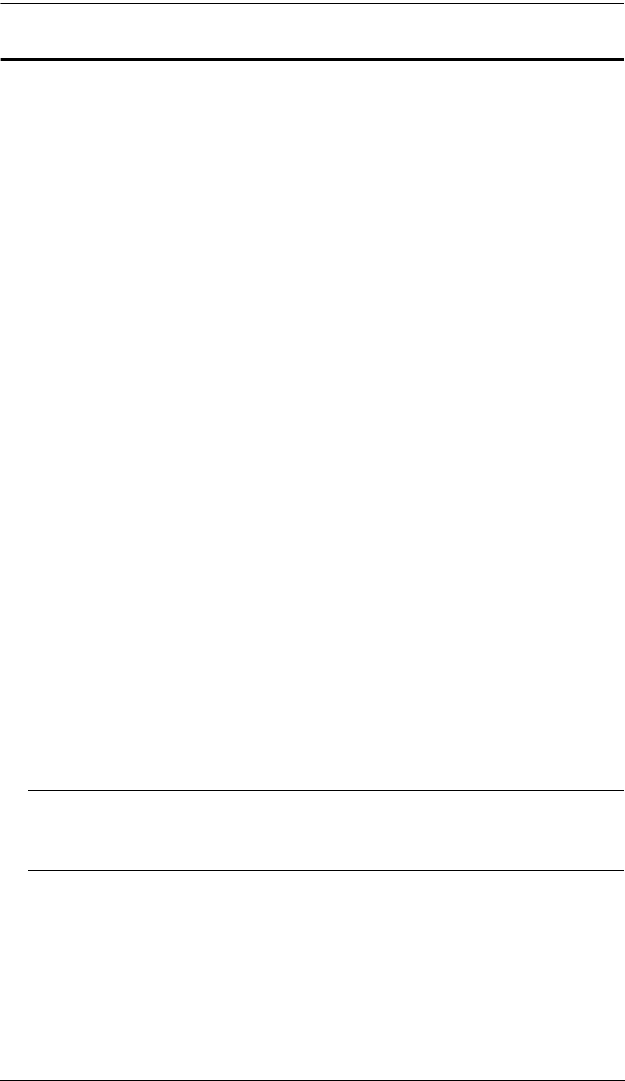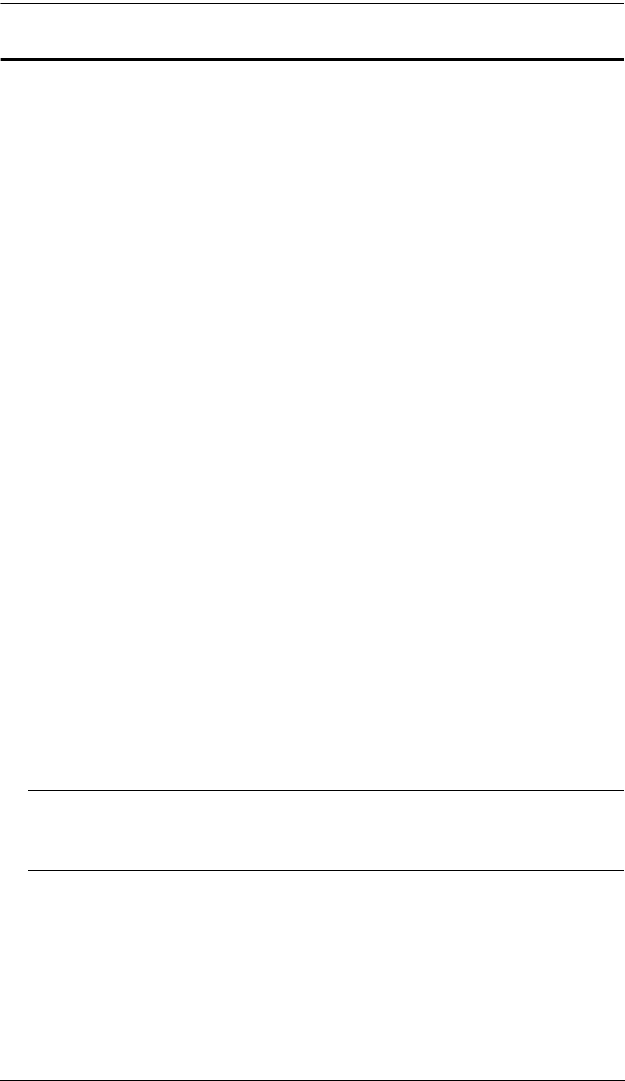
Chapter 3. Basic Operation
17
Manual Switching
The Mode selection pushbutton and the pushbuttons that correspond to each
port have three icons – KVM, audio, and USB Link. The icons on the Mode
pushbutton light up when the Mode pushbutton is pressed to indicate cycling
through the corresponding KVM, audio, and USB modes.
The icons on the port selection pushbuttons light up to indicate the current
status of the computer that corresponds to that port. For example, if the audio
icon is lit up above the port 3 selection pushbutton, this indicates that the
computer attached to port 3 currently has the audio focus.
To bring complete focus (audio, KVM, and USB) to a computer, either, a)
press the port selection pushbutton that corresponds to that computer; or b)
press the Mode pushbutton once (the Mode pushbutton’s three icons light
up) and then press the port selection pushbutton that corresponds to that
computer. All three port icons light up.
To bring only the KVM focus to a computer, press the Mode pushbutton
twice (the Mode pushbutton’s KVM icon lights up), and then press the
port selection pushbutton that corresponds to that computer. The port’s
KVM icon (the port number) lights up.
To bring only the audio focus to a computer, press the Mode pushbutton
three times (the Mode pushbutton’s audio icon lights up), and then press
the port selection pushbutton that corresponds to that computer. The port’s
audio icon lights up.
To bring only the USB focus to a computer, press the Mode pushbutton
four times (the Mode pushbutton’s USB icon lights up), and then press the
port selection pushbutton that corresponds to that computer. The port’s
USB icon lights up. Press and hold port selection pushbuttons 1 and 2
simultaneously for 2 seconds to start Auto Scan Mode. See Auto
Scanning, page 30 for details.
Note: Press and release either port selection pushbutton to stop Auto Scan
Mode. The KVM focus goes to the computer attached to the
corresponding port of the pushbutton you pressed.
Press and hold port selection pushbuttons 3 and 4 simultaneously for 2
seconds to execute a KVM reset. See KVM Reset, page 26 for details.
cm1164.book Page 17 Thursday, August 16, 2012 4:50 PM