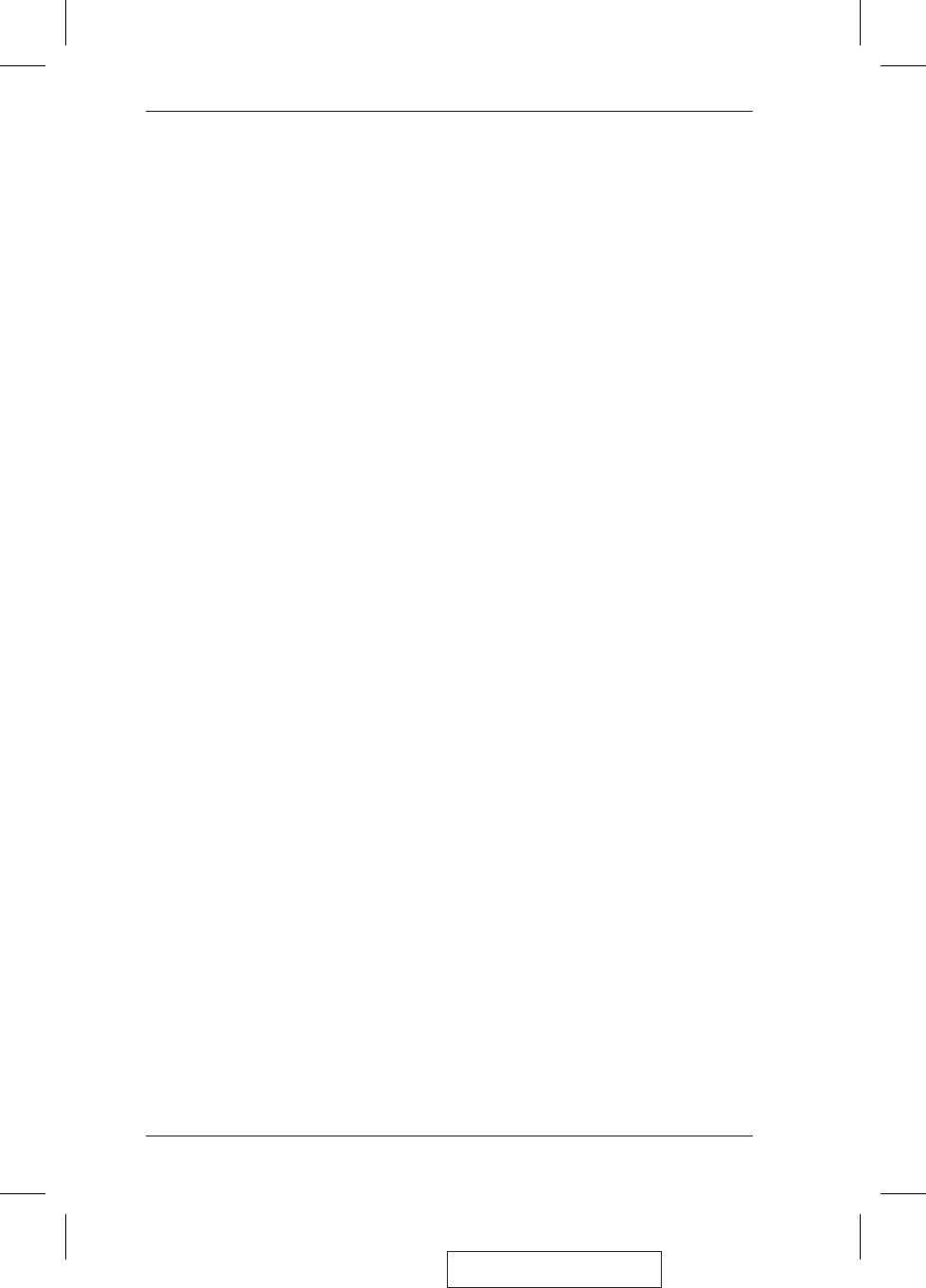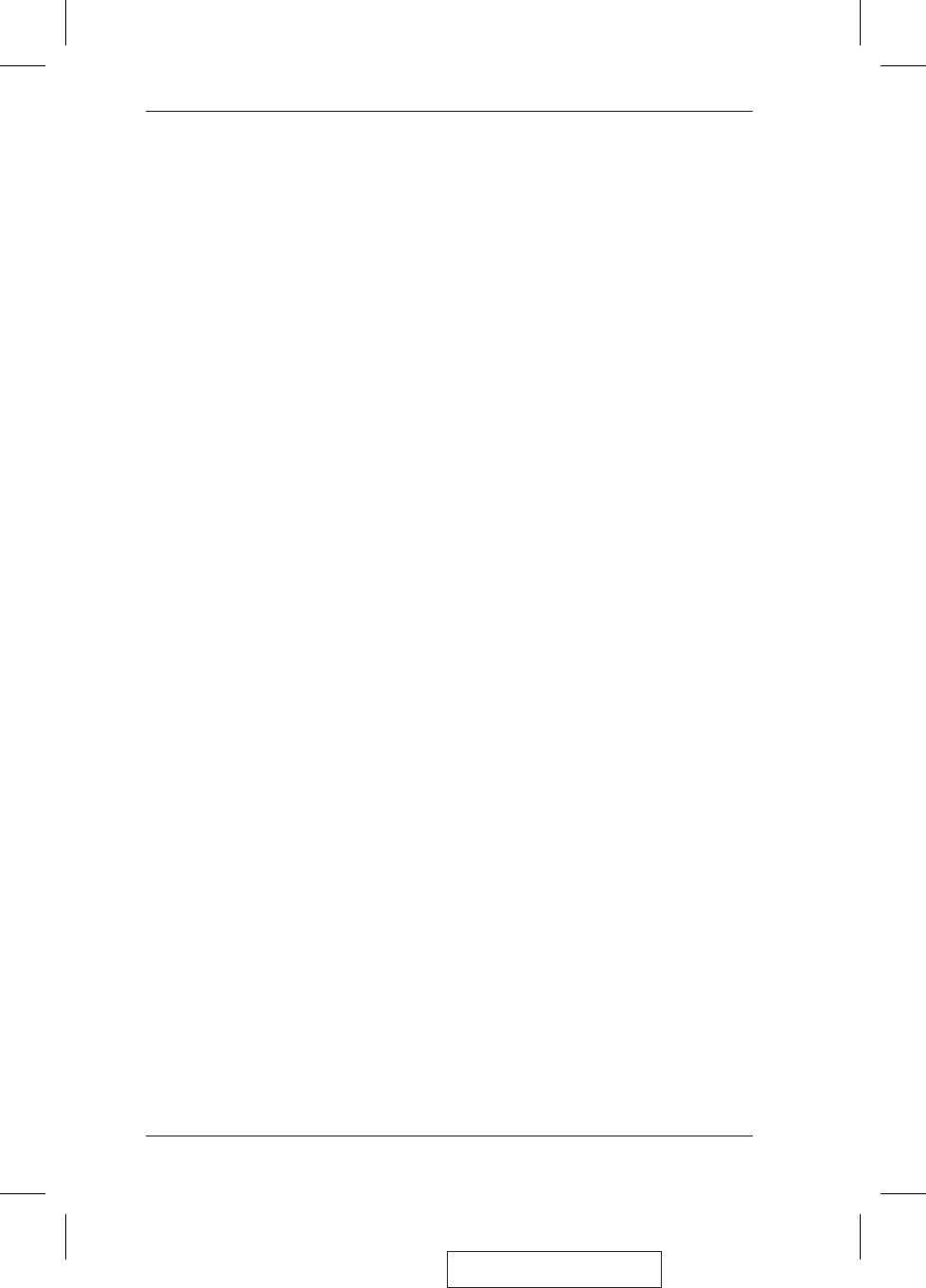
1. Port Selection Switches
w
Press a switch for longer than two seconds to bring the KVM, USB hub, and
audio focus to the computer attached to its corresponding port.
w
Press a switch for less than two seconds to bring only the KVM focus to the
computer attached to its corresponding port.
w
Press switches 1 and 2 simultaneously for 2 seconds to start Auto Scan Mode. See
p. 15 for details.
w
Press switches 3 and 4 simultaneously for 2 seconds to perform a keyboard and
mouse reset. (CS-1734
A)
2. Port LEDs
The Port LEDs are built into the Port Selection Switches. The upper ones are the
KVM Port LEDs; the lower ones are the USB LEDs:
KVM:
w
Lights DIM ORANGE to indicate that the computer attached to the
corresponding port is up and running (On Line).
w Changes to BRIGHT ORANGE to indicate that the computer attached to
its corresponding port is the one that has the KVM focus (Selected).
w Flashes to indicate that the computer attached to its corresponding port is
being accessed under Auto Scan mode.
USB: w Lights DIM GREEN when there is a USB cable connection to the
computer. Does not light if there is no USB connection to the computer
(there is a PS/2 cable connection rather than a USB cable connection - see
the diagrams on p. 11).
w Changes to BRIGHT GREEN to indicate that the computer attached to its
corresponding port is the one that has access to the USB peripherals.
3. Console USB Ports
Your USB keyboard and USB mouse plug in here.
2005-12-21
CS-1732A / CS-1734A User Manual
6