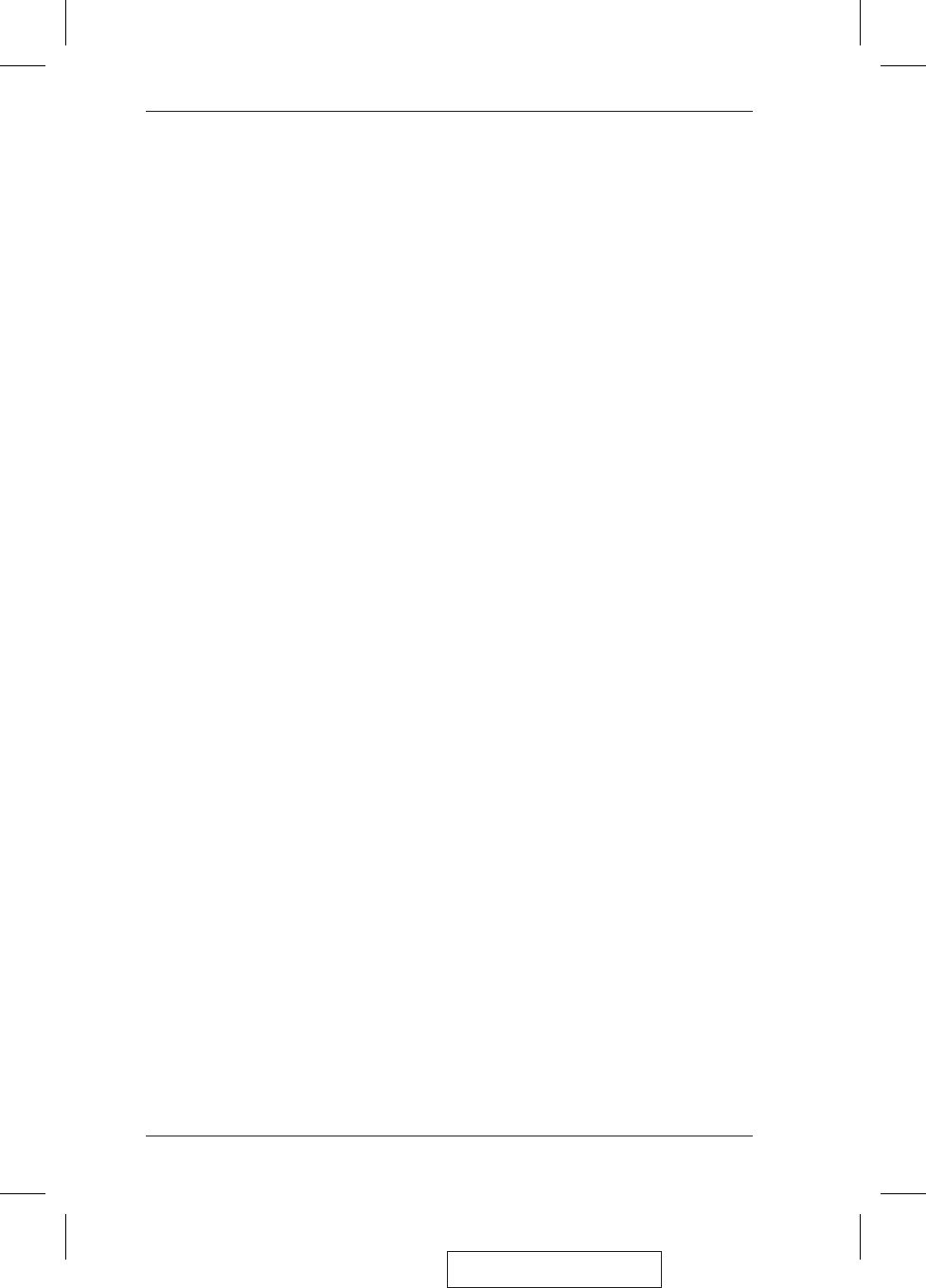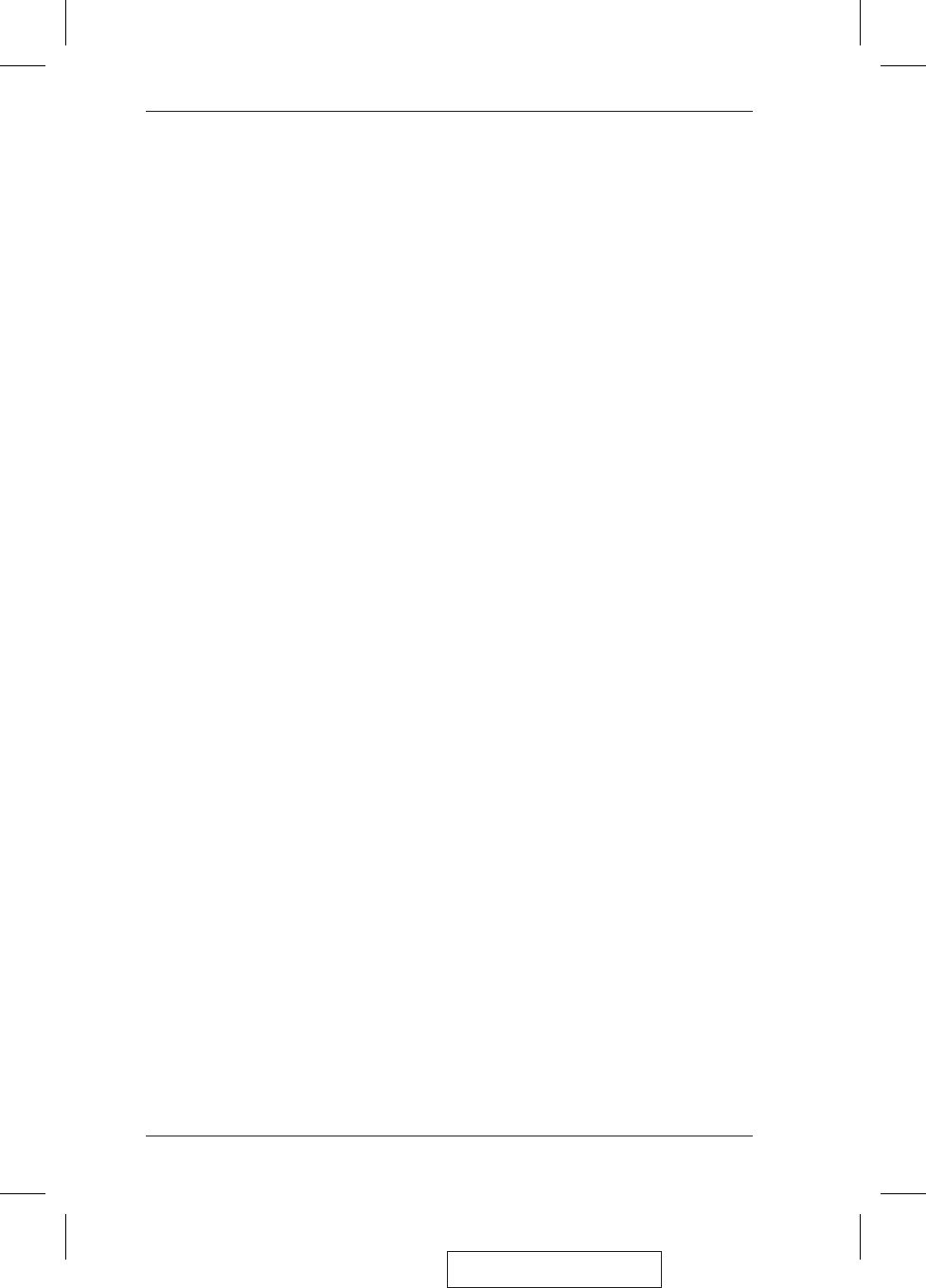
1. Console Audio Jacks
The cables from your microphone and speakers plug in here. Each jack is marked
with an appropriate icon to indicate itself.
2. USB Hub Section
USB peripherals (printers, scanners, etc.) can plug into any available port.
3. Firmware Upgrade Section
w
Firmware Upgrade Switch
During normal operation this switch should be in the NORMAL position.
w
Firmware Upgrade Port
The Firmware Upgrade Cable that transfers the firmware upgrade data from the
administrator’s computer to the CS-1732
A / CS-1734A plugs into this RJ-11
connector.
w
See p. 23 for firmware upgrading details.
4. Power Jack
If you choose to use external power, the power adapter cable plugs into this jack.
Note: Use of a power adapter (DC 5V) is optional, and requires a separate purchase.
See p. 10 for power adapter details.
5. Monitor Port
The video cable from your monitor plugs in here.
6. CPU Port Section
The cables that link the switch to your computers plug in here. Each CPU port is
comprised of a microphone jack, speaker jack, and KVM data connector.
Note: The shape of these 15-pin connectors has been specifically modified so that
only KVM cables designed to work with this switch can plug in (see the
Cables section on p. 3, for details). Do NOT attempt to use ordinary 15 pin
VGA connector cables to link these ports to the computers.
2005-12-21
CS-1732A / CS-1734A User Manual
8